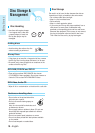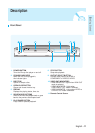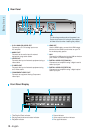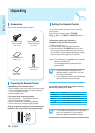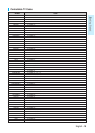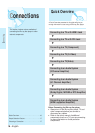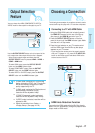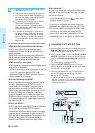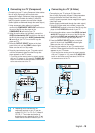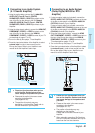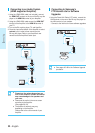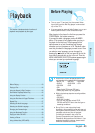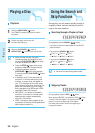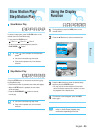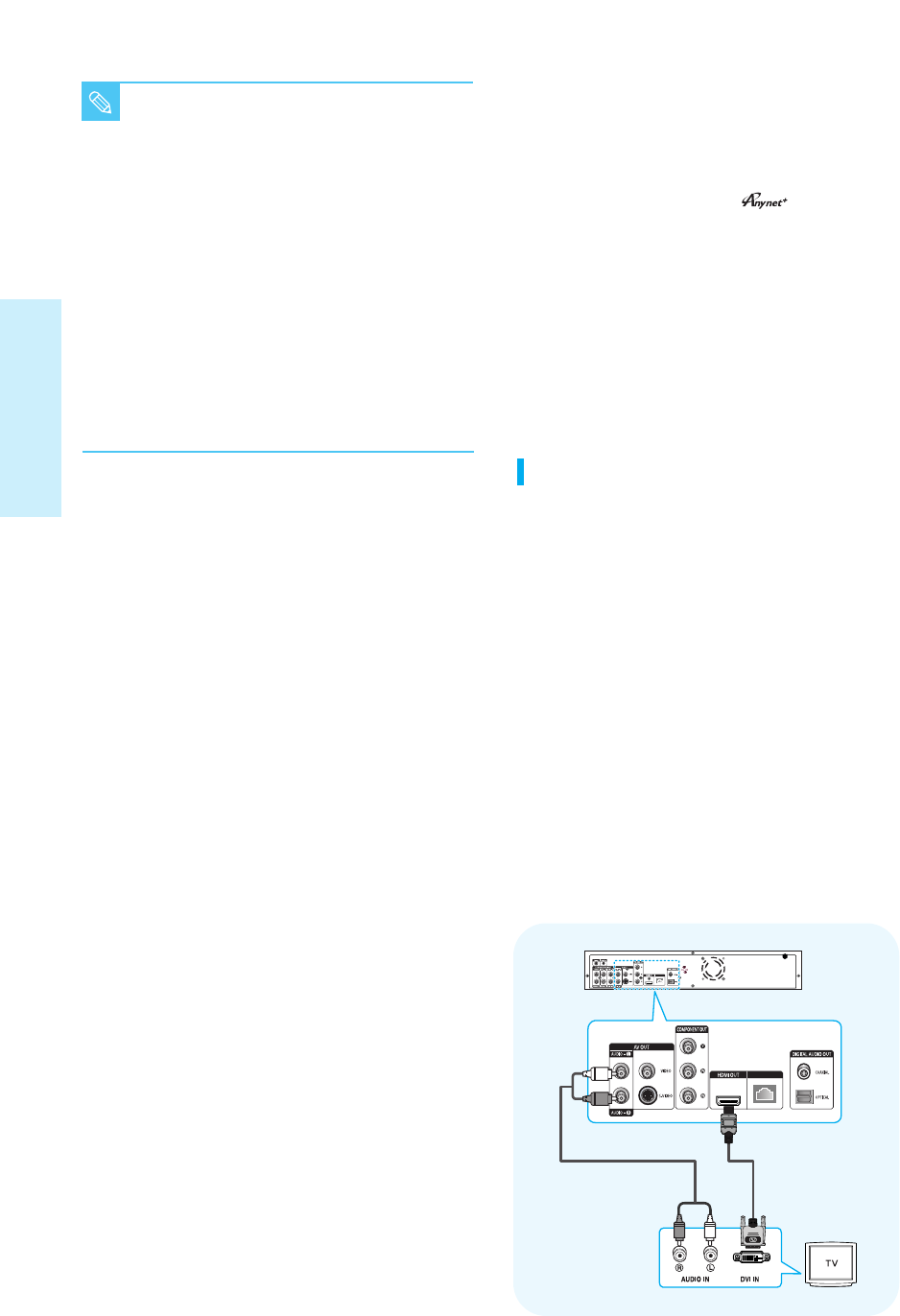
18 - English
Connecting
■
Depending on your TV, certain HDMI output
resolutions may not work.
■
Please refer to the user's manual of your TV.
■
If an HDMI or HDMI-DVI cable is plugged into TV,
the Blu-ray disc player’s output is set to HDMI/DVI
automatically within 10 seconds.
■
If Component and HDMI are both connected,
HDMI mode is automatically selected.
(
If HDMI is connected in Component mode or
video mode, the video output mode automatically
switches to HDMI mode.)
■
If you connect a Samsung TV to the Blu-ray
disc player using an HDMI cable, the player
can be easily operated using the TV remote
control. (This is only available with Samsung
TVs that support the Anynet+ feature.)(See
pages 43~44)
NOTE
Connecting to a TV with DVI Cable
1. Using the HDMI-DVI cable (not included), connect the
HDMI OUT terminal on the rear of the Blu-ray disc
player to the DVI IN terminal of your TV.
2. Using the audio cables, connect the AUDIO (red and
white) OUT terminals on the rear of the Blu-ray disc
player to the AUDIO (red and white) IN terminals of
your TV.
Turn on the Blu-ray disc player and TV.
3. Press the OUTPUT SELECT button on the front
panel of the unit until the HDMI indicator lights. Make
sure the unit is in Stop mode.
4. Press the input selector on your TV remote control
until the DVI signal from the Blu-ray disc player
appears on your TV screen.
• If you have set the remote control to properly operate
with your TV (pages 14~15), press the TV INPUT SEL.
button on the remote control and select HDMI as the
external source of the TV.
LAN
LAN
RED
WHITE
RED
WHITE
Audio Cable
HDMI-DVI cable
(not included)
• HDMI (High Definition Multimedia Interface)
HDMI is an interface that enables the digital
transmission of video and audio data with just a
single connector.
Using HDMI, the Blu-ray disc player transmits a
digital video and audio signal and displays a vivid
picture on a TV having an HDMI input jack.
• HDMI connection description
HDMI connector - Supports video and digital audio
data (LPCM or Bitstream).
- HDMI outputs only a pure digital signal to the TV.
- If your TV does not support HDCP (High-
bandwidth Digital Content Protection), random
noise appears on the screen.
• Why does Samsung use HDMI?
Analog TVs require an analog video/audio signal.
However, when playing a BD/DVD, the data
transmitted to a TV is digital. Therefore either a
digital-to-analog converter (in the Blu-ray disc
player) or an analog-to-digital converter (in the TV)
is required. During this conversion, the picture
quality is degraded due to noise and signal loss.
HDMI technology is superior because it requires
no D/A conversion and is a pure digital signal from
the player to your TV.
• What is the HDCP?
HDCP (High-band width Digital Content Protection)
is a system for protecting BD/DVD content
outputted via HDMI from being copied. It provides
a secure digital link between a video source (PC,
DVD. etc) and a display device (TV, projector . etc).
Content is encrypted at the source device to
prevent unauthorized copies from being made.
• What is Anynet+?
Anynet+ is a convenient function that offers linked
operation of this unit through Samsung TVs with
the Anynet+ feature.
- If your Samsung TV has an logo, then it
supports Anynet+ function.
- If you turn on the player and insert a disc, the
player will start playing the disc, and the TV will
turn on automatically and switch to HDMI mode.
- If you turn on the player and press the Play
button with a disc already inserted,the TV will
immediately turn on and switch to HDMI mode.