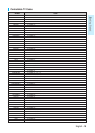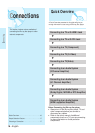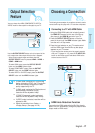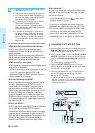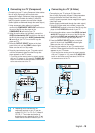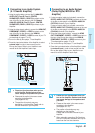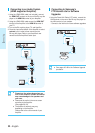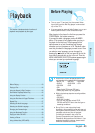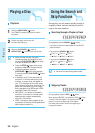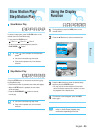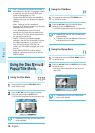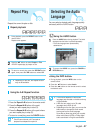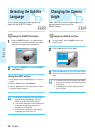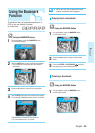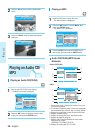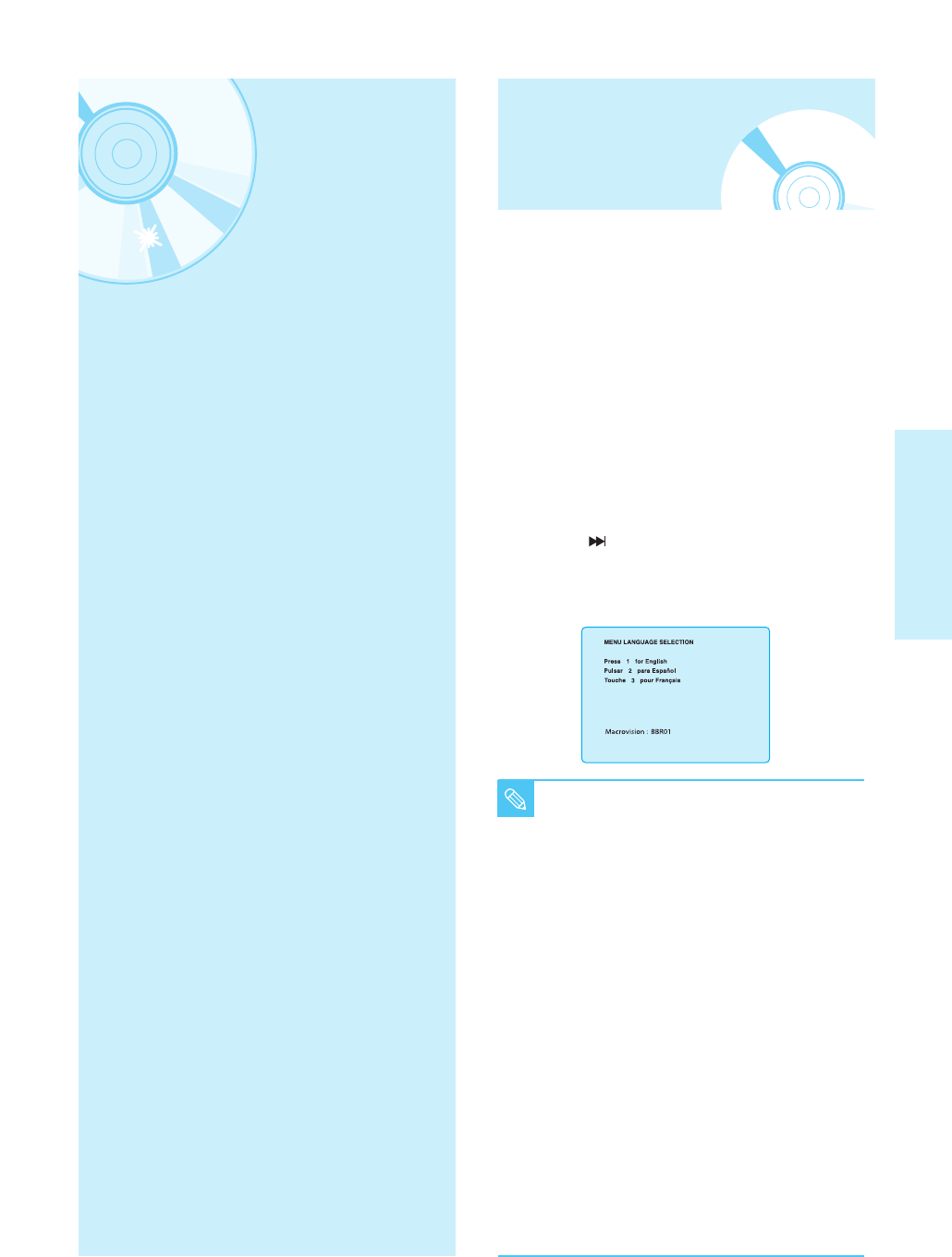
English - 23
Playback
■
Turn on your TV and set it to the correct Video
Input (the input the Blu-Ray player is connected
to) on the TV's.
■
If you connected an external Audio System, turn on your
Audio System and set it to the correct Audio Input.
After plugging in the player, the first time you press the
POWER button, this screen comes up:
If you want to select a language, press a NUMBER
button. (This screen will only appear when you plug in
the player for the first time.) If the language for the
startup screen is not set, the settings may change
whenever you turn the power on or off. Therefore, make
sure that you select the language you want to use. Once
you select a menu language, you can change it by
pressing the button on the front panel of the unit for
more than 5 seconds with no disc in the unit. Then the
MENU LANGUAGE SELECTION window appears again
where you can reset your preferred language.
■
Discs which cannot be played and/or are
not intended to be played with this player.
• BD-RE 1.0 • HD DVD • DVD+RW
• DVD+R • DVD-ROM • CDV
• CD-ROM • CVD
• CD-I
• Super Audio CD(except CD layer)
• CDGs play audio only, not graphics.
■
Ability to play back may depend on recording conditions.
• DVD-R
• CD-RW/R
• DVD-RW (V mode)
• The unit may not play certain CD-R,
CD-RW and DVD-R due to the disc type or
recording conditions.
■
Blu-ray Disc is a new and evolving format.
Accordingly, disc compatibility issues with new and
existing format discs are possible. Not all discs are
compatible and not every disc will playback.
For additional information, refer to the Disc
Type and Characteristics and Compliance and
Compatibility Notice sections of this Manual. If you
encounter compatibility problems, please contact
SAMSUNG customer care center.
NOTE
Playback
This section introduces basic functions of
playback and playback by disc type.
Before Playing
Before Playing ..................................................................23
Playing a Disc...................................................................24
Using the Search & Skip Functions ................................24
Slow Motion Play/Step Motion Play ................................25
Using the Display Function..............................................25
Using the Disc Menu & Popup/Title Menu......................26
Repeat Play ......................................................................27
Selecting the Audio Language ........................................27
Selecting the Subtitle Language .....................................28
Changing the Camera Angle...........................................28
Using the Bookmark Function.........................................29
Playing an Audio CD/ MP3..............................................30
Viewing a Picture..............................................................33
Using a Mixed disc (JPEG+MP3) ...................................35