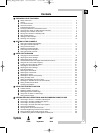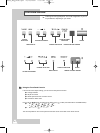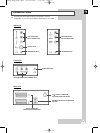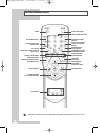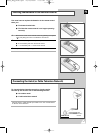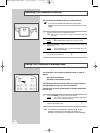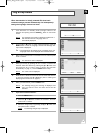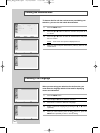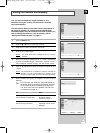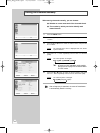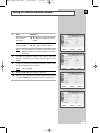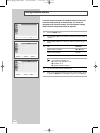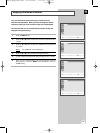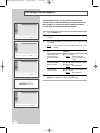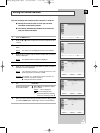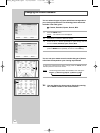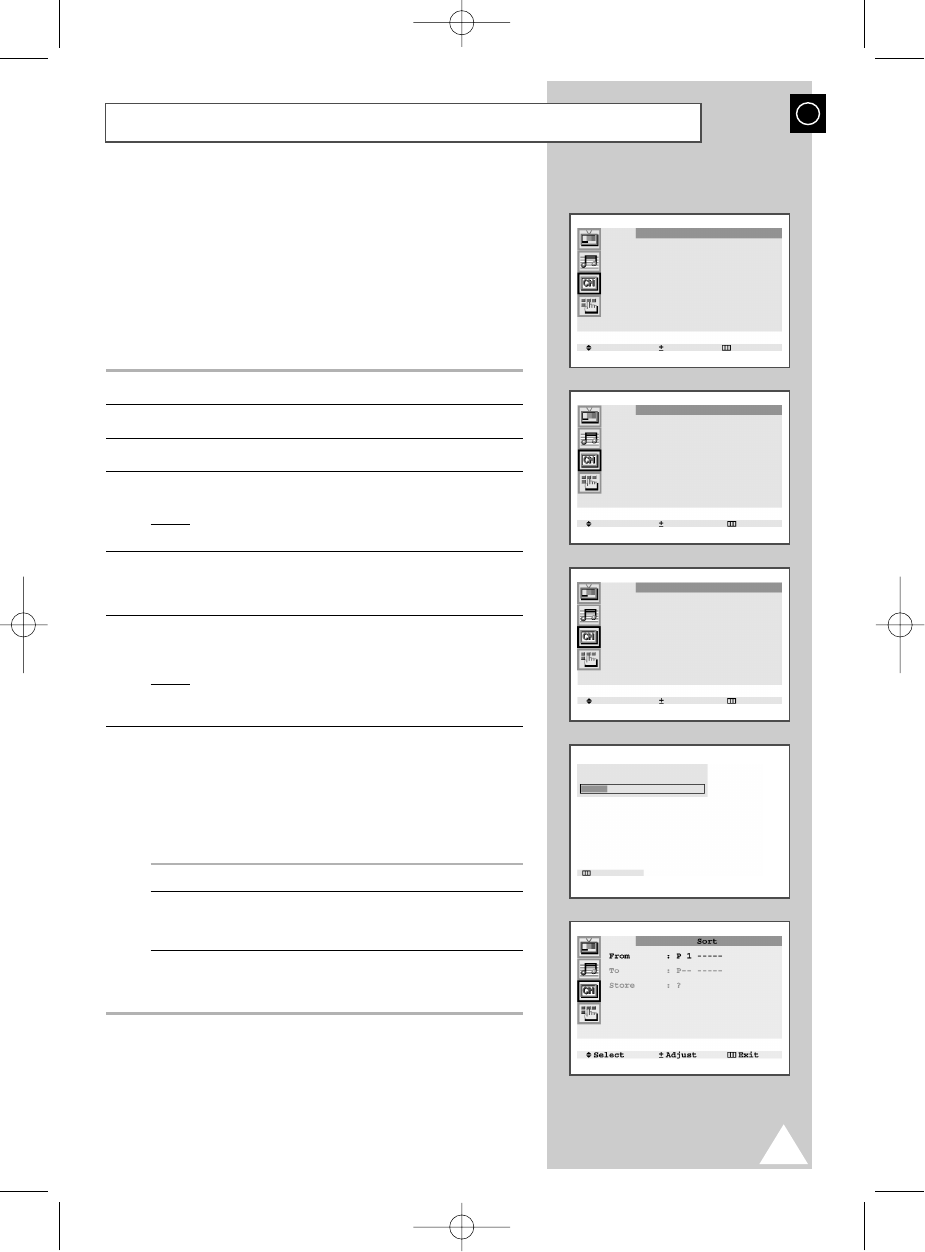
11
You can scan the frequency ranges available on your
television and in your country and store all the channels
found automatically.
The channels are stored in the order in which they appear in
the frequency bands. It is possible that the automatically
allocated numbers may not correspond to those by which you
wish to identify the channels. If this is the case, refer to
“Sorting the Stored Channels” on page 17.
1 Press the MENU button.
2 Press the s or t button to select the “Channel”.
3 Press the + or – button to select the “Auto store”.
4 Press the + or – button again.
Result: The “Auto store” menu is displayed with the “Country”
selected.
5 Select your country by pressing the + or – button. The following
countries are available: Belgie - Deutschland - Espania - France -
Italia - Nederland - Schweiz - Sverige - UK - East europe - Others.
6 Press the s or t button to select the “Search” and press the + or
– button.
Result: The horizontal bar is displayed, and then channels are
stored in an order which reflects their positions in the
frequency range. Finally, the search will end automatically.
7 When searching and storing is complete, the “Sort” menu is
displayed.
â
For ATS areas, the “Auto sort” menu will appear on
the screen after the searching and storing, and then
the channels will be automatically sorted by name.
The “Sort” menu will not be entered. (see the note
on the bottom of page 12).
To... Then...
Sort the stored channels Go to Step 4 of the “Sorting
into the desired numerical order the Stored Stations”
procedure on page 17.
Exit the channel store function Press the MENU button
without sorting the channels repeatedly until the menus
disappear.
Storing the Channels Automatically
ENG
KS3a_Eng_Wide.qxd 10/19/2002 1:03 PM Page 11