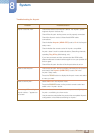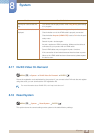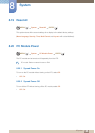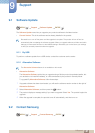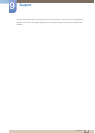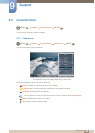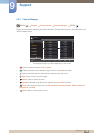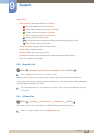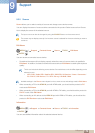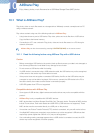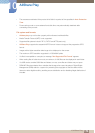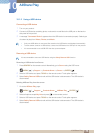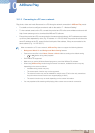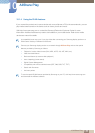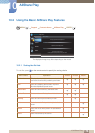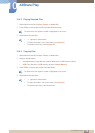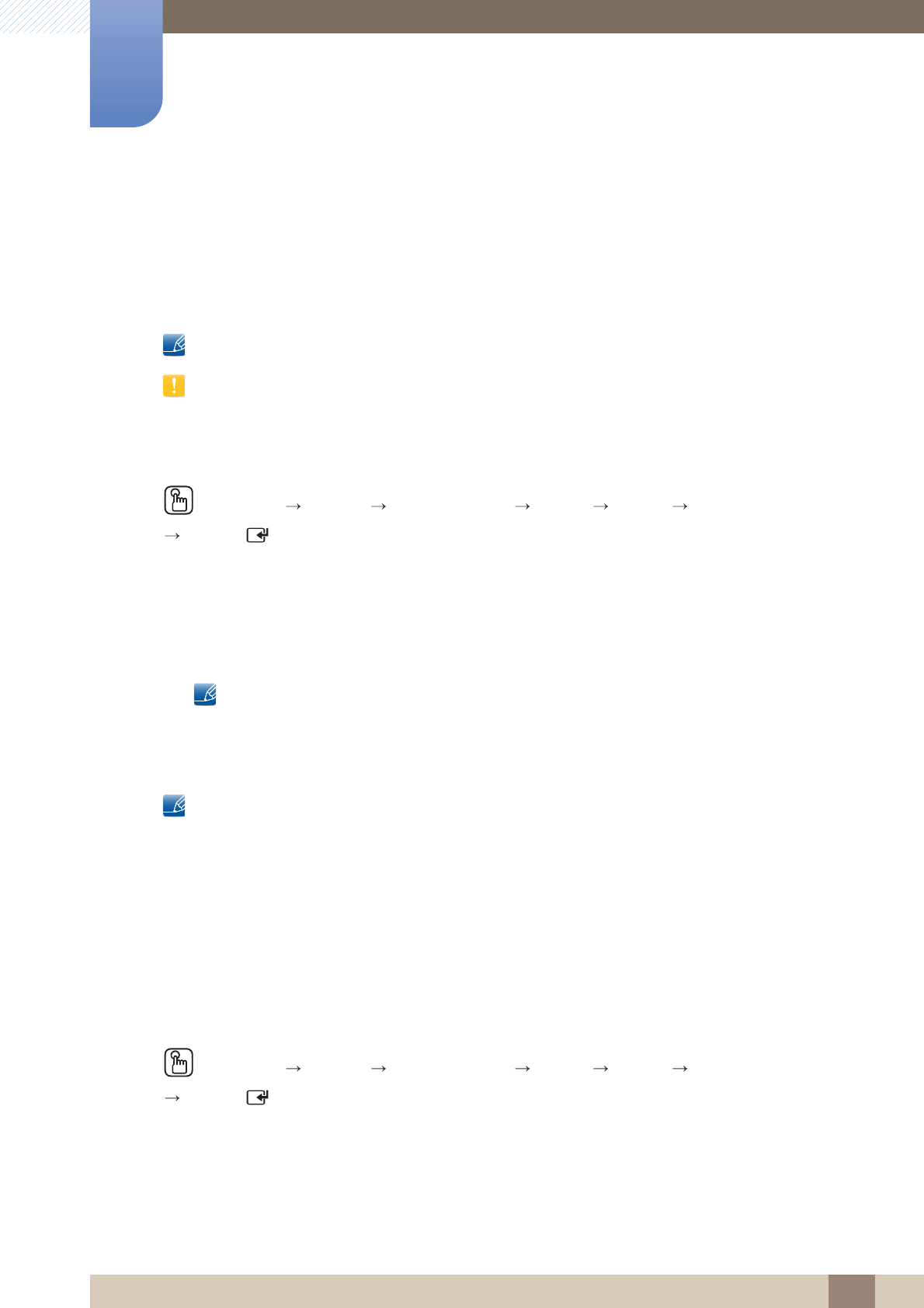
172
Support
9
9 Support
9.3.5 Source
Source allows you to select a variety of sources and change source device names.
You can display the screen of a source device connected to the product. Select a source from Source
List to display the screen of the selected source.
The input source can also be changed by using the SOURCE button on the remote control.
The screen may not display correctly if an incorrect source is selected for the source device you want to
convert to.
Edit Name
MENU
[] Support Contents Home Source TOOLS Edit Name
ENTER
[ ]
You can rename a connected source device.
Sometimes the screen will not display properly unless the name of a source device is specified in
Edit Name. In addition, it is best to rename the source device in Edit Name to obtain optimal picture
quality.
The list can include the following source devices. Source devices on the list differ depending on the
selected source.
VCR / DVD / Cable STB / Satellite STB / PVR STB / AV Receiver / Game / Camcorder /
PC / DVI PC / DVI Devices / TV / IPTV / Blu-ray / HD DVD / DMA
Available settings in the Picture menu depend on the current source and settings made in Edit Name.
When connecting a PC to the HDMI IN port with HDMI cable, you should set the product to PC
mode under Edit Name.
When connecting a PC to the HDMI IN port with HDMI to DVI cable, you should set the product to
DVI PC mode under Edit Name.
When connecting an AV devices to the HDMI IN port with HDMI to DVI cable, you should set the
product to DVI Devices mode under Edit Name.
Information
MENU
[] Support Contents Home Source TOOLS Information
ENTER
[ ]
You can see detailed information about the selected external device.
m
m