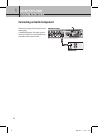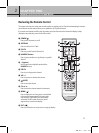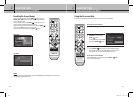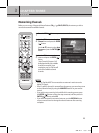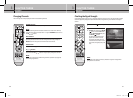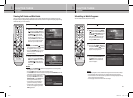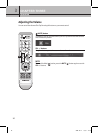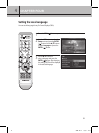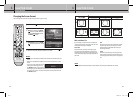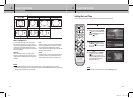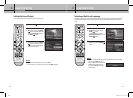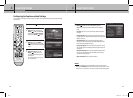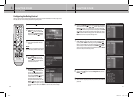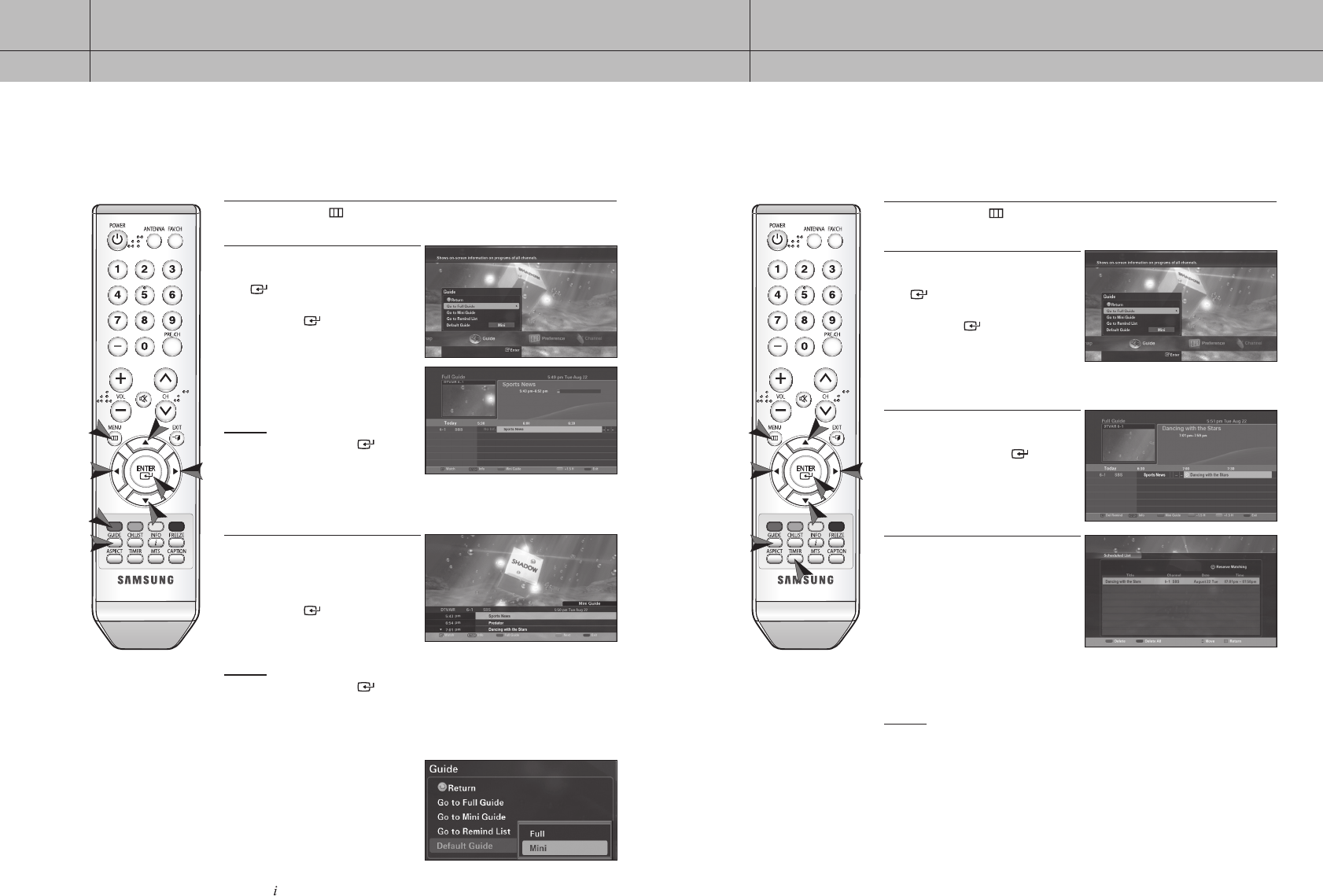
28
CHAPTER THREE
Operation
3
29
CHAPTER THREE
Operation
3
Scheduling to Watch Programs
You can schedule future programs for viewing.
1
Press the MENU ( ) button on your remote control.
2
Use the
/
buttons to select the
Guide menu and press the
ENTER
( ) button. Use the
/
buttons
to select Go to Full Guide and press
the ENTER ( ) button. The Full
Guide screen will appear. You may
also go to this screen directly by
using the GUIDE button.
3
Select a program you want to watch
later using the
/
/
/
buttons
and press the
ENTER ( ) button to
schedule it. A yellow clock sign will
appear on the program bar.
4
Check your scheduled programming
by selecting Go to Remind List
on
the Guide menu or pressing the
TIMER button. The Schedule List
screen will appear.
NOTES
• Multiple programs can be scheduled as long as their times do not overlap.
• Your schedules will be reset once your programming time has passed.
• Your Deserved List will be erased if any local time settings(Daylight savings
Time or Time Zone) are changed.
• The language of the main menu will not change.
Viewing Full Guide and Mini Guide
You can view the electronic program guide (EPG), which includes information about available programs. The
full guide will display programming information for all channels, while the mini guide will display programming
information for your current channel.
1
Press the MENU ( ) button on your remote control.
2
Use the
/
buttons to select the
Guide menu and press the
ENTER
( ) button. Use the
/
buttons
to select Go to Full Guide and press
the ENTER ( ) button. The Full
Guide screen will appear. You may
also go to this screen directly by
using the GUIDE button. Once in this
screen, you can navigate using the
buttons on your remote control.
NOTES
• If you press the ENTER ( ) button
on a program that is currently aired,
the program is shown to you.
• Using the YELLOW button, you can
shift the program schedule by 1.5
hours for viewing.
3
Press the RED button on your
remote control to move to the Mini
Guide menu. Or select Go to Mini
Guide
on the Guide menu and press
the ENTER ( ) button. The Mini
Guide will appear at the bottom of
your screen.
NOTES
• If you press the ENTER ( ) button on a program that is currently aired,
the program is shown to you.
• Press the
RED button to switch to the Full Guide screen.
• The YELLOW button will move to the next page and the
GREEN button will
move to the previous page of the guide.
• To bring up the Mini Guide when
pressing the
GUIDE button, select
Default Guide
on the Guide menu
to change the default setting.
• In Full Guide, if “No Information,”
you cannot select any channel.
• In Mini Guide, to view information
on the current program, press the
INFO ( ) button.
28-29 2006-10-12 ソタネト 1:13:48