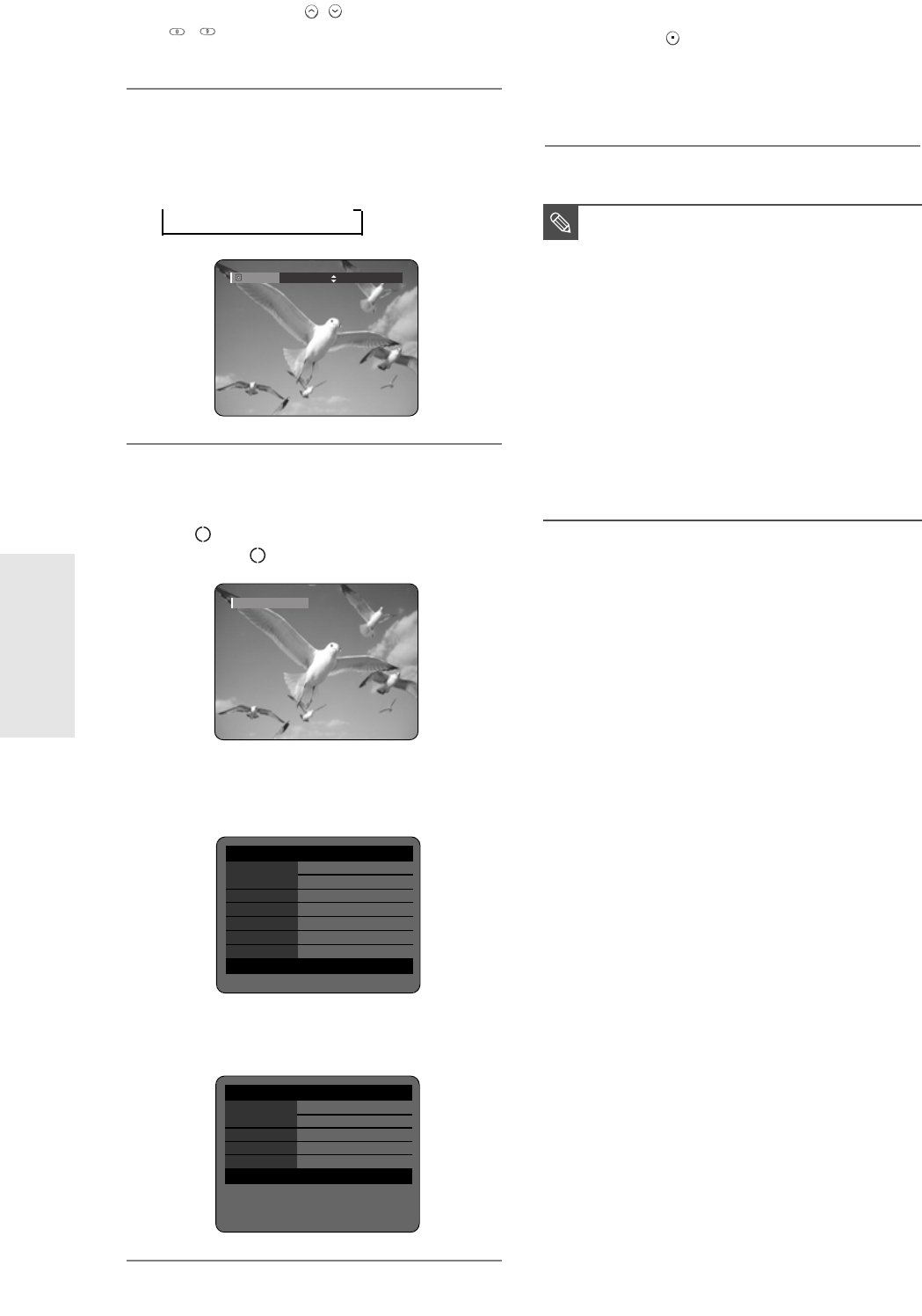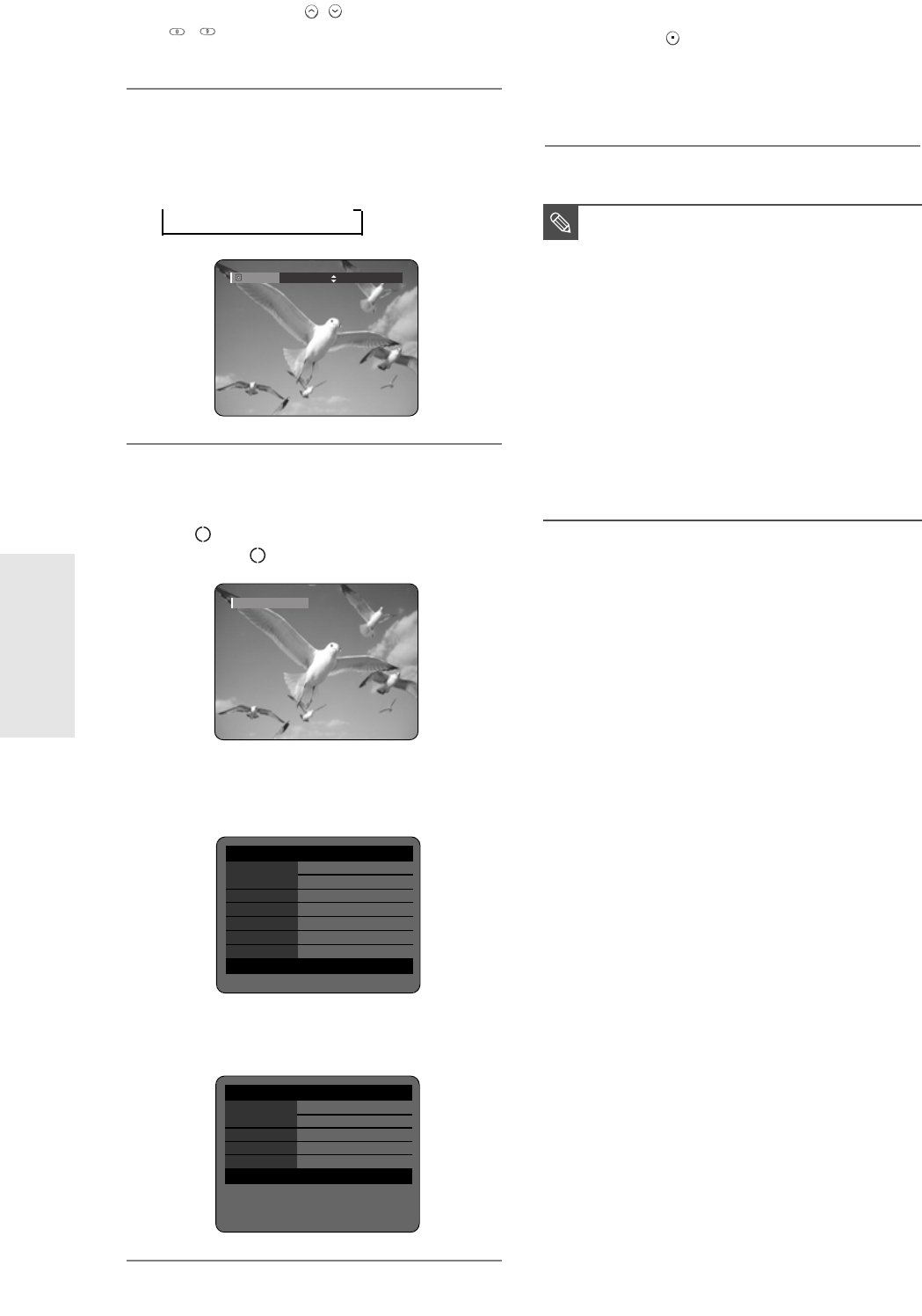
44
- English
Recording
To stop recording
Press the STOP ( ) button to stop or finish a
recording in progress.
● When using DVD-RAM/DVD-RW/DVD-R discs, the
message ‘Updating the information of disc.
Please wait for a moment’ is displayed.
3
Press the PROG ( / ) or number
(~)buttons to select the current
programme you want to record.
4
Press the REC MODE button repeatedly,
(or press the REC MODE button, then
press the …† button) to select the
recording speed(quality).
➞
SP ➞ LP ➞ EP ➞ XP
5
Press the REC button.
Information concerning the channel is displayed on
the screen, then recording begins.
Icon( ) is displayed on the front panel.
(DVD-R120 : , DVD-R121/DVD-R122 : REC)
To view the current status of the disc and progress of
recording : Press the INFO button, the information
about the disc will appear.
Press the INFO button once again to view
information about the recording.
Record Mode
SP (02:12)
Recording : PR 1 [SP]
■
You can not change the recording mode
and the PROG while recording.
■
Recording will stop automatically if there
is no free space left for recording.
■
Up to 99 titles can be recorded onto a
disc.
■
Recording will stop automatically if a copy
protected image is selected.
■
DVD-RAM/DVD-RW discs must be
formatted before starting to record.
Most new discs are sold unformatted.
■
Do not use DVD-R authoring discs with
this unit.
NOTE
DVD-RAM(VR) Recording Info
Name 01/JAN/2005 12:00 PR
1
Recording Title 15
Created Time 01/JAN/2005 12:00
Recording Time 00:02:05
01 JAN 2005 SAT 12:00
DVD-RAM(VR) Disc Info
Disc Name
Total Title 15
Total Playlist 2
Recordable Time 02:12 SP
Protection Not Protected
Screen Recording : PR 1 [SP]
01 JAN 2005 SAT 12:00
1-00687A-R120-UK_43~52 3/10/05 5:23 PM Page 44