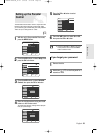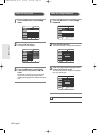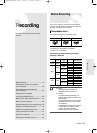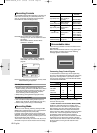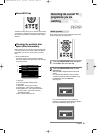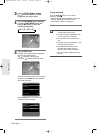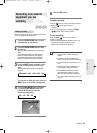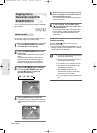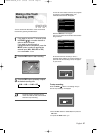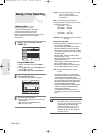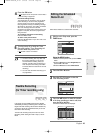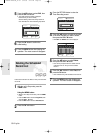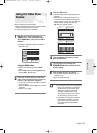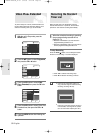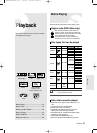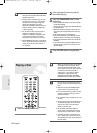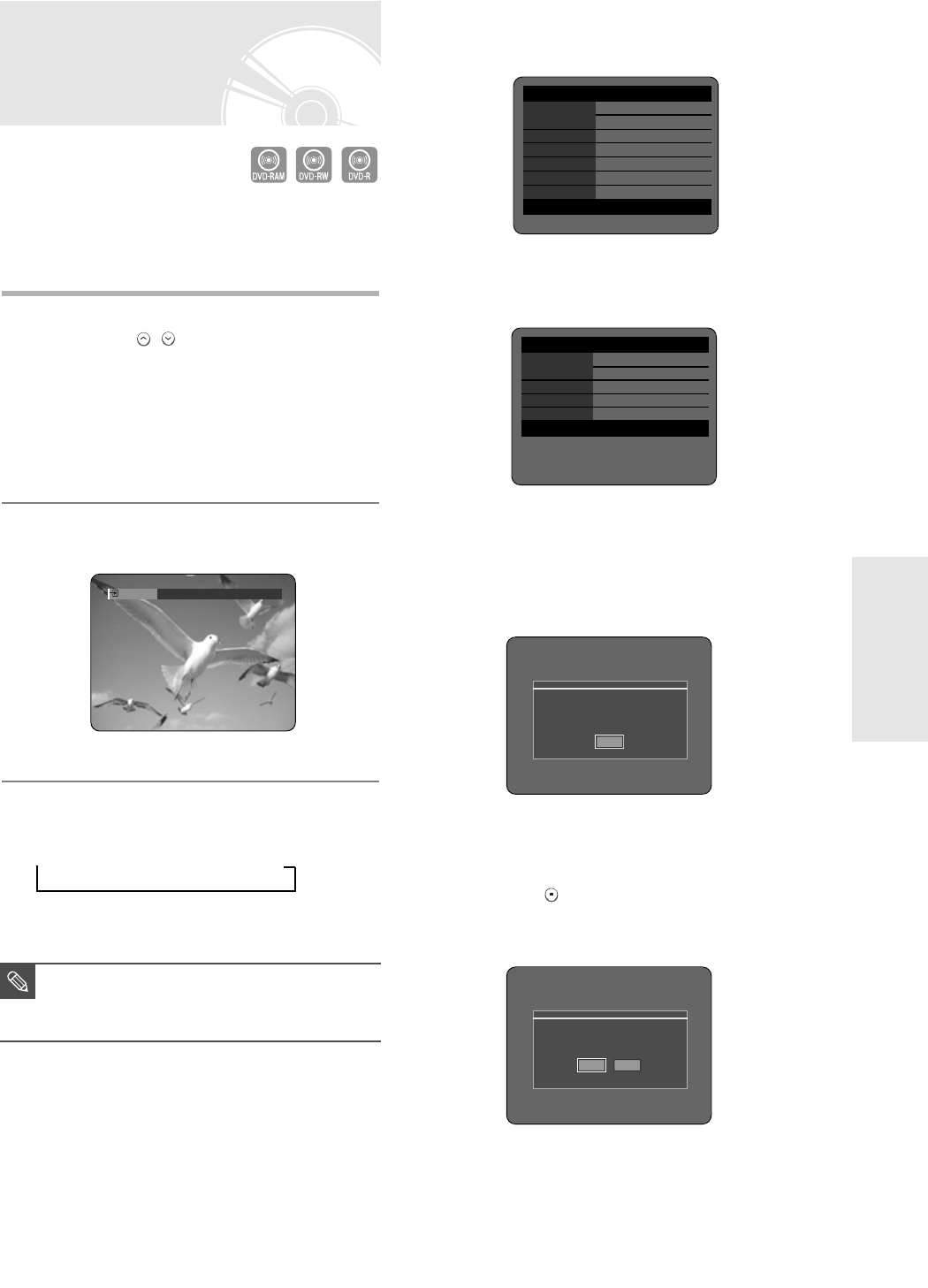
English -
47
Making a One Touch
Recording (OTR)
You can set the DVD Recorder to record in 30-minute
increments by pressing the REC button.
1
If you want to record a TV channel, press
the PROG ( / ) or number buttons to
select a desired channel.
If you want to record through a
connected external component, press the
INPUT button to select an appropriate
external input (AV1, AV2, AV3 or DV).
● TV PROGRAMME: 1 to 99
2
Press the REC button to start recording.
3
Press the REC button repeatedly to adjust
the desired recording time.
➞ 0:30 ➞ 1:00 ➞ ... 8:00 ➞ Off
To view the current status of the disc and progress
of recording : Press the INFO button, and
information about the disc will appear.
Press the INFO button once again.
Then you can check the information about the title
being recorded.
30 seconds before the recording is done, a
message asking whether you want the recorder to
power off when the recording is done, will appear
on your screen.
To stop recording
Press the STOP ( ) button. The message “Do you
want to stop recording?” is displayed.
● Press the œ √ buttons to select Yes, then press the
OK button.
● Or press the STOP button again.
OTR Mode
0:30
■
The timer counter decreases by the
minute from 8:00 to 0:00, then the DVD
Recorder stops recording.
NOTE
Do you want to stop recording?
Yes No
OTR is going to be ended soon
and power will be turned off automatically.
Press [OK] button to continue to use DVD-Recorder.
OK
DVD-RAM(VR) Recording Info
Name 01/JAN/2005 12:00 PR
1
Recording Title 15
Created Time 01/JAN/2005 12:00
Recording Time 00:02:05
01 JAN 2005 SAT 12:00
DVD-RAM(VR) Disc Info
Disc Name
Total Title 15
Total Playlist 2
Recordable Time 02:12 SP
Protection Not Protected
Screen Recording : PR 1 [SP]
01 JAN 2005 SAT 12:00
Recording
1-00687A-R120-UK_43~52 3/10/05 5:23 PM Page 47