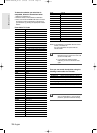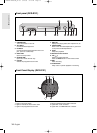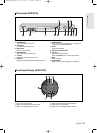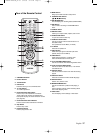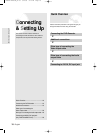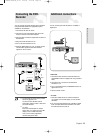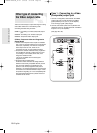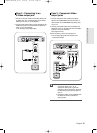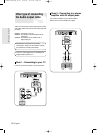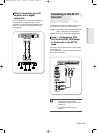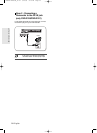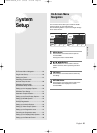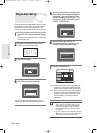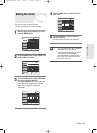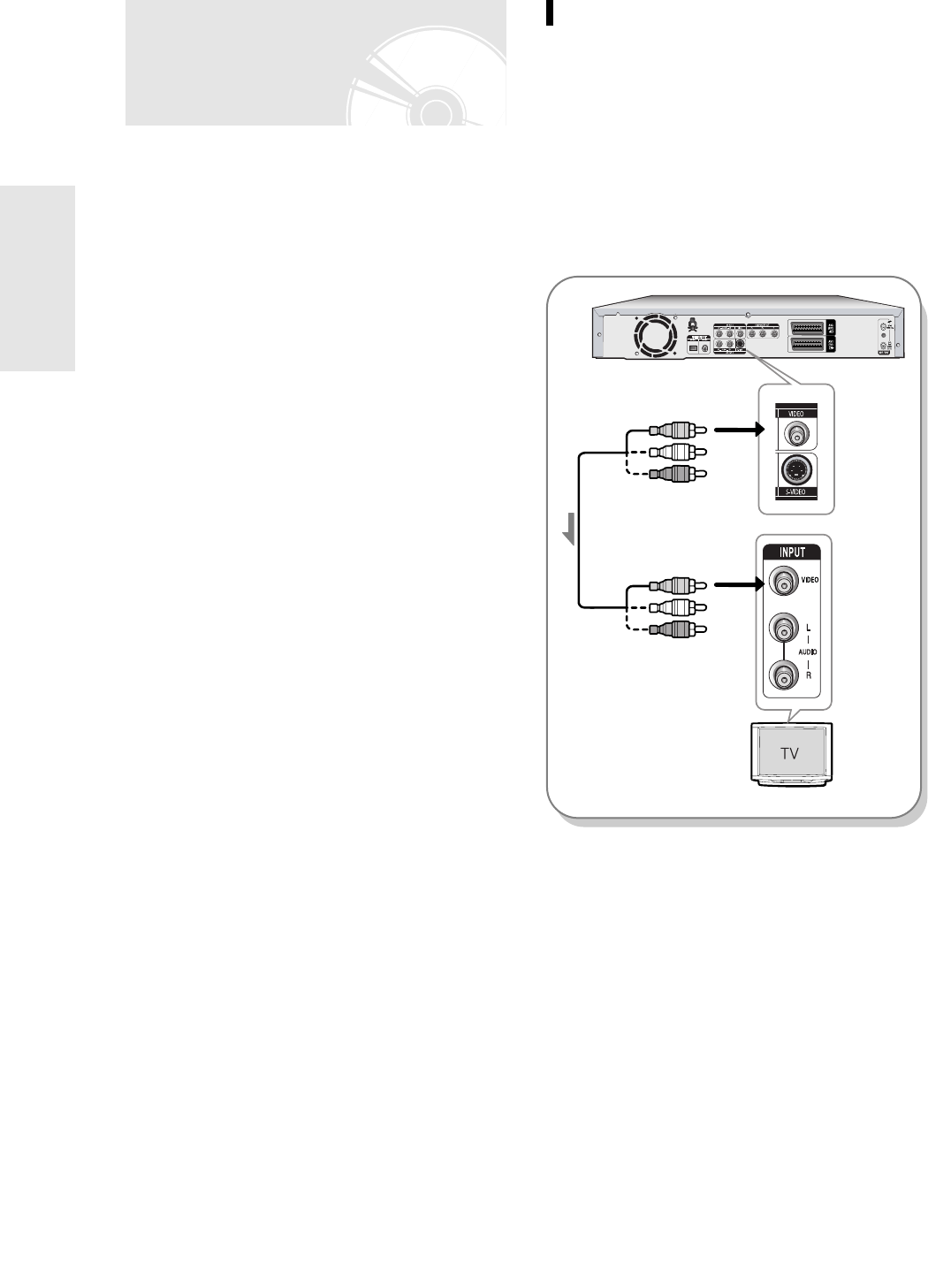
20
- English
There are several ways to output video signal not using
scart cables. Select one of the following video
connecting that best suits you below.
● Case 1 : Connecting to a Video (Composite) output
jack
● Case 2 : Connecting to an S-Video output jack
● Case 3 : Component Video output jacks
S-Video, Component video and Progressive
Output Modes
● S-Video and Component video output are available
only if your TV supports S-Video input or Component
video input, respectively. If S-Video or Component
video output does not work, check the TV
connections and the TV input selection settings.
● Compared to standard interlaced video, progressive
scan doubles the amount of video lines fed to your
TV, resulting in a more stable, flicker-free, clear
image than interlaced video.
This is only available with TVs that support
progressive scan.
● Progressive Scan Output (576p)
Consumers should note that not all high definition
television sets are fully compatible with this product
and may cause artifacts to be displayed in the
picture, in case of 576 progressive scan picture
problems, It is recommended that the user switch the
connection to the ‘standard definition’ output. If there
are questions regarding our TV set compatibility with
this model 576p DVD Recorder, please contact our
customer service centre.
Other type of connecting
the Video output cable
Case 1 : Connecting to a Video
(Composite) output jack
1. Connect a video(yellow) cable between the VIDEO
(yellow) OUT jack on DVD Recorder and VIDEO
(yellow) INPUT jack on your TV (or AV amplifier).
● You will enjoy regular quality images.
2. Connect audio cables (white and red) between the
AUDIO OUT jacks on the DVD Recorder and AUDIO
IN jacks on TV (or AV amplifier).
(See page 22 to 23)
yellow
yellow
Video/Audio Cable
Connecting & Setting UP
1-00687A-R120-UK_19~42 3/10/05 5:19 PM Page 20