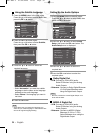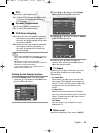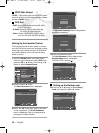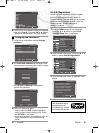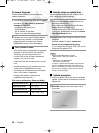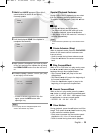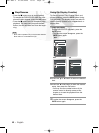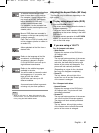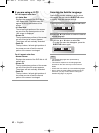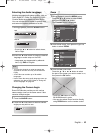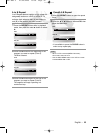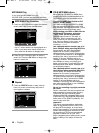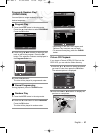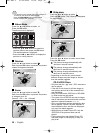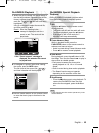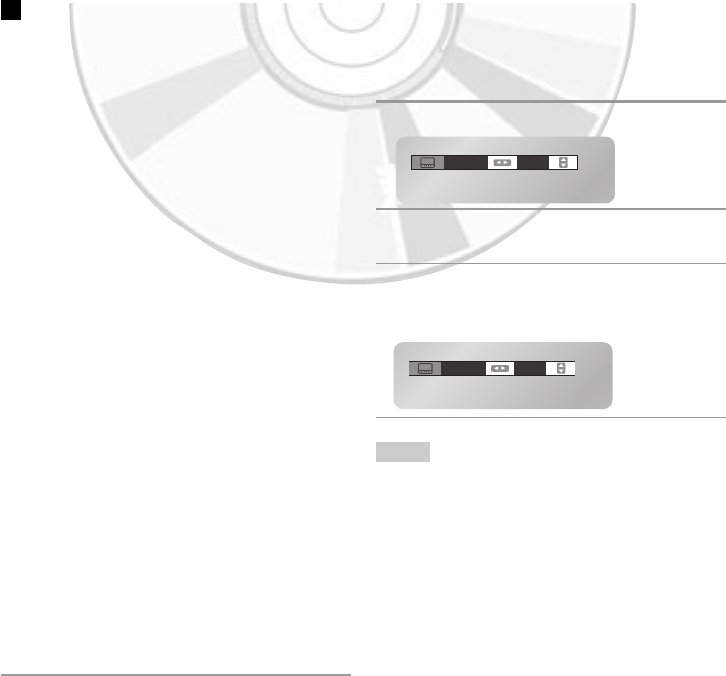
42 -
English
If you are using a 4:3 TV
For 16:9 aspect ratio discs
- 4:3 Letter Box
Displays the content of the DVD title in
16:9 aspect ratio. The black bars will
appear at the top and bottom of the
screen.
- 4:3 Pan Scan
The left and right portions of the screen
are cut off an the central portion of the
16:9 screen is displayed.
- Screen Fit
The top and bottom portions of the screen
are cut off and a full screen appears.
The picture will look vertically stretched.
- Zoom Fit
The top, bottom, left and right portions of
the screen are cut off and the central
portion of the screen is enlarged.
For 4:3 aspect ratio discs
- Normal Screen
Displays the content of the DVD title in 4:3
aspect ratio.
- Screen Fit
The top and bottom portions of the screen
are cut off and the full screen appears.
The picture will look vertically stretched.
- Zoom Fit
The top, bottom, left and right portions of
the screen are cut off and the central
portion of the screen is enlarged.
Selecting the Subtitle Language
Some DVDs provide subtitles in one or more
languages. You can use the SUBTITLE button
to quickly view and change settings.
1 During playback, press the SUBTITLE button.
2 Press the ¥ or button to select the desired
subtitle language.
3 Press the or button to select On.
• To make the menu bar disappear, press the
SUBTITLE button again.
• The subtitle languages are represented by
abbreviations.
• This function depends on what languages are
encoded on the disc and may not work with all
DVDs.
•ADVD disc can contain up to 32 subtitle languages.
• How to have the same subtitle language come up
whenever you play a DVD; Refer to “Using the
Subtitle Language” on page 34.
ENG Off
ENG
On
ENG Off
ENG
On
Note
XEU ENG 5 27/02/2006 13:37 Page 42