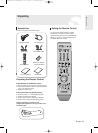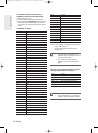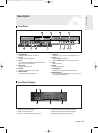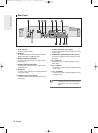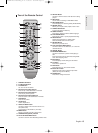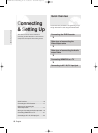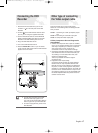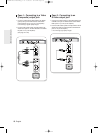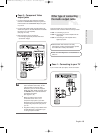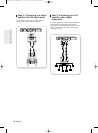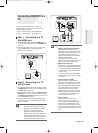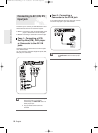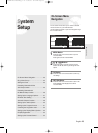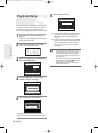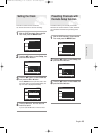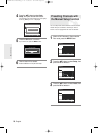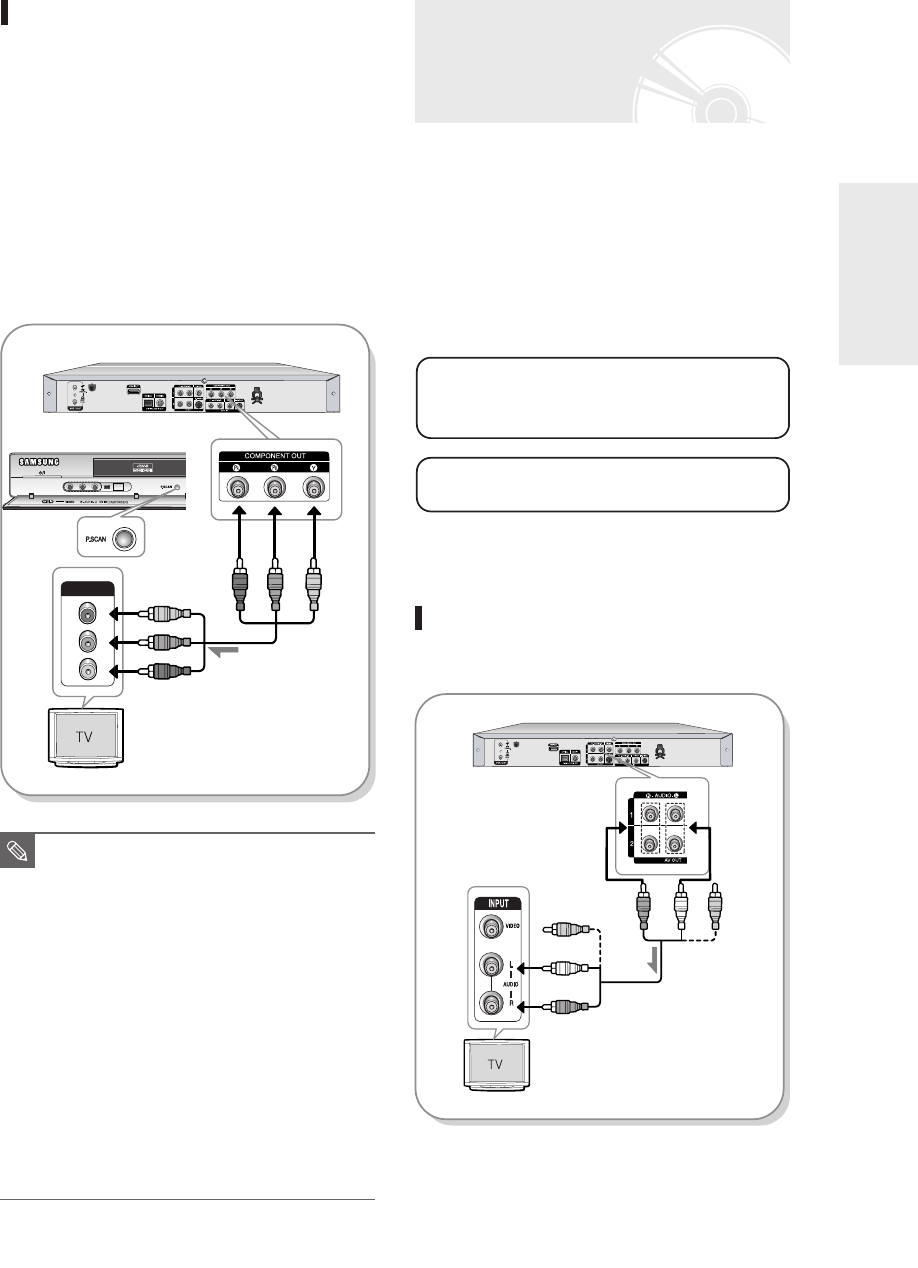
English -
19
Case 3 : Component Video
output jacks
1. Connect Component video cables(not supplied)
between the COMPONENT OUT(Y,P
B
,P
R
) jacks on
DVD Recorder and COMPONENT IN(Y,P
B
,P
R
) jacks
on your TV.
2. Connect audio cables (white and red) between the
AUDIO OUT jacks on the DVD Recorder and AUDIO
IN jacks on TV (or AV amplifier).
(See page 19 to 20).
3. After connecting, refer to the page 31.
● You will enjoy high quality and accurate colour
reproduction images.
COMPONENT
Pr
Pb
Y
2
1
green
blue
red
green
blue
red
■
The Component jacks will not output
video resolutions above 576p. To view
720p and 1080i, connect the DVD
Recorder to your TV with the supplied
HDMI cable. With HDMI connected, press
the P.SCAN button to alternate between
all available resolutions.
(See pages 21, 33)
■
Make sure that the colour coded
connections match. The Y, P
B
, P
R
component output jacks of your DVD
Recorder must be connected to the exact
corresponding component input jacks on
your TV.
■
Progressive setting is only available when
the DVD Recorder is connected to your
TV using component cables.
NOTE
Connecting & Setting Up
There are several ways to output audio signal.
Select the audio connection that best suits you below.
● Case 1 : Connecting to your TV
● Case 2 : Connecting to a stereo amplifier with AV
output jacks
● Case 3 : Connecting to an AV amplifier with a
digital output jack
Other type of connecting
the Audio output cable
Manufactured under licence from Dolby
Laboratories. “Dolby” and the double-D symbol
are trademarks of Dolby Laboratories.
“DTS” and “DTS Digital Out” are trademarks of
DTS, Inc.
Case 1 : Connecting to your TV
If your TV has audio input jacks, use this connection.
yellow
white
red
yellow
white
red
01094A-R135-XSS-ENG_17~37 3/28/06 4:19 PM Page 19