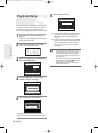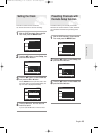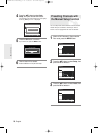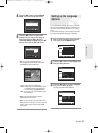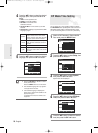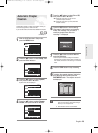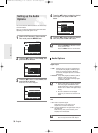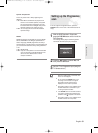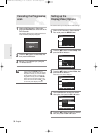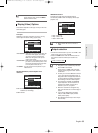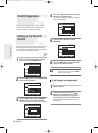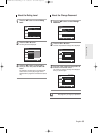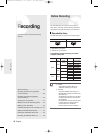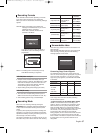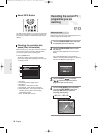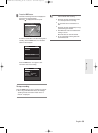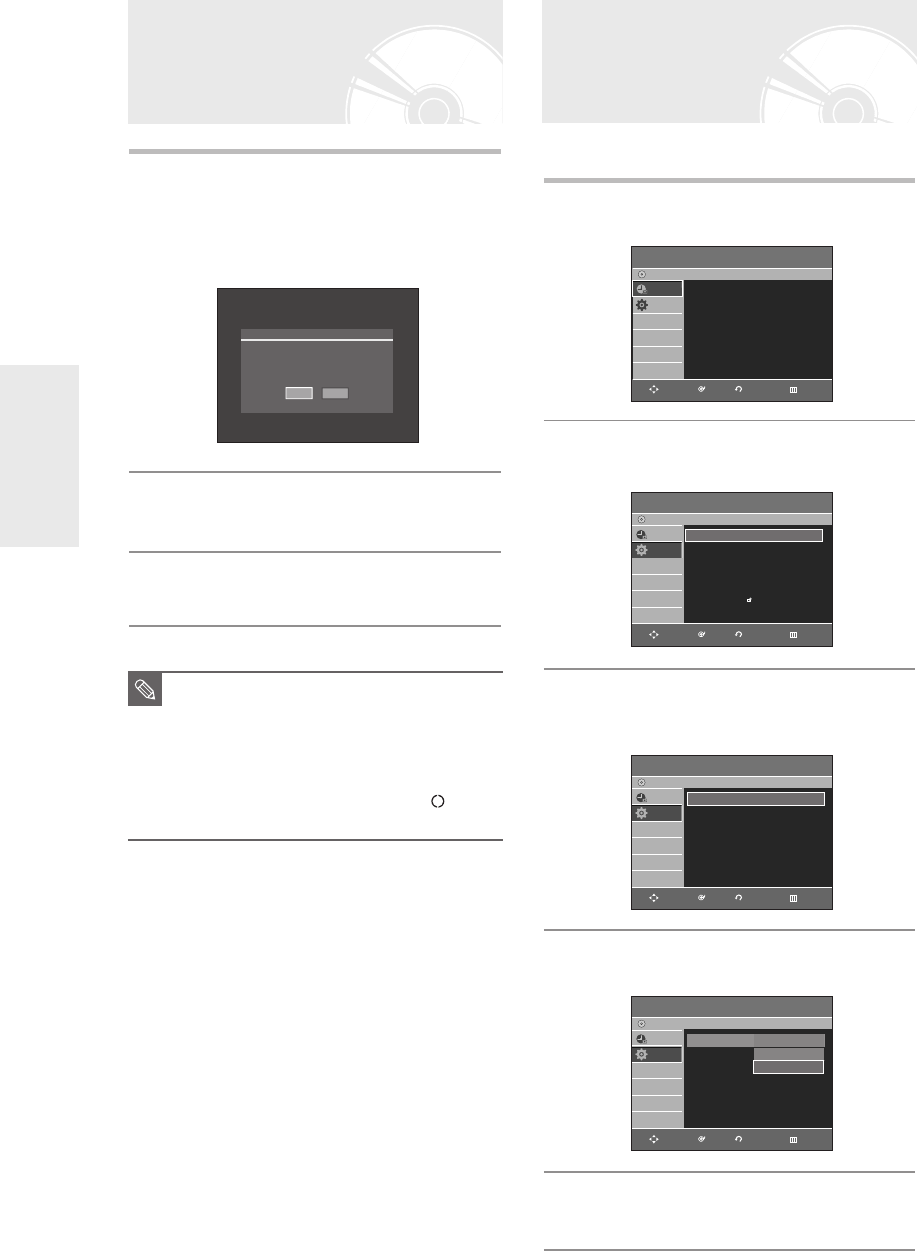
32
- English
System Setup
1
With the DVD Recorder in Stop mode,
press the P.SCAN button on the front of the
DVD Recorder.
The message “Press [Yes] to confirm Interlace scan
mode. Otherwise press [No]” will appear.
2
Press the œ √ buttons to select Yes, and
then press the OK button.
3
Set your TV to Interlace input (using the
TV remote control.)
Canceling the Progressive
scan
This function allows you to setup the TV screen settings.
1
With the DVD Recorder in Stop mode/No
Disc mode, press the MENU button.
2
Press the …† buttons to select Setup, then
press the OK or √ button.
3
Press the …† buttons to select Video, then
press the OK or √ button.
Video setup menu will be displayed.
4
Press the …† buttons to select the desired
video option, then press the OK or √ button.
5
Press the …† buttons to select the desired
item, then press the OK or √ button.
Setting up the
Display(Video) Options
No
Yes
Press [Yes] to confirm Interlace scan mode.
Otherwise press [No]
Video
DVD-Recorder
No Disc
Programme
Setup
TV Aspect : 4:3 Letter Box
√√
3D Noise Reduction
: Off
√√
HDMI/DVI Resolution
√√
DivX(R) Registration
√√
4:3 LetterBox
4:3 Pan-Scan
16:9 Wide
Setup
DVD-Recorder
No Disc
Programme
Setup
System
√√
Clock Set
√√
Language
√√
Audio
√√
Video
√√
Parental Control
√√
Install
√√
Video
DVD-Recorder
No Disc
Programme
Setup
TV Aspect : 16:9 Wide
√√
3D Noise Reduction
: Off
√√
HDMI/DVI Resolution
: 576p
√√
DivX(R) Registration
√√
Programme
DVD-Recorder
Scheduled Record List
√√
No Disc
Programme
Setup
RETURNOKMOVE EXIT
RETURNOKMOVE EXIT
RETURNOKMOVE EXIT
RETURNOKMOVE EXIT
■
If you press the P.SCAN button by
mistake when your TV does not support
Progressive mode, you need to release
the Progressive mode. To release the
Progressive mode, press the P.SCAN
button on the front panel 2 times. The
screen will recover after the PS LED
on the front panel display turns off.
NOTE
01094A-R135-XSS-ENG_17~37 3/28/06 4:19 PM Page 32