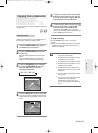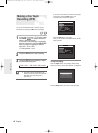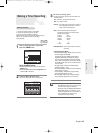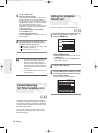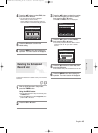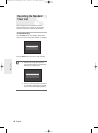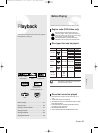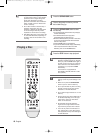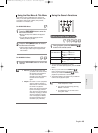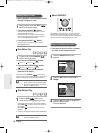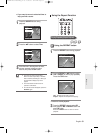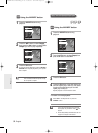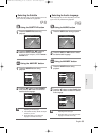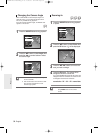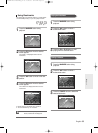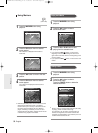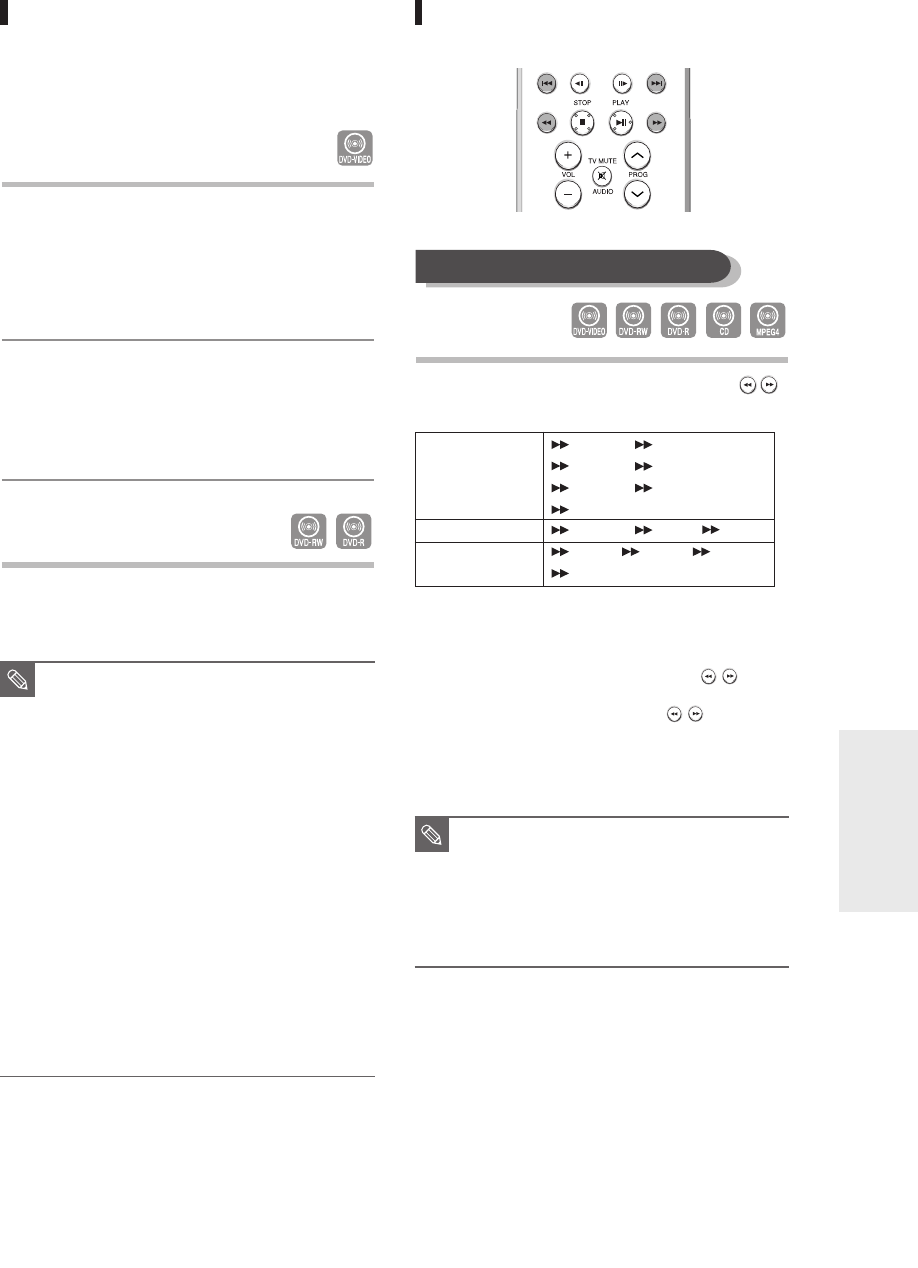
English -
49
Playback
Using the Search Functions
1
During playback, press the SEARCH( )
button on the remote control.
● You can scan the programme in reverse.
To return to normal speed playback, press the PLAY
button.
● When you press and hold the SEARCH()
button, playback is done at the default speed of
Fast 2
. If you release the SEARCH() button,
playback is performed at a normal speed.
● The speed marked in this function may be different
from the actual playback speed.
Using the Disc Menu & Title Menu
Some discs contain a dedicated menu system that
allow you to select special functions for the title, such
as chapters, audio tracks, subtitles, film previews,
information on characters, etc.
For DVD-VIDEO discs
1
Press the DISC MENU button to enter the
disc menu of the disc.
● Move to the setup menu related to the playback
operation.
● You can select the audio languages and the
subtitles provided by the disc.
2
Press the TITLE MENU button to move to
the title menu of the disc.
● Use this button if the disc contains more than one
title. Some type of discs may not support the title
menu function.
For DVD-RW/-R discs
1
Press the TITLE LIST button to move to the
Title List.
■
Title List: Title List shows a list to help
you select a title. Since the title
list consists of the information
on video that is actually
recorded, if one title is deleted,
that title cannot be played
again.
■
Playlist: This refers to a unit of playback,
which is made by selecting a
desired scene in the entire Title
List. When one playlist is
played, only the scene selected
by the user will play and then
stop. Since only the information
necessary for playing a desired
scene is included in a playlist,
even if that playlist is deleted,
the original recording will not
be deleted. (only VR mode)
NOTE
■
No sound is heard during Scan(Search)
mode except Fast 1 mode.
■
You cannot also hear during scanning
MPEG4 in all mode.
■
For CD(CD-DA), you can hear sound
during Scan mode.
NOTE
Searching through a Chapter or Track
DVD-VIDEO/
DVD-RW/DVD-R
MPEG4
AUDIO CD(CDDA)
Fast 1 ➞ Fast 2 ➞
Fast 3 ➞ Fast 4 ➞
Fast 5 ➞ Fast 6 ➞
Fast 1
Fast 1 ➞ Fast 2 Fast 3
X 2 ➞ X 4 ➞ X 8 ➞
X 2
01094A-R135-XSS-ENG_47~66 3/28/06 4:23 PM Page 49