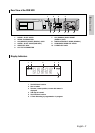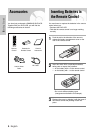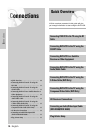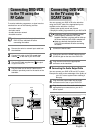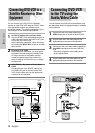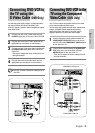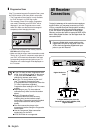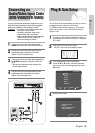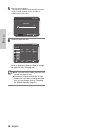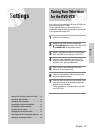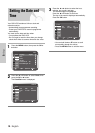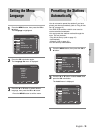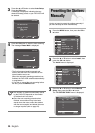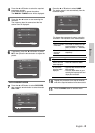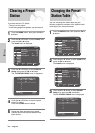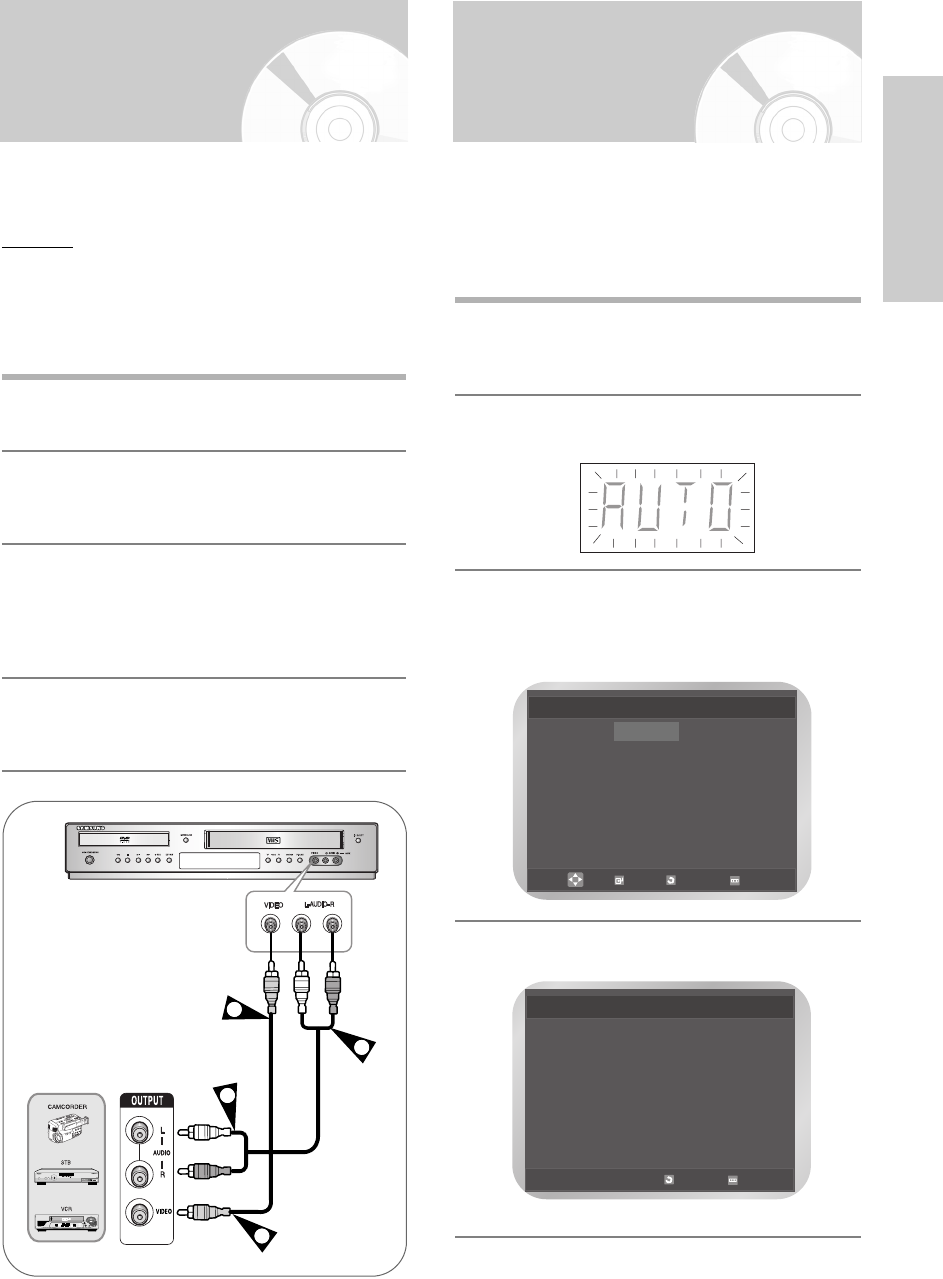
English
- 15
Démarrer
Connecting an
Audio/Video Input Cable
(DVD-V5500/DVD-V6500)
You can connect other audio/video equipment to your
DVD-VCR using audio/video cables if the appropriate
outputs are available on the equipment chosen.
Examples
: • You wish to copy a video cassette with
the help of a second VCR.
• You wish to play back and/or copy
pictures taken with a camcorder
• Make sure that both the external devices
and the DVD-VCR are switched off
before connecting the cables.
1
Connect one end of the video cable into the
VIDEO input jack on the front of the DVD-VCR.
2
Plug the other end of the video cable into the
appropriate output connector on the other
system (VCR or Camcorder etc).
3
Connect one end of the audio cable supplied into
the AUDIO input jacks on the front of the DVD-
VCR.
•Take care to respect the colour coding of the
left and right channels.
4
Plug the other end of the audio cable into the
appropriate output connectors on the other
system (VCR, camcorder etc).
2
4
3
1
Plug & Auto Setup
Your DVD-VCR will automatically set itself up when it
is plugged into the mains for the first time.
TV stations will be stored in memory. The process
takes a few minutes. Your DVD-VCR will then be
ready for use.
1
Connect the RF Cable as indicated on page 11.
(Connecting Your DVD-VCR to the TV using the
RF Cable)
2
Plug the DVD-VCR into the mains.
• “AUTO” in the front panel display flickers.
3
The Language Set menu is displayed.
Press the … or † button, move the selection
bar to select the desired language then press
OK button.
4
Start the auto setup.
Language Set
√√
English
Français
Deutsch
Español
Italiano
Nederlands
OK
RETURN
MENU
Auto Setup will be
started.
Check antenna and TV
cable connection.
RETURN
MENU