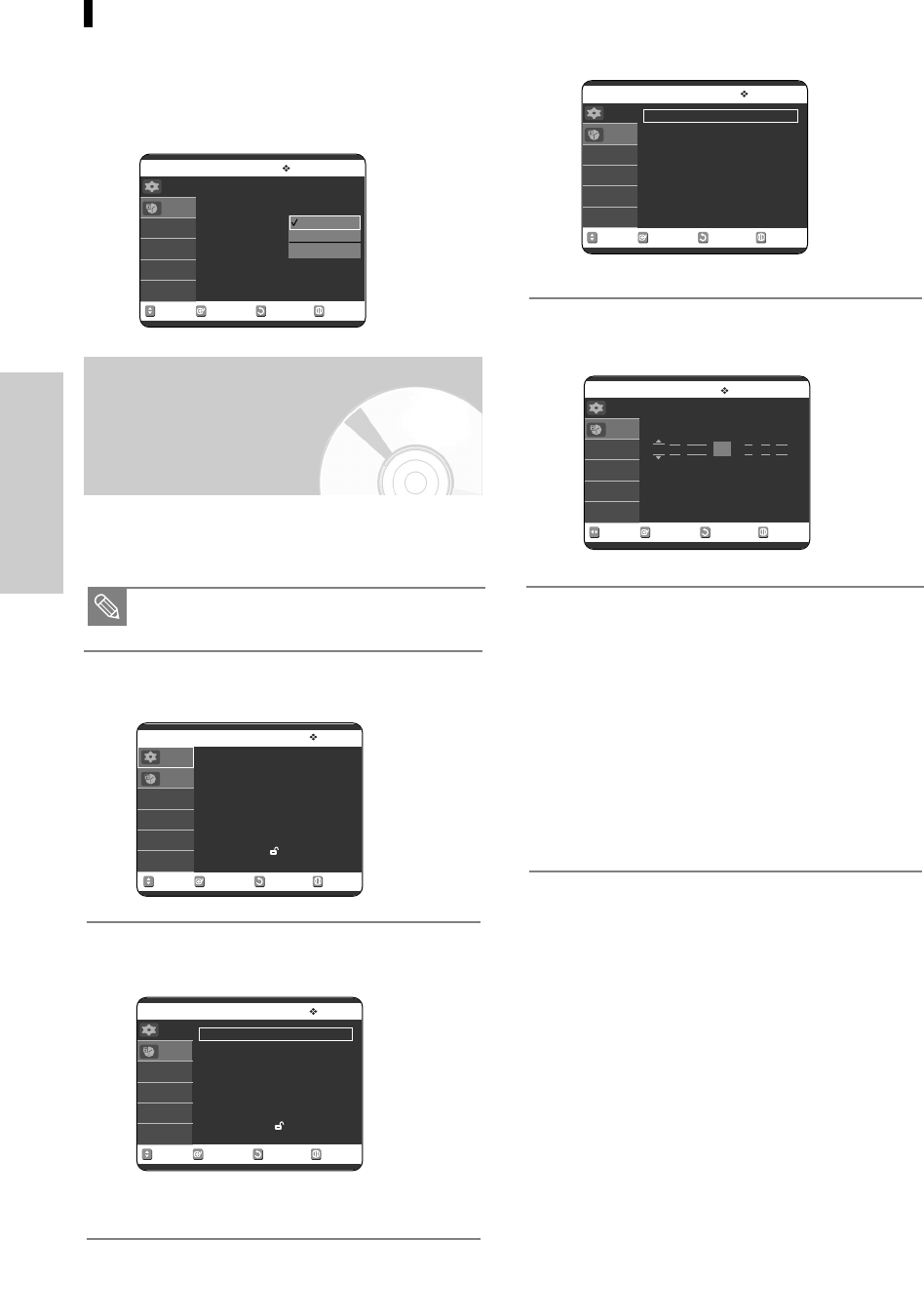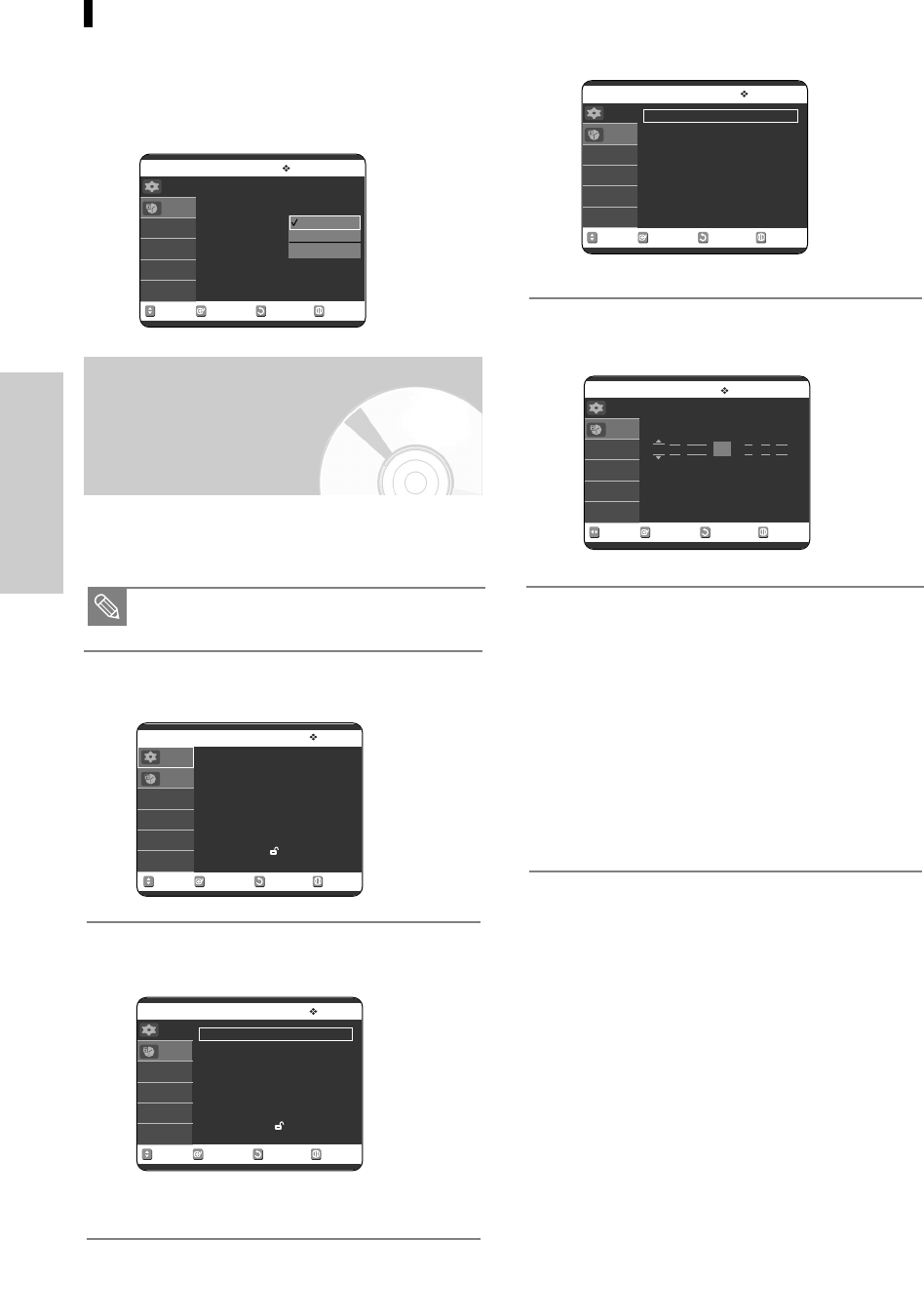
3
Press the …† buttons to select Clock Set, then
press the ENTER or √ button.
4
Press the …† buttons to select Manual Clock
Set, then press the ENTER or √ button.
5
Press the …†œ √ buttons to select the Current Date
and Current Time, then press the ENTER button.
When the current time is stored in memory and
then the set is powered off, the current time will
appear in the front panel display.
…† : Sets the value
You can set the value using the number (0~9)
buttons.
œ √: Moves to items
System Setup
Daylight Saving
Press the …† buttons to select Automatic,
Yes or No, then press the ENTER or √ button.
Select Automatic to set the daylight saving
automatically.
Manual Clock Set
If Auto Setup fails to set the DVD Recorder & VCR’s inter-
nal clock by locating a local TV station, follow these steps
to set the date and time manually.
1
With the unit in Stop mode/No Disc mode, press
the MENU button.
2
Press the …† buttons to select Setup, then press
the ENTER or √ button.
No Disc Auto Clock Set
Clock Data CH :Automatic
√√
Time Zone : Automatic
√√
Daylight Saving
MOVE SELECT RETURN EXIT
Setup
Timer Rec.
Automatic
Yes
No
For accurate Timer Recording, your DVD Recorder
& VCR's internal clock must be set correctly.
Note
No Disc Manual Clock Set
MOVE SELECT RETURN EXIT
Setup
Timer Rec.
Date (mm/dd/yy) Time
Press numeric keys or
…†
keys.
01 / 01 / 2005 SAT 12 : 00 AM
No Disc Setup
System
√√
Clock Set
√√
Channel Set
√√
Language
√√
Audio
√√
Video
√√
Parental Control
√√
MOVE SELECT RETURN EXIT
Setup
Timer Rec.
No Disc Clock Set
Auto Clock Set
√√
Manual Clock Set
√√
MOVE SELECT RETURN EXIT
Setup
Timer Rec.
24 - English
No Disc Setup
System
√√
Clock Set
√√
Channel Set
√√
Language
√√
Audio
√√
Video
√√
Parental Control
√√
MOVE SELECT RETURN EXIT
Setup
Timer Rec.
00588A(00)-VR320-1/XAA-eng 3/3/05 7:26 PM Page 24