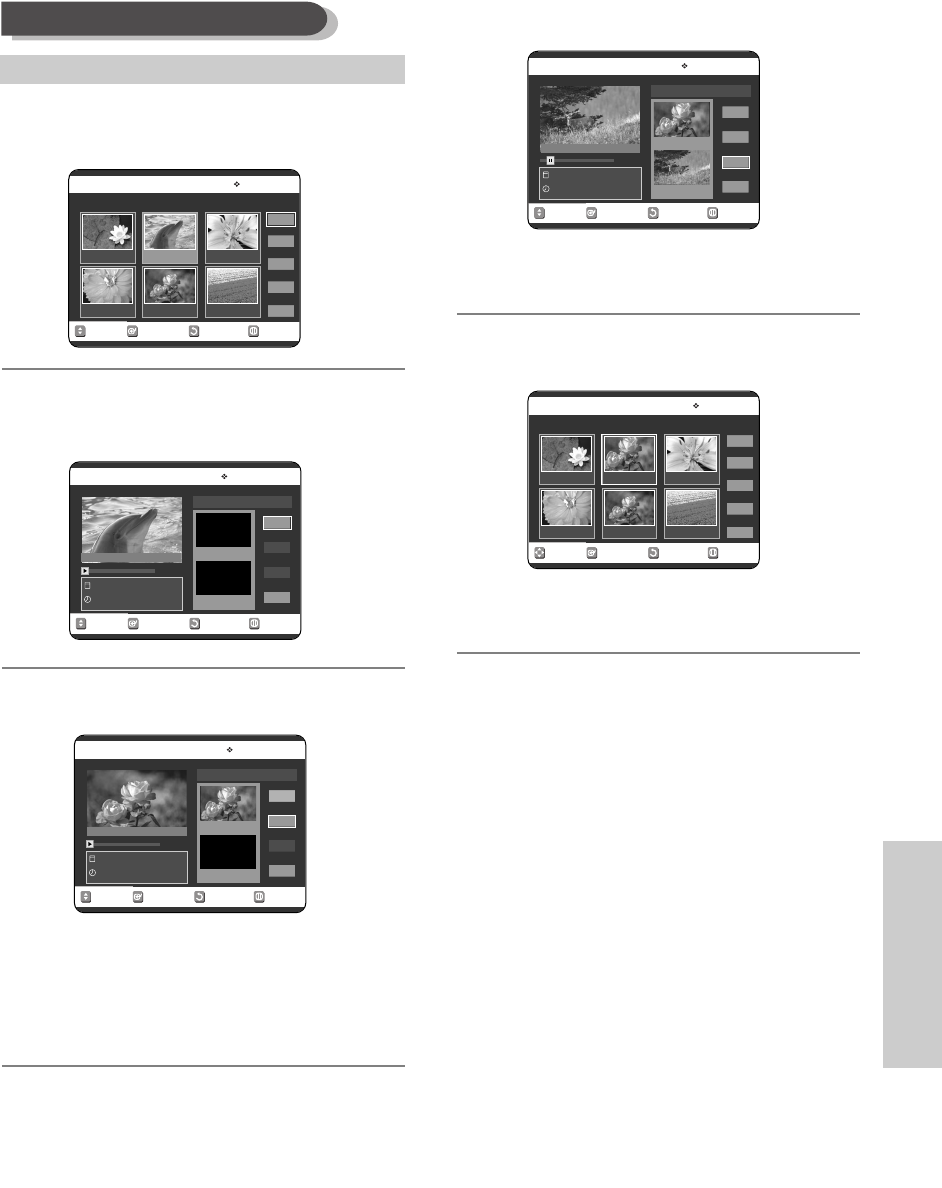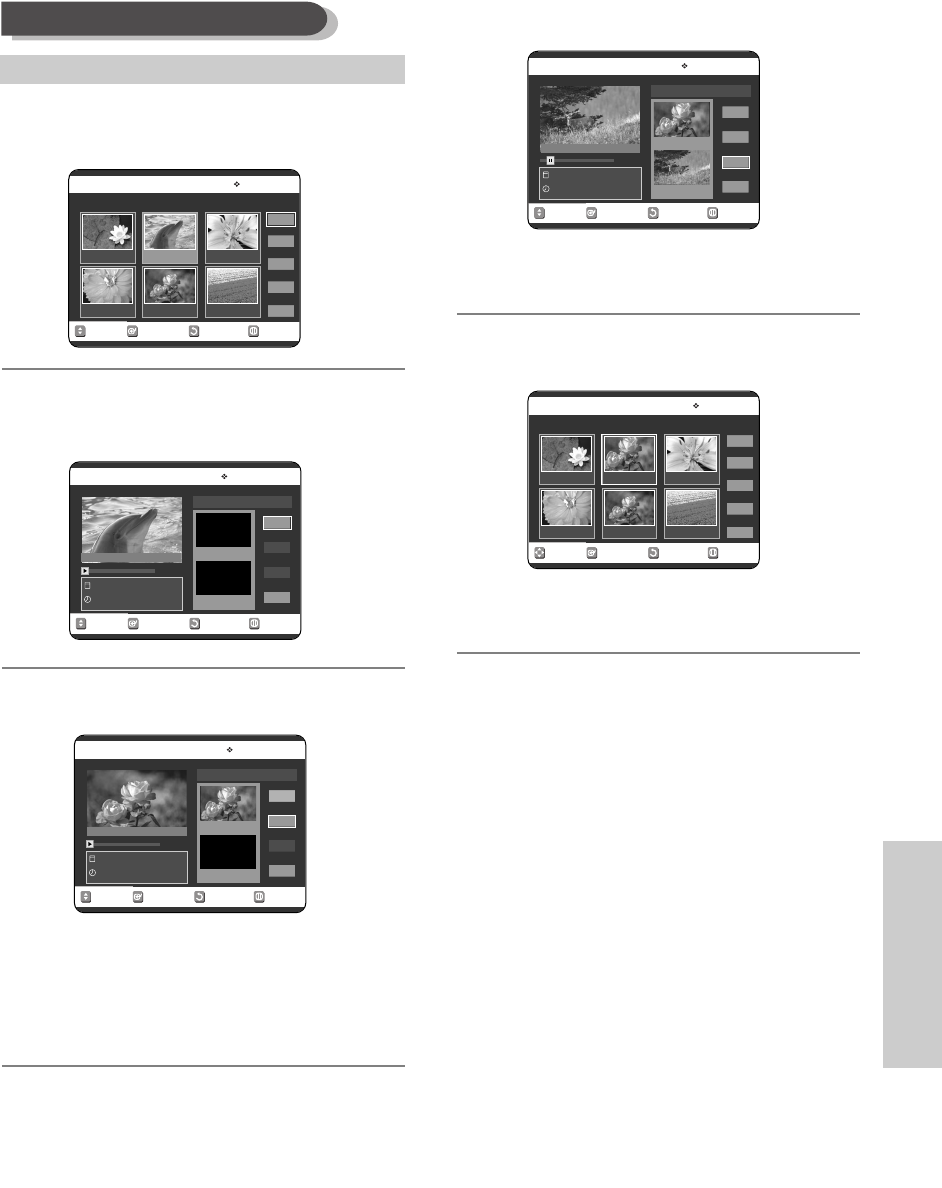
English - 73
Editing
4
Press the …† œ √ buttons to select the scene
you want to modify, then press the ENTER button.
5
Press the …† buttons to select Modify, then
press the ENTER button.
The Modify Scene screen is displayed.
6
Press the ENTER button at the start point of the
scene.
• The image and starting point time are displayed
on the Start window.
• Select the starting or ending point of the section
you want to modify using the playback related
buttons (
√
II
,
I
œœ
,
√√
I
,
œœ
,
√√
).
7
Press the ENTER button at the end point of the
scene.
• The image and ending point time are displayed
in the End window.
8
Press the …† buttons to select Change, then
press the ENTER button.
• The scene you want to modify is changed with
the selected section.
Modifying a Scene (Replacing a Scene)
RETURNSELECTMOVE EXIT
Modify Scene
DVD-RAM(VR)
Natural
JAN/20/2005 06:43 AM
00:00:20
Start
End
Change
Return
Scene No. 001
Start 00:00:20
End 00:00:00
RETURNSELECTMOVE EXIT
Modify Scene
DVD-RAM(VR)
Natural
JAN/19/2005 06:43 AM
00:00:30
Start
End
Change
Return
Scene No. 001
Start 00:00:20
End 00:00:30
RETURNSELECTMOVE EXIT
Edit Scene
DVD-RAM(VR)
Scene No. 2/9 Playlist No. 2
Play
Modify
Move
Add
Delete
01 00:00:26 02 00:00:07 03 00:00:04
04 00:00:03 05 00:00:11 06 00:00:04
RETURNSELECTMOVE EXIT
Modify Scene
DVD-RAM(VR)
Natural
JAN/20/2005 06:43 AM
00:00:20
Start
End
Change
Return
Scene No. 001
Start 00:00:00
End 00:00:00
RETURNSELECTMOVE EXIT
Edit Scene
DVD-RAM(VR)
Scene No. 2/7 Playlist No. 2
Play
Modify
Move
Add
Delete
01 00:00:26 02 00:00:07 03 00:00:04
04 00:00:03 05 00:00:11 06 00:00:04
Title List : 1/7
Title List : 1/7
Title List : 1/7
To setup, follow steps 1 to 3 in page 72.
00588A(00)-VR320-3/XAA-eng 3/3/05 7:29 PM Page 73