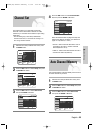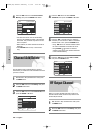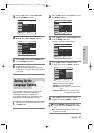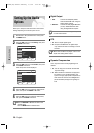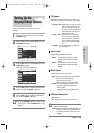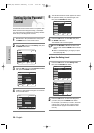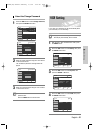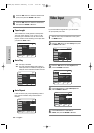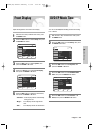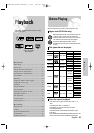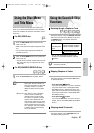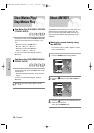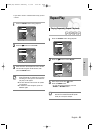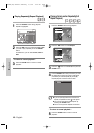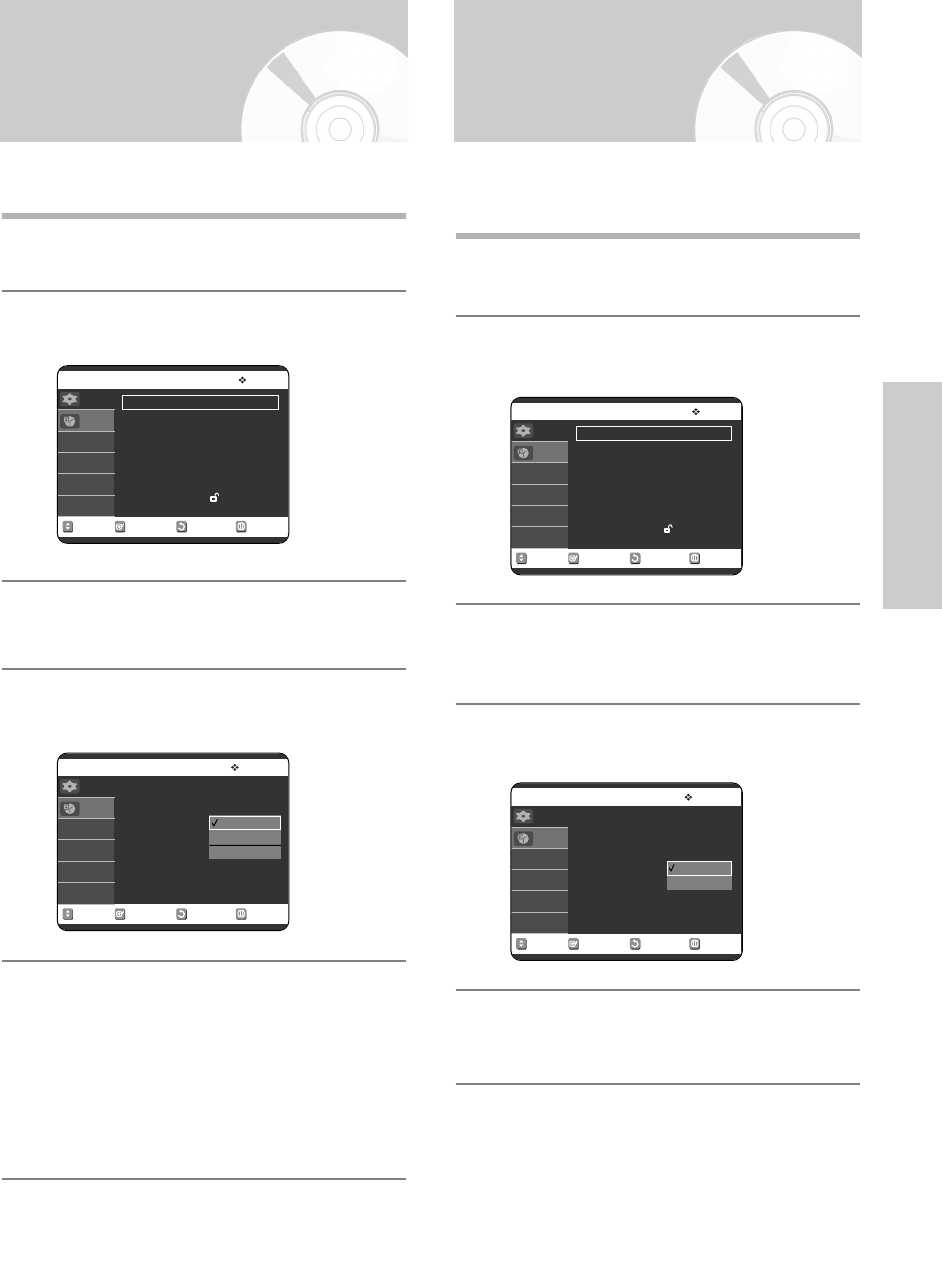
English - 33
System Setup
Front Display
Adjust the brightness of the unit’s front display.
1
With the unit in Stop mode/No Disc mode, press
the MENU button.
2
Press the …† buttons to select Setup, then press
the ENTER or √ button.
3
Press the …† buttons to select System, then
press the ENTER or √ button.
4
Press the …† buttons to select Front Display,
then press the ENTER or √ button.
5
Press the …† buttons to select the desired item,
then press the ENTER or √ button.
• Auto Dim – Front Display will dim automatically
during power off.
• Bright – Front Display will be bright all the
time.
• Dim – Front Display will be dim all the time.
You can set the EP(Extended Play)mode’s time setting
to 6 or 8hours.
1
With the unit in Stop mode/No Disc mode, press
the MENU button.
2
Press the …† buttons to select Setup, then press
the ENTER or √ button.
3
Press the …† buttons to select System, then
press the ENTER or √ button.
4
Press the …† buttons to select DVD EP Mode
Time, then press the ENTER or √ button.
5
Press the …† buttons to select 6 Hours or 8
Hours, then press the ENTER or √ button.
No Disc Setup
System
√√
Clock Set
√√
Channel Set
√√
Language
√√
Audio
√√
Video
√√
Parental Control
√√
MOVE SELECT RETURN EXIT
Setup
Timer Rec.
No Disc Setup
System
√√
Clock Set
√√
Channel Set
√√
Language
√√
Audio
√√
Video
√√
Parental Control
√√
MOVE SELECT RETURN EXIT
Setup
Timer Rec.
No Disc System
VCR
√√
Video Input : AV 1
√√
Front Display
DVD EP Mode Time
Chapter Creator : Off
√√
MOVE SELECT RETURN EXIT
Setup
Timer Rec.
Auto Dim
Bright
Dim
No Disc System
VCR
√√
Video Input : AV 1
√√
Front Display : Auto Dim
√√
DVD EP Mode Time
Chapter Creator : Off
√√
MOVE SELECT RETURN EXIT
Setup
Timer Rec.
6Hours
8Hours
DVD EP Mode Time
00588A(00)-VR320-1/XAA-eng 3/3/05 7:26 PM Page 33