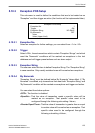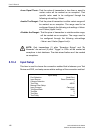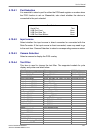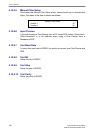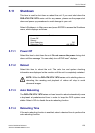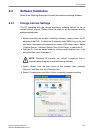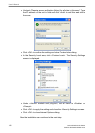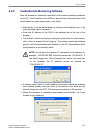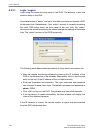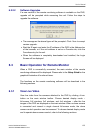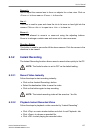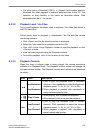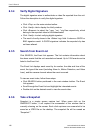User’s Manual
DVR-4TH/8TH/16TH Series
SPECO TECHNOLOGIES 07/10
133
6.2.2 Install Remote Monitoring Software
Start the browser to initiate the installation of the remote monitoring software
on the PC. The IP address of the DVR can be saved as a Favorites item in the
web browser to enable easy access in the future.
• Start the IE; it can be started either by clicking on the desktop icon, or by
using the Start menu to access it.
• Enter the IP address of the DVR in the address bar at the top of the
browser.
• The ActiveX controls and plug-ins dialog will show twice for confirmation;
click <Yes> to accept ActiveX plug-ins. The remote monitoring software
plug-ins will be downloaded and installed on the PC automatically when
the connection is successfully made.
NOTE: Do not enter any leading “0” characters in the address, for
example, “192.068.080.006” should be entered as “192.68.80.6”. If
the default trigger port 100 is changed into another one, take port
81 for example, the IP address should be entered as
“192.68.80.6:81”.
• A version check starts to verify whether the remote monitoring software
was installed already, and also check if the version is the same as that
stored in that particular DVR. This process may take up to 30 seconds.
• When the software is completely downloaded and installed, the Login
Screen is now displayed.