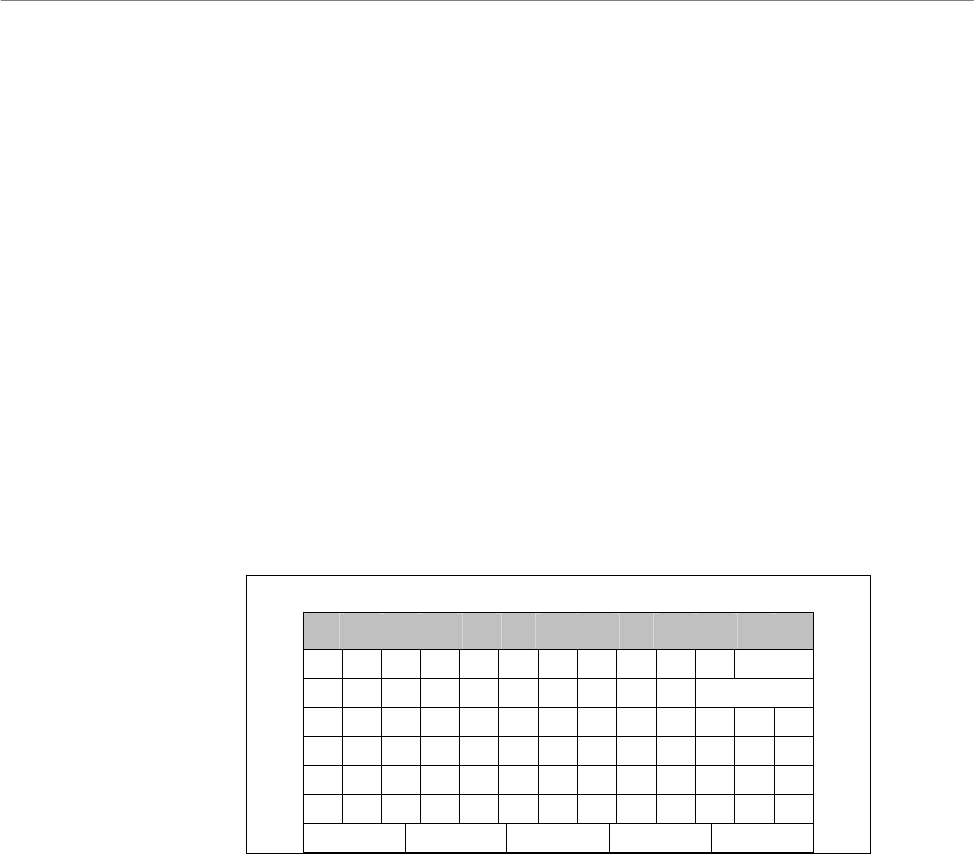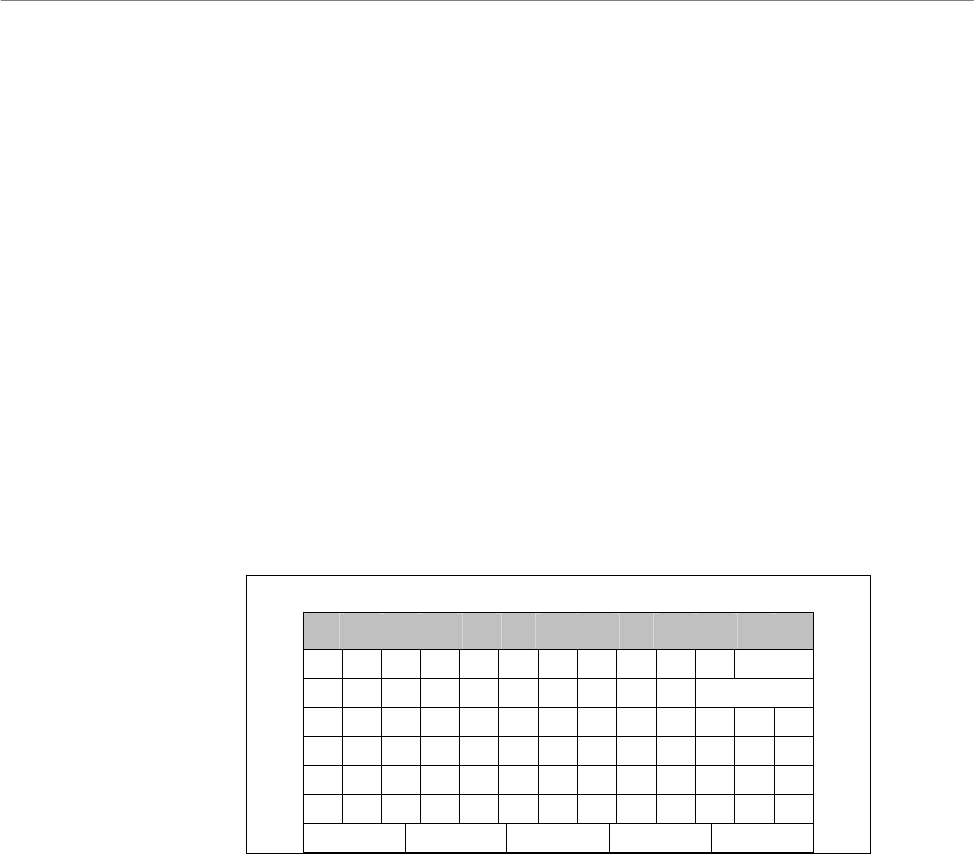
User’s Manual
DVR-4TH/8TH/16TH Series
SPECO TECHNOLOGIES 07/10
94
5.3.2.1 IP Camera Select
Select the corresponding channel. If <IP Camera Support> is set to <1>, then
the last channel will be the corresponding channel for the IP camera. When
<IP Camera Support> is set to <2>, the last two channels can be used to
setup the IP cameras.
5.3.2.2 IP Camera Title
This item allows the users to change the title of each connected camera. By
default, the titles of cameras are numbered from 1 through 16 respectively.
The title will be displayed on screen after the changes of the titles are set.
Follow these steps to enter a new title for a camera.
• Move the cursor to <Camera Title> and press ENTER. A virtual keyboard
with alphanumeric characters is displayed as below.
IP Camera Title
! @ # * - _ + = , . / Back
1 2 3 4 5 6 7 8 9 0 Del
A B C D E F G H I J K L M
N O P Q R S T U V W X Y Z
a b c d e f g h i j k l m
n o p q r s t u v w x y z
<< >> Space Cancel OK
• Use Direction keys to select character.
• Press ENTER to add the selected character to the entry field.
• When it’s done, move the cursor to <OK> and press ENTER to save the
settings and exit.
5.3.2.3 Search Via UPnP
If the IP camera is UPnP compatible and is in the local area network, select
this item and press ENTER to automatically search for the IP camera
attached to the DVR.
5.3.2.4 Hostname/IP
This item allows users to enter the hostname or IP address of the IP camera
(e.g. 192.168.1.123).