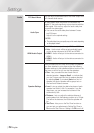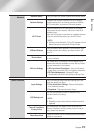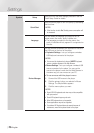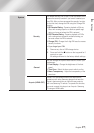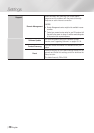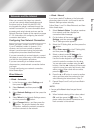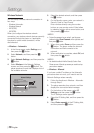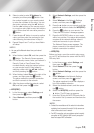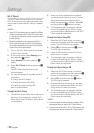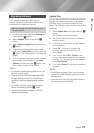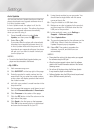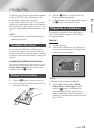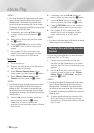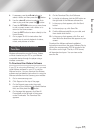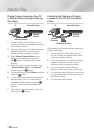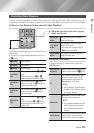Settings
Wi-Fi Direct
The Wi-Fi Direct function allows you to connect
Wi-Fi Direct devices to the player and each other
using a peer-to-peer network, without a wireless
router.
| NOTES |
\
Some Wi-Fi Direct devices may not support the AllShare
function if connected via Wi-Fi Direct. If this is the case,
it is advisable to change the network connection method
between devices.
\
Bluetooth transmissions can interfere with the Wi-Fi
Direct signal. Before you use the Wi-Fi Direct function,
we strongly recommend that you turn off the Bluetooth
function of any active mobile device.
1. Turn on the Wi-Fi direct device and activate
its Wi-Fi Direct function.
2. In the Home screen, select Settings, and
then press the
v
button.
3. Select Network, and then press the
v
button.
4. Select Wi-Fi Direct, and then press the
v
button.
The Wi-Fi Direct devices that you can
connect appear.
5. You have three ways to complete the Wi-Fi
connection:
•Through the Wi-Fi device.
•Through the player using PBC.
•Through the player using a PIN.
Each is covered below.
Through the Wi-Fi Device
1. On the Wi-Fi device, follow the procedure on
the device for connecting to another Wi-Fi
Direct device. See the device's user manual
for instructions.
2. When you have completed the procedure,
you should see a pop-up on your TV screen
saying that a device that supports Wi-Fi
Direct has requested to connect. Select OK,
and then press the
v
button to accept.
3. The Connecting pop-up appears, followed
by the Connected pop-up. When it closes,
you should see the device listed on the Wi-Fi
Direct screen as connected.
Through the Player Using PBC
1. Select the Wi-Fi Direct device you want to
connect to this player, and then press the
v
button. The PBC/PIN pop up appears.
2. Select PBC, and then press the
v
button.
The PBC pop-up appears.
3. Press the PBC button on the Wi-Fi Direct
device within 2 minutes.
4. The Connecting pop-up appears, followed
by the Connected pop-up. When it closes,
you should see the device listed on the Wi-Fi
Direct screen as connected.
Through the Player Using a PIN
1. Select the Wi-Fi Direct device you want to
connect to this player, and then press the
v
button. The PBC/PIN pop up appears.
2. Select PIN, and then press the
v
button.
The PIN pop-up appears.
3. Note the PIN code in the pop-up, and then
enter it into the appropriate field in the Wi-Fi
Direct device you want to connect.
4. The Connecting pop-up appears, followed
by the Connected pop-up. When it closes,
you should see the device listed on the Wi-Fi
Direct screen as connected.
| NOTES |
\
The current wired or wireless network connection will be
disconnected when you use the Wi-Fi Direct function.
\
Text files, such as files with a .TXT or .DOC extension, will
not display when you are using the Wi-Fi Direct function.
|
32 English