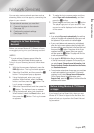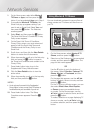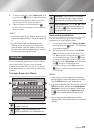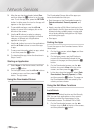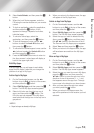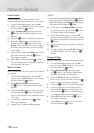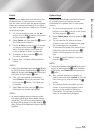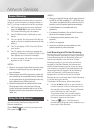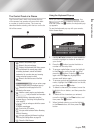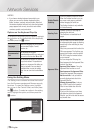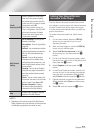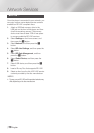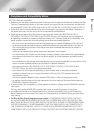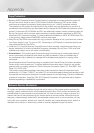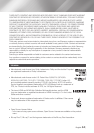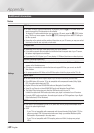06 Network Services
The Control Panel at a Glance
The Control Panel, which runs across the top
of the screen, has a series of icons which start
a number of useful functions. The icons are
described below, starting with the icon on the far
left of the screen.
1
• : Moves to the previous page.
•
: Moves to the next web page.
•
: Displays the Bookmarks and History screen.
You can bookmark the current page, select
an existing bookmark, and edit and delete
bookmarks. You can also view your browsing
history and select a page to revisit.
•
: Moves to the Home screen of the Web
Browser.
•
http://www.samsung.com
: Lets you enter a page
address manually using the keyboard pop-up.
•
: Reloads the current page so that it is
refreshed on the screen.
•
: Adds the current page to your bookmarks.
•
: Lets you search for information
by entering words or characters using the
keyboard pop-up. See Using the Keyboard Pop-
up on page 55.
•
: Lets you enlarge or shrink the screen
by various percentages.
•
: Turns on the PIP function.
•
: Lets you switch between Pointer Browsing
and Link Browsing.
•
: Lets you configure the Browser’s settings.
See Using the Settings Menu on page 56.
•
: Closes the Web Browser.
Using the Keyboard Pop-up
When you click the
http://www.samsung.com
, the
or access a data or text entry field,
and then press the
v
button, the keyboard pop-
up appears.
To use the keyboard pop-up with your remote,
follow these steps:
1. Use the ▲▼◄► buttons on your remote to
move the highlight to a letter or number of
your choice.
2. Press the
v
button to enter the letter or
number into the entry field.
3. To access capital letters, move the highlight
to the Caps key on the top left, and then
press the
v
button. Press the
v
button
again with the Caps key highlighted to
access small letters again.
4. To access symbols and additional punctuation
marks, highlight the 123#& button on the left,
and then press the
v
button.
5. To delete a character you entered, move the
highlight to the
:
button, and then press the
v
button.
6. To delete all the characters you entered,
move the highlight to the Clear button, and
then press the
v
button.
7. When finished entering, move the highlight
to the Done button, and then press the
v
button.
http://www.samsung.com
Caps
1 2 3 4 5 6 7 8 9 0
:
Clear
q w e r t y u i o p ^ *
123#&
a s d f g h j k l ~ @ !
Done
z x c v b n m , . ? -
Cancel
ENG
.com
1
http://www.samsung.com
English 55
|