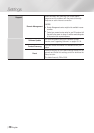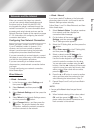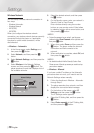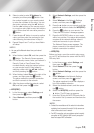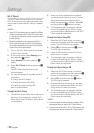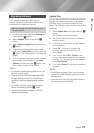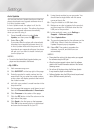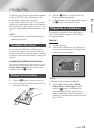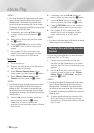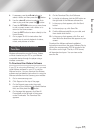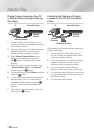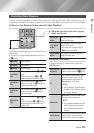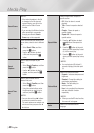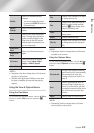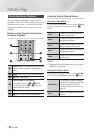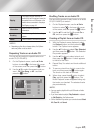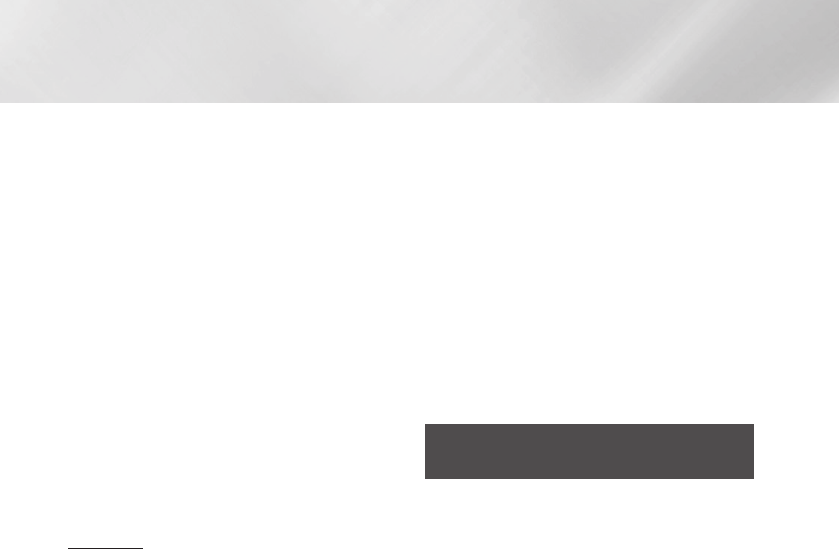
Media Play
| NOTES |
\
Even though the player will display folders for all content
types, it will only display files of the Content Type you
selected in Step 2. For example, if you selected music,
you will only be able to see music files. You can change
this selection by returning to the All Share Play screen and
going to Step 4 in Method 2 below.
4. If necessary, use the the ▲▼◄► buttons
to select a folder, and then press the
v
button.
5. Select a file to view or play, and then press
the
v
button.
6. Press the RETURN button to exit a folder
or the EXIT button to return to the Home
screen.
7. Go to pages 39~46 for instructions that
explain how to control playback of videos,
music, and pictures on a USB device.
Method 2
1. Turn the player on.
2. Connect the USB device to the USB port on
the front panel of the player.
3. Select Photos, Videos & Music on the
Home screen, and then press the
v
button.
4. Select Photos, Videos, Music or All
Content, and then press the
v
button.
| NOTES |
\
Even though the player will display folders for all content
types, it will only display files of the Content Type you
selected in Step 2. For example, if you selected music,
you will only be able to see music files. You can change
this selection by returning to the AllShare Play screen and
repeating Step 4.
5. Use the ◄► buttons to select the desired
device and then press the
v
button.
Depending on how the contents are
arranged, you will see either folders, individual
files, or both.
6. If necessary, use the ▲▼◄► buttons to
select a folder, and then press the
v
button.
7. Use the ▲▼◄► buttons to select a file to
view or play, and then press the
v
button.
8. Press the RETURN button to exit a folder or
the EXIT button to return to Home screen.
9. Go to pages 39~46 for instructions that
explain how to control playback of videos,
music, and pictures on a USB device.
| NOTES |
\
If you insert a disc when playing a USB device, the device
mode changes to "Disc" automatically.
Playing a Disc with User Recorded
Content
You can play multimedia files you have recorded
on Blu-ray, DVD, or CD discs.
1. Place a user recorded disc into the disc
tray with the disc’s label facing up, and then
close the tray. The Device Connected pop-up
appears.
2. Use the ▲▼ buttons to select the type of
content you want to view or play - Photos,
Videos, Music, or All Content - and then
press the
v
button.
| NOTES |
\
Even though the player will display folders for all content
types, it will only display files of the Content Type you
selected in Step 2. For example, if you selected music,
you will only be able to see music files. You can change
this selection by returning to the AllShare Play screen and
repeating Step 2.
3. A screen appears listing the contents of the
disc. Depending on how the contents are
arranged, you will see either folders, individual
files, or both.
|
36 English