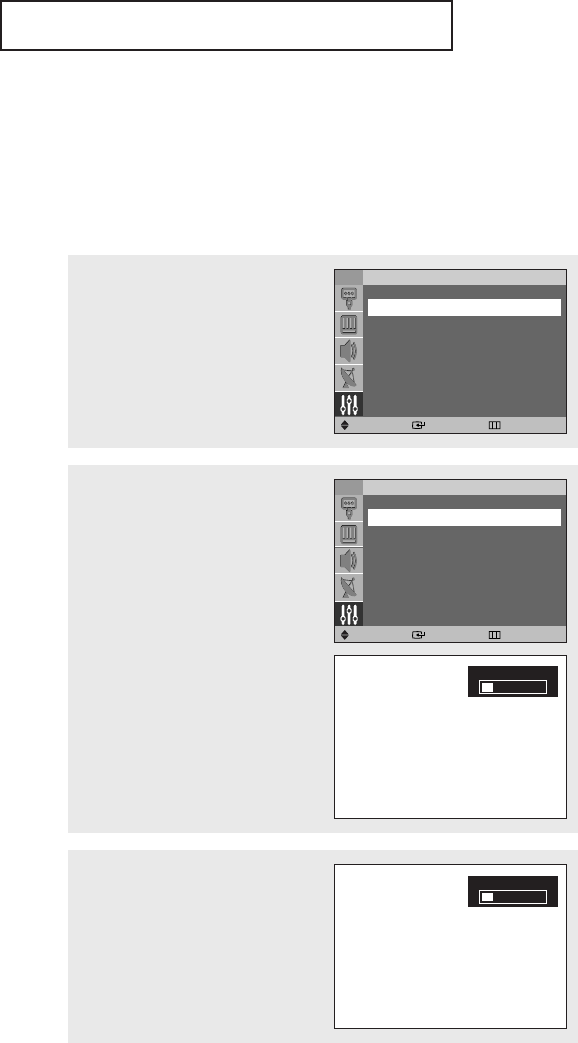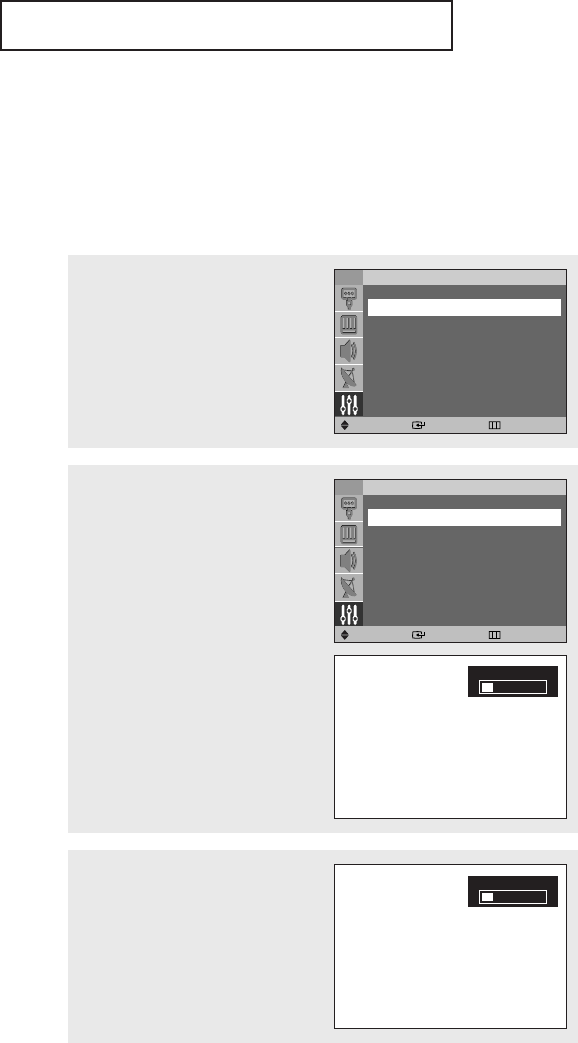
OPERATION
Adjusting the Screen Automatically (Self Focus)
The “Self Focus” feature automatically finds the optimum picture quality when blurring,
overlapping colors or incorrect focus occurs. These conditions may be caused by moving your
TV.
English - 22
1
Press the MENU button.
Press the … or † button to select
“Setup”, then press the ENTER
button.
TV Setup
Move Enter Return
Language : English
√
Plug & Play
√
Self Focus
√
Caption
√
Time
√
V-Chip
√
2
Press the … or † button to select
“Self Focus”, then press the ENTER
button.
The “Self Focus” is selected.
Press the ENTER button again.
The self focus process begins with
the message “Self Focus” and
horizontal bar is displayed.
When it is finished, all of things will
disappear and the optimum picture
quality can be enjoyed.
Press the EXIT button to exit.
TV Self Focus
Move Enter Return
Self Focus
√
Auto : On
√
Message Display : On
√
Self Focus
œ During the process, minor
distortions of the picture may
occur. At this time, the colors
may diffuse and a searching
pattern will appear on the edges
of the screen. This is a normal
part of the adjustment.
• Changing channels and any other signal changes will pause the self focus until a stable signal has
returned. It resumes after the signal has been stabilized. This feature will not work without a signal.
• Ambient light that is too bright may affect the self focus. If this occurs, darken the environment and
try again.
Alternate method:
Simply press the SELF FOCUS button
on the remote control to enjoy the
optimum picture quality.
Self Focus
BP68-00399A-00Eng 7/5/04 10:59 AM Page 22