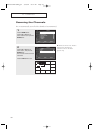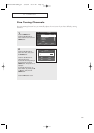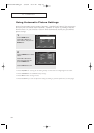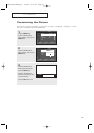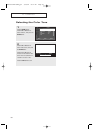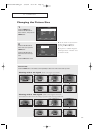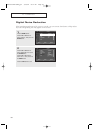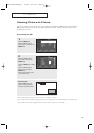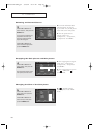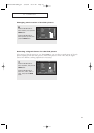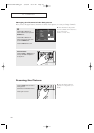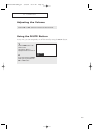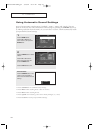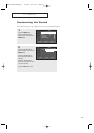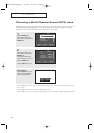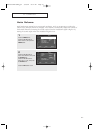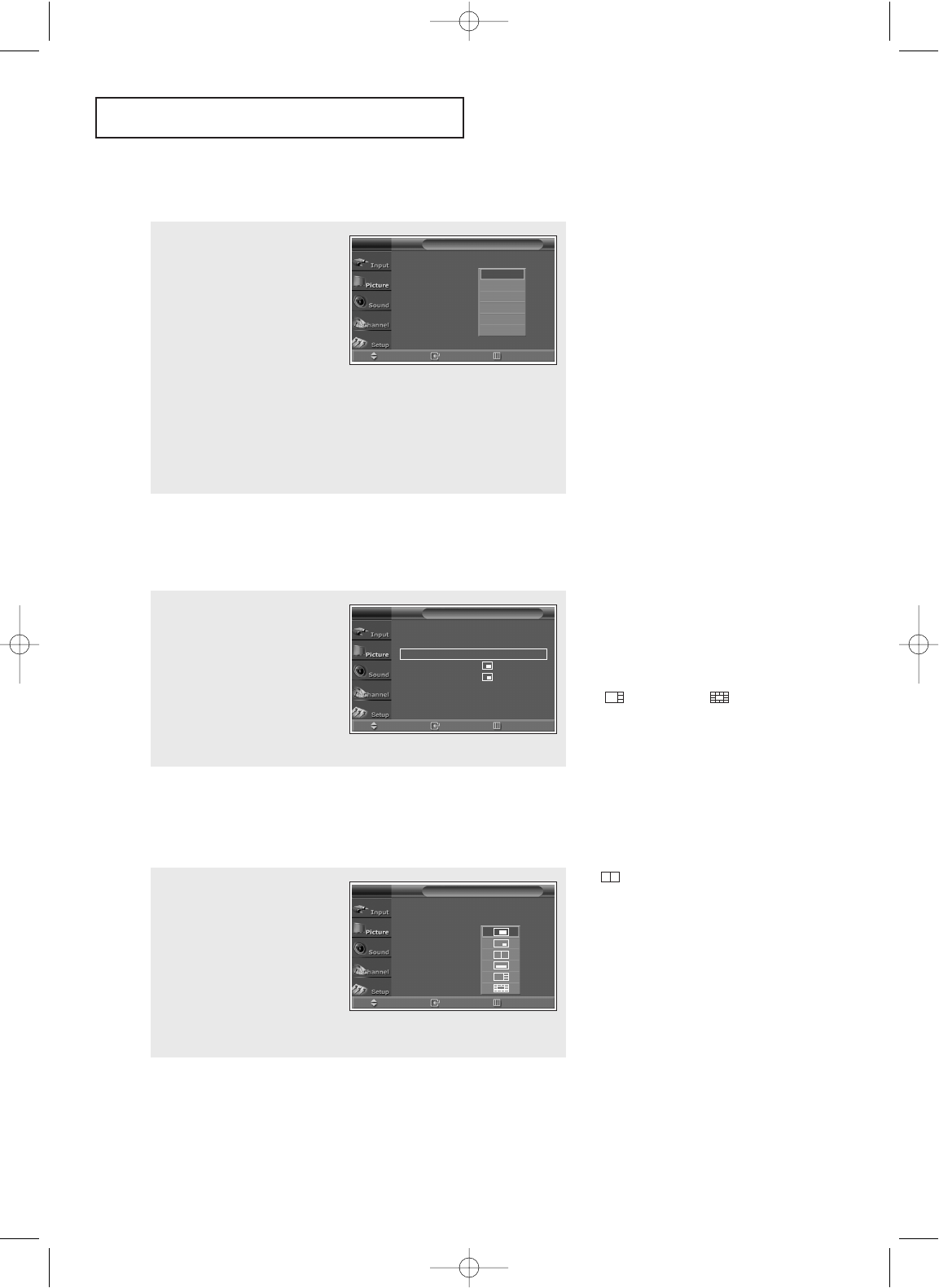
TV OPERATION
40
3
Press the … or † button to
select “Source”, then press the
ENTER button.
If you have not connected any
equipment to the TV’s input
jacks, the signal from these
inputs will not appear.
Press the … or † button to
select an external signal, then
press the ENTER button.
PIP : On
√√
Source :TV
√√
Swap
√√
Size :
√√
Position :
√√
Air/CATV : Air
√√
Channel : Air 6
√√
Move Enter Return
PIP
T V
TV
AV 1
AV 2
AV 3
S-Video 1
S-Video 2
Selecting an External Source
œ For more information about
external signals, see page 67).
If you select “TV”, the sub picture
is the same as the main picture.
œ The sub picture doesn’t
support “ANT 2 IN”,
“Component1”, “Component2”,
“Component3” and “HDMI”.
4
Press the … or † button to
select “Swap”, then press the
ENTER button.
The sub picture appears in the
main picture, and vice versa.
PIP : On
√√
Source : TV
√√
Swap
√√
Size :
√√
Position :
√√
Air/CATV : Air
√√
Channel : Air 6
√√
Move Enter Return
PIP
T V
Swapping the Sub picture and Main picture
œ The swapping doesn’t support
“ANT 2 IN”, “Component1”,
“Component2”, “Component3”
and “HDMI”.
œ The swapping doesn’t work in
the “” (4PIP) and “”
(13PIP) mode.
5
Press the … or † button to
select “Size”, then press the
ENTER button.
Press the … or † button to
select a size you want, then
press the ENTER button.
PIP : On
√√
Source : TV
√√
Swap
√√
Size :
√√
Position :
√√
Air/CATV : Air
√√
Channel : Air 6
√√
Move Enter Return
PIP
T V
Changing the Size of the Sub picture
œ “” (Double) function
doesn’t operate in the “HDMI”
mode.
BP68-00342A-00Eng_TV 3/30/04 8:51 PM Page 40