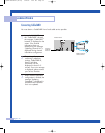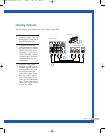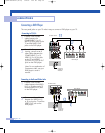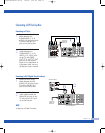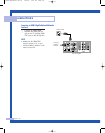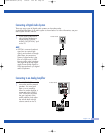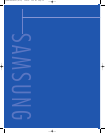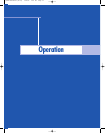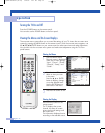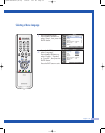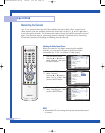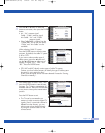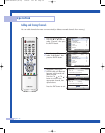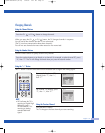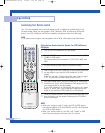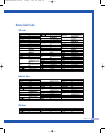Viewing the Menus
1
Press the MENU button.
The main menu is displayed.
There are six menu groups:
“Input”, “Picture”, “Sound”,
“Channel”, “Setup”, and
“Guide”.
2
Press the … or † button to
select an item you want
in the menu.
Press the œ, √ or ENTER
button to display, change,
or use the selected items.
Use the ENTER button to
enter items in the menu.
3
Press the EXIT button to exit.
Viewing the Display
Press the INFO button on the
remote control.
The TV displays the current
channel, the status of certain
picture and sound settings and
the current time.
The information displayed varies
according to the selected source.
Operation
English - 32
Turning the TV On and Off
Press the POWER button on the remote control.
You can also use the POWER button on the front panel.
Viewing the Menus and On-Screen Displays
The on-screen menu system allows you to control the settings of your TV. Access the on-screen menu
system by pressing the MENU button on the remote control. Once the on-screen menu appears, use
the …/†/œ/√/ENTER buttons on your remote control to select menu items and make adjustments.
You can also view the on-screen menu system and make some adjustments using the TV’s front
panel buttons.
Input
Source List : TV
√
Edit Name
√
Anynet
Move Enter Exit
Input
Picture
Sound
Channel
Setup
Guide
Cable 3
Picture Mode
Sound Mode
MTS
Caption
V-Chip
No Time Information
Standard
Custom
Stereo
Off
Off
Picture
Mode : Standard
√
Color Tone : Warm1
√
Size : 16:9
√
Digital NR : On
√
DNIe : On
√
My Color Control
√
▼ More
Move Enter Return
Input
Picture
Sound
Channel
Setup
Guide
3_BP68-00448A-01(32~53) 1/20/05 5:11 PM Page 32