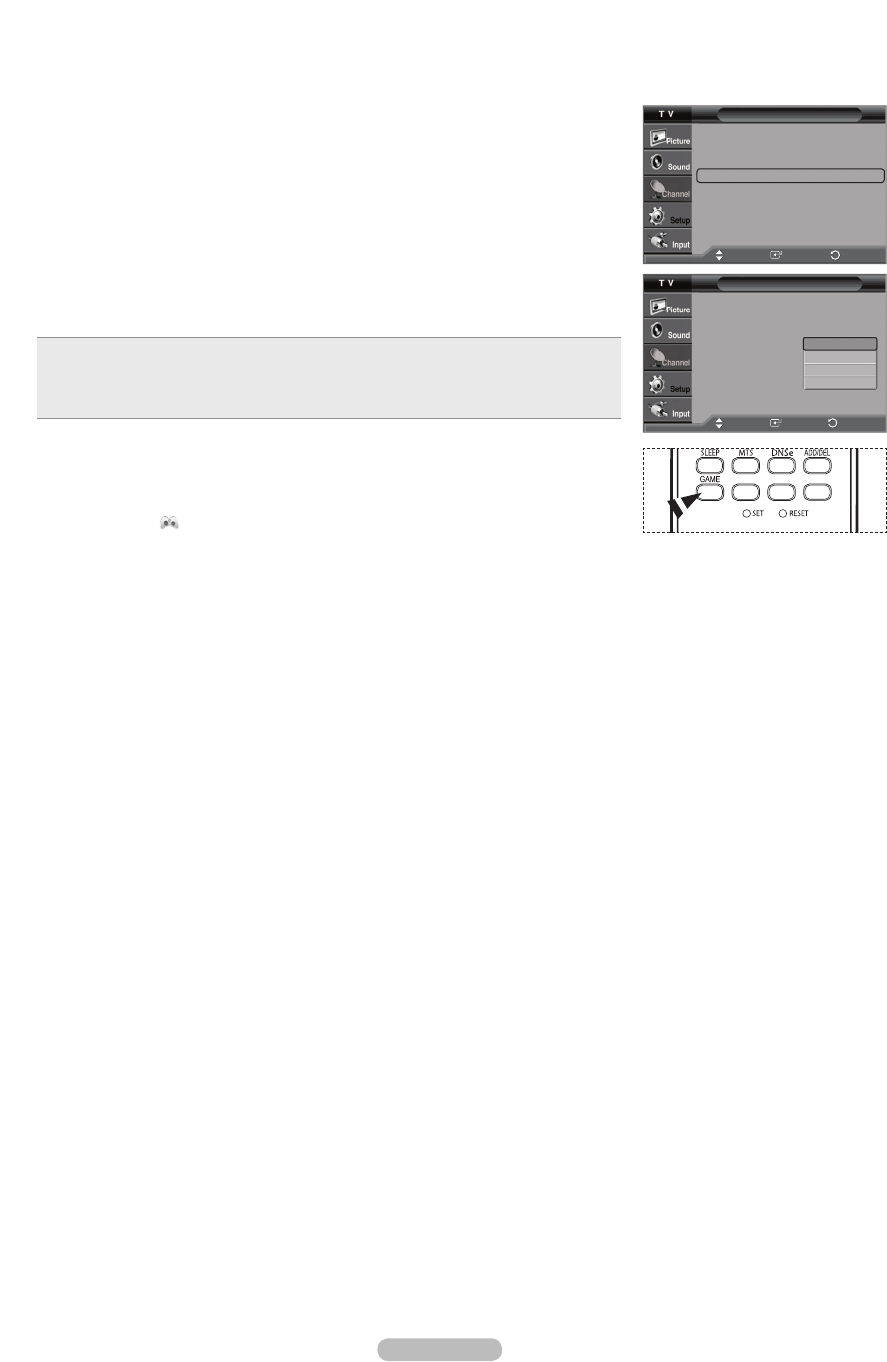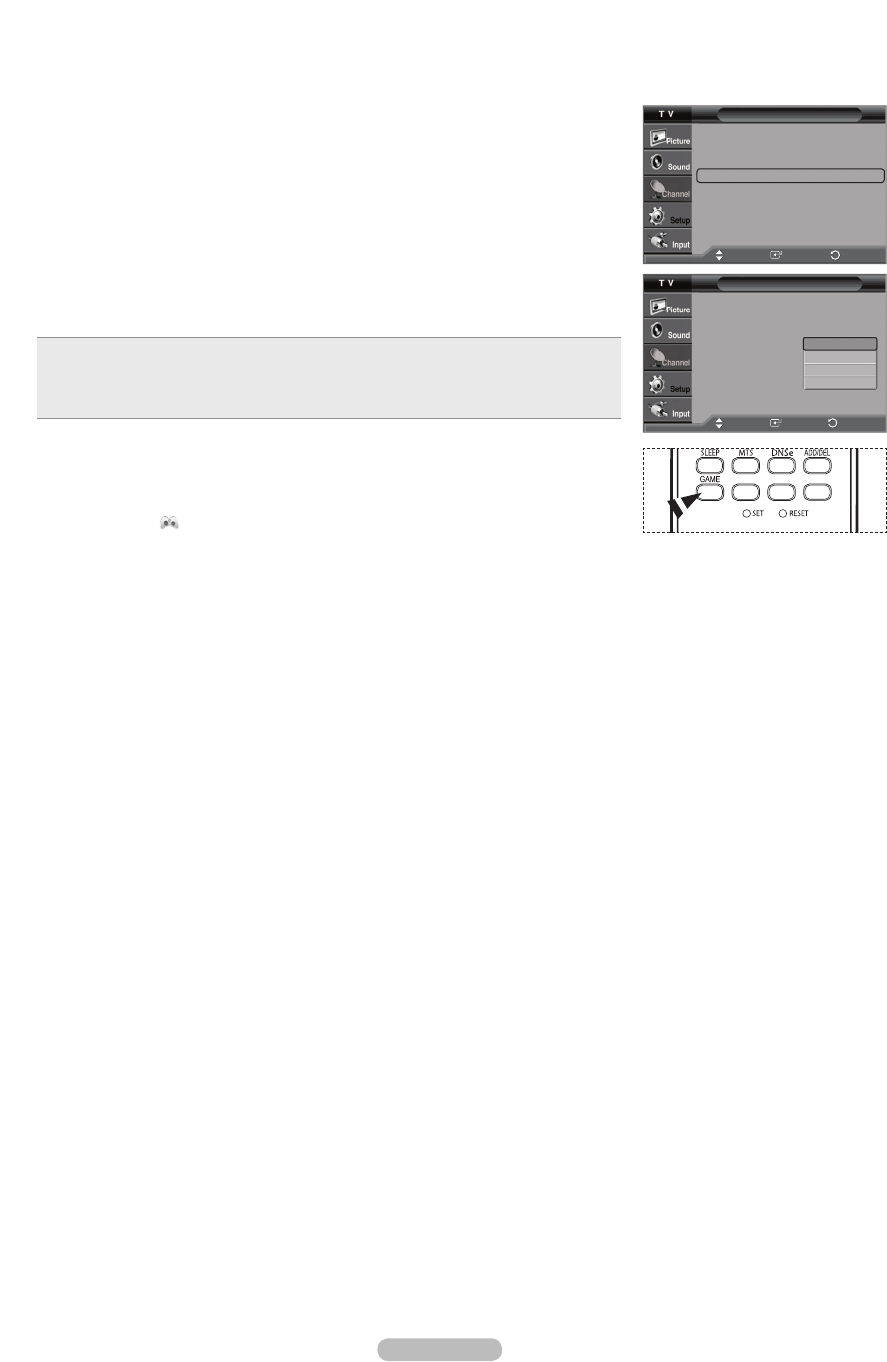
English - 48
Using the Game Mode
When connecting to a game console such as PlayStation
TM
or Xbox
TM
, you can enjoy a more realistic gaming experience by
selecting game menu.
1 Press the MENU button to display the menu.
Press the
▲ or ▼
button to select Setup, then press the ENTER button.
2 Press the
▲ or ▼
button to select Game Mode, then press the ENTER button.
3
Press the ▲ or ▼ button to select Off, Adventure, Sports, or Standard, then press the
ENTER button.
Press the EXIT button to exit.
Off : It cancels the game mode.
Adventure : It provides clearer images when the game setting is dark.
Sports : Improves synchronization of pictures and sound with sports games.
Standard : Use this setting for general game play.
➢
Restrictions on Game mode (Caution)
• To disconnect the game console and connect another external device, set Game
Mode to Off in the Setup menu.
• If you display the TV menu in Game Mode, the screen shakes slightly.
• The mark (
) appears on the screen which means that Game Mode is On with the
selected source.
➢
If Game Mode is On
•
Picture Mode is automatically changed to Game and users cannot change the mode.
•
Sound Mode in the Sound menu is deactivated. Adjust the sound using the Equalizer.
• The Reset in the Sound menu is activated. Reset function initializes the Equalizer
settings to the factory default setting.
➢
Game Mode is not available in regular TV antenna/cable mode.
➢
If the picture is poor when an external device is connected to TV, check if Game Mode is On.
Set Game Mode to Off and connect external devices.
Setup
Plug & Play
►
Language : English
►
Time
►
Game Mode : Off
►
V-Chip
►
Caption
►
Menu Transparency
: Medium
►
▼
More
Move
Enter
Return
Clock
Plug & Play
Language : English
Time
Game Mode : Off
V-Chip
Caption
Menu Transparency
: Medium
▼
More
Move
Enter
Return
Off
Adventure
Sports
Standard
BP68-00626D-00Eng-2.indd 48 2007-04-13 ソタネト 1:20:15