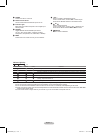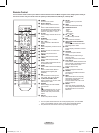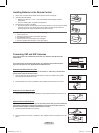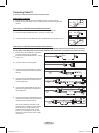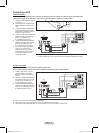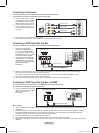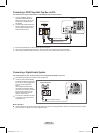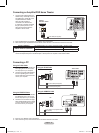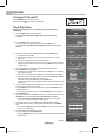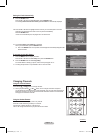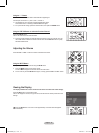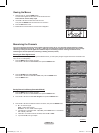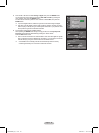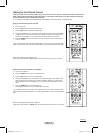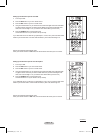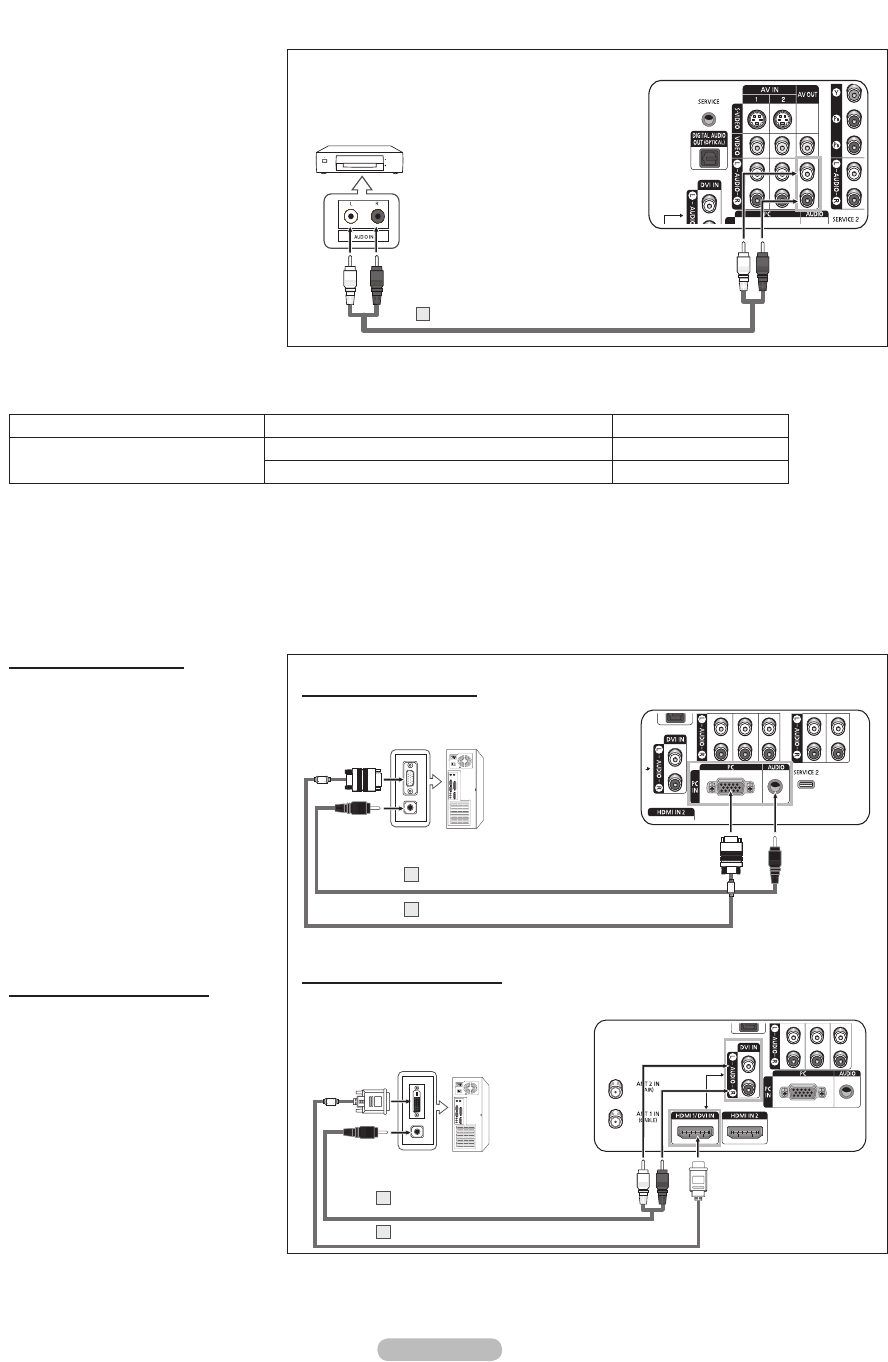
English - 15
Connecting a PC
Using the D-Sub Cable
1 Connect a D-Sub Cable between the
PC IN [PC] jack on the TV and the
PC output jack on your computer.
2 Connect a PC Audio Cable between
the PC IN [AUDIO] jack on the TV
and the Audio Out jack of the sound
card on your computer.
Using the HDMI/DVI Cable
1 Connect a HDMI/DVI Cable between
the HDMI1/DVI jack on the TV and
the PC output jack on your computer.
2 Connect a 3.5 mm Stereo mini-plug/
2RCA Cable between the DVI IN jack
on the TV and the Audio Out jack of
the sound card on your computer.
➢
Each PC has a different panel configuration.
➢
When connecting a PC, match the color of the connection terminal to the cable.
Connecting an Amplifier/DVD Home Theater
1 Connect Audio Cables between the
AUDIO OUT [L-AUDIO-R] on the TV
and AUDIO IN [L-AUDIO-R] on the
Amplifier/DVD Home Theater.
When an audio amplifier is
connected to the “AUDIO OUT
[L-AUDIO-R ]” terminals: Decrease
the gain (volume) of the TV, and
adjust the volume level with the
Amplifier’s volume control.
➢
Each Amplifier/DVD Home Theater has a different panel configuration.
➢
When connecting an Amplifier/DVD Home Theater, match the color of the connection terminal to the cable.
AV OUT L-AUDIO-R RF (Digital/Analog), AV, S-Video, Component, HDMI Sound is output
DIGITAL AUDIO OUT (OPTICAL)
RF (Digital/Analog), AV, S-Video, Component
Sound is output
HDMI Sound is not output
➢
If you want to play movies by connecting DVD Player or Set-Top Box to the COMPONENT IN jacks on the TV,
connect the Optical OUT jack on the DVD Player or Set-Top Box to an Amplifier or DVD Home Theater.
TV Rear Panel
Audio Cable (Not supplied)
1
Amplifier/
DVD Home Theater
TV Rear Panel
PC Audio Cable (Not supplied)
2
D-Sub Cable (Not supplied)
1
TV Rear Panel
Using the D-Sub Cable
Using the HDMI/DVI Cable
PC
PC
HDMI/DVI Cable (Not supplied)
1
3.5 mm Stereo mini-plug/2RCA Cable
(Not supplied)
2
BP68-00626E_Eng-1.indd 15 2007-04-13 ソタネト 2:06:29