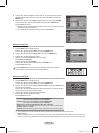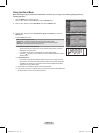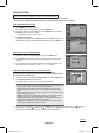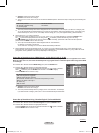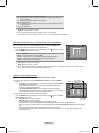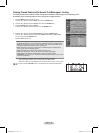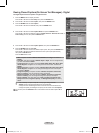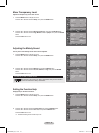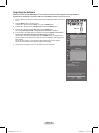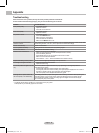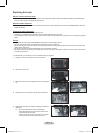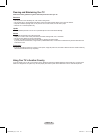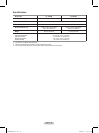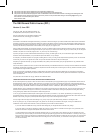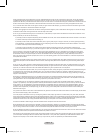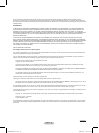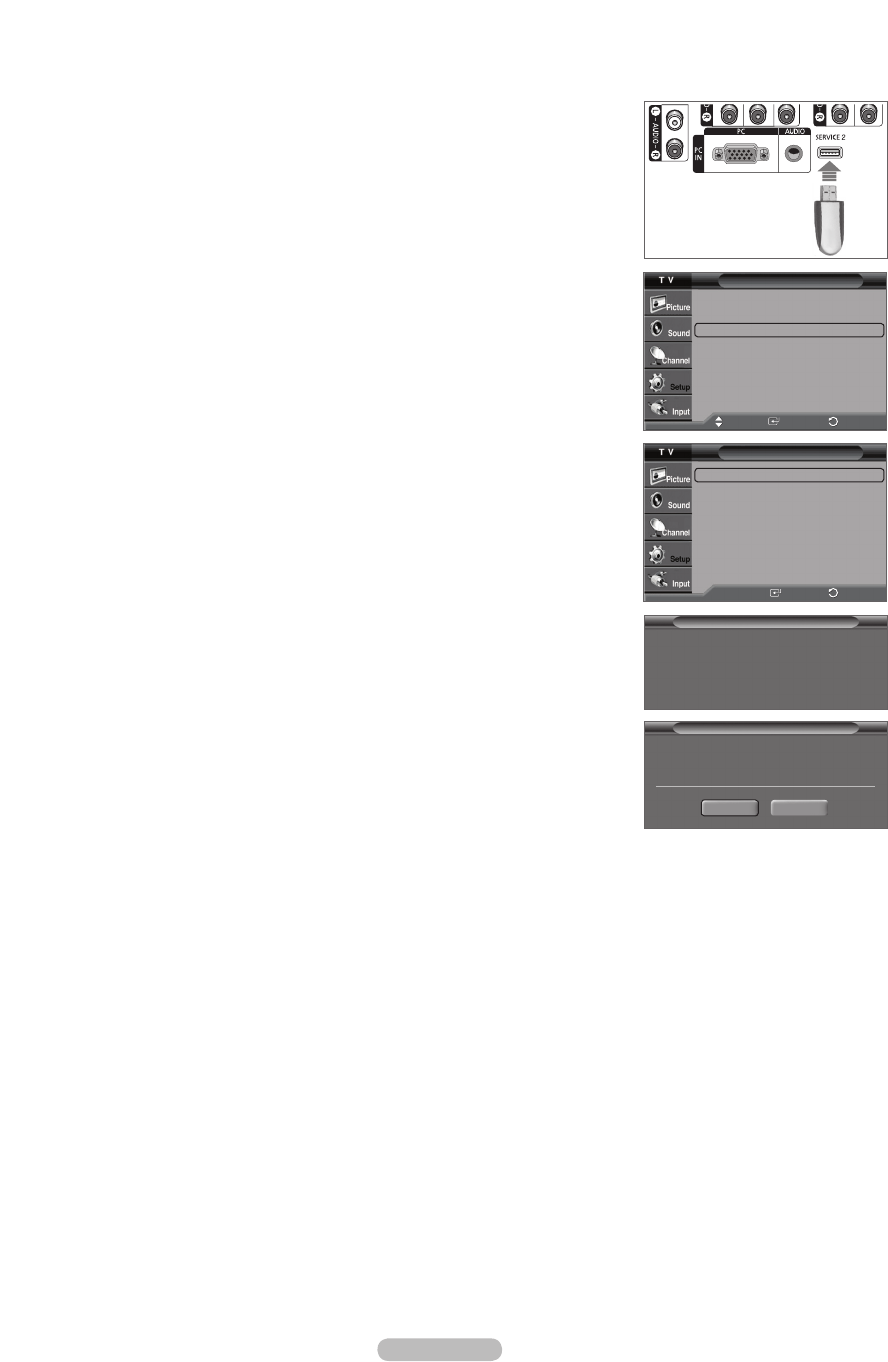
English - 55
Upgrading the Software
Samsung call center at 1-800-SAMSUNG to receive information about downloading upgrades and using a USB drive.
Upgrades will be possible by connecting a USB drive to the USB port located on the rear of your TV.
1 Insert a USB drive containing the firmware upgrade into the USB Upgrade Port on the rear of
the TV.
2 Press the MENU button to display the menu.
Press the ▲ or ▼ button to select Setup, then press the ENTER button.
3 Press the ▲ or ▼ button to select SW Upgrade, then press the ENTER button.
4 Press the ▲ or ▼ button to select USB, then press the ENTER button.
The message Scanning for USB... It may take up to 30 seconds. is displayed.
5 If the firmware on the USB is properly recognized, the message Upgrade version xxxx to
version xxxx? The system would be reset after upgrade. is displayed.
Press the ◄ or ► button to select OK, then press the ENTER button. The upgrade starts.
Please be careful not to disconnect the power or remove the USB drive while upgrades are
being applied.
The TV will shut off and turn on automatically after completing the firmware upgrade.
Please check the firmware version after the upgrades are complete.
➢
The firmware and upgrade process may be different by country and region.
USB drive
Picture
Move
Enter Return
More
Function Help : On
►
SW Upgrade
►
▲
Move
Enter
Setup
Return
Picture
Move
Enter Return
USB
►
Enter
SW Upgrade
Return
Plug & Play
Upgrade version XXXX to version XXXX ? The
system would be reset after upgrade.
OK Cancel
Software Upgrade
Scanning for USB...
It may take up to 30 seconds.
Software Upgrade
BP68-00626E_Eng-2.indd 55 2007-04-13 ソタネト 2:14:30