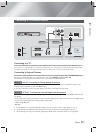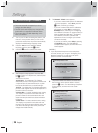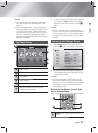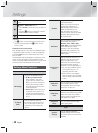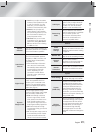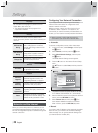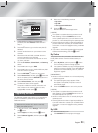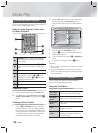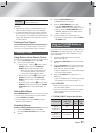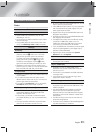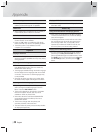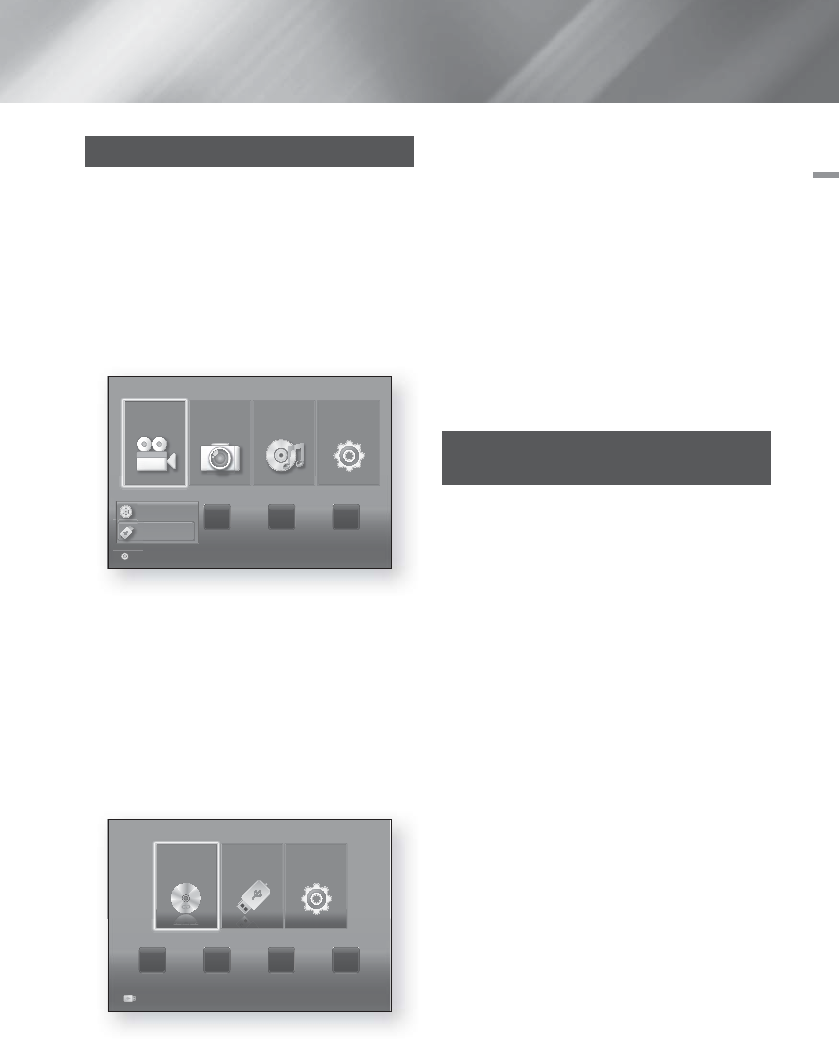
English 23
|
05 Media Play
Playing Files on a USB Device
You can play multimedia files located on a connected
USB device.
1.
Move to the Home menu.
2.
In Stop mode, connect the USB storage device to
the USB port on the front panel of the product. The
message “Do you want to access the device?” is
displayed.
3.
Press the ◄► button to select Yes, then press the
E
button.
4.
Press the RED (A) button.
Videos Photos Music
Settings
d
View Devices
"
Enter
CD
USB Flash Disk
CD a Change Device
App 2 App 3 App 4
5.
Press the ▲▼ buttons to select USB Flash Memory
or USB Flash Disc, and then press the
E
button.
6.
Press the ◄► buttons to select Videos, Photos or
Music, then press the
E
button.
7.
If files appear on the screen go to Step 8. If file
folders appear on the screen, use the ▲▼◄►
buttons to select a folder, press
E
, and then go to
Step 8.
8.
Use the ▲▼◄► buttons to select a file to play or
view, and then press the
E
button.
OR
4
-1
. Press the BLUE (D) button.
CD
USB Flash Disk
Settings
d
Home
"
Enter USB Flash Disk
App 1 App 2 App 3 App 4
5
-1
. Press the ◄► buttons to select USB Flash Memory
or USB Flash Disc, and then press the
E
button.
6
-1
. Press the ▲▼ buttons to select Videos, Photos or
Music, then press the
E
button.
7
-1
. If files appear on the screen go to Step 8
-1
. If file
folders appear on the screen, use the ▲▼◄►
buttons to select a folder, press
E
, and then go to
Step 8
-1
.
8
-1
. Use the ▲▼◄► buttons to select a file to play or
view, and then press the
E
button.
| NOTES |
\
3D file playback is not supported.
\
To prevent possible damage to the USB memory,
you must remove the USB storage device safely
using the “Safely Remove USB” function. Press the
HOME button to move to the Home menu, select the
YELLOW (C) button, and then press the
E
button.
Playing a Disc with User Recorded
Content
You can play multimedia files you have recorded on DVD
or CD discs.
1.
Turn on the home theater.
2.
Open the disc tray, place a user recorded disc into the
disc tray with the disc’s label facing up, and then close
the tray.
3.
After the disc loads, press the RED (A) button.
4.
Press the ▲▼◄► buttons to select CD or DVD,
and then press the
E
button.
5.
Press the ▲▼ buttons to select Videos, Photos or
Music, then press the
E
button.
6.
If files appear on the screen, go to Step 7. If file
folders appear on the screen, use the ▲▼◄►
buttons to select a folder, press
E
, and then go to
Step 7.
7.
Use the ▲▼◄► buttons to select a file to play or
view, and then press the
E
button.
OR
3
-1
. After the disc loads, press the BLUE (D) button.
4
-1
. Press the ◄► buttons to select
CD or DVD
, and
then press the
E
button.
5
-1
. Press the ▲▼ buttons to select Videos, Photos or
Music, and then press the
E
button.
6
-1
. If files appear on the screen go to Step 7
-1
. If file
folders appear on the screen, use the ▲▼◄►
buttons to select a folder, press
E
, and then go to
Step 7
-1
.
7
-1
. Use the ▲▼◄► buttons to select a file to play or
view, and then press the
E
button.
Media Play