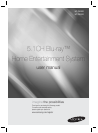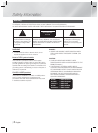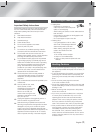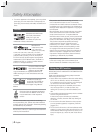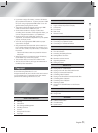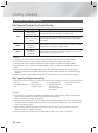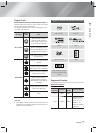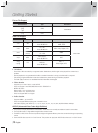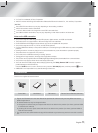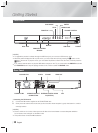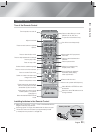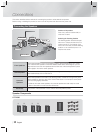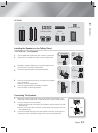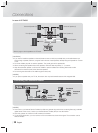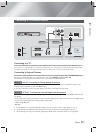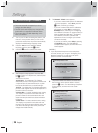English 5
|
01 Safety Information
• If you want to enjoy 3D content, connect a 3D device
(3D compliant AV receiver or TV) to the product’s HDMI
OUT port using a high-speed HDMI cable. Put on 3D
glasses before playing the 3D content.
• The product outputs 3D signals only through HDMI
cable connected to the HDMI OUT port.
• As the video resolution in 3D play mode is fixed
according to the resolution of the original 3D video, you
can not change the resolution to your preference.
• Some functions such as BD Wise, screen size
adjustment, and resolution adjustment may not operate
properly in 3D play mode.
• You must use a high-speed HDMI cable for proper
output of the 3D signal.
• Stay at least three times the width of the screen from
the TV when watching 3D images. For example, if you
have a 46 inch screen, stay 138 inches (11.5 feet) from
the screen.
- Place the 3D video screen at eye level for the best
3D picture.
• When the product is connected to some 3D devices,
the 3D effect may not function properly.
• This product does not convert 2D content into 3D.
• “Blu-ray 3D” and “Blu-ray 3D” logo are trademarks of
the Blu-ray Disc Association.
Copyright
© 2013 Samsung Electronics Co.,Ltd.
All rights reserved; No part or whole of this user’s manual
may be reproduced or copied without the prior written
permission of Samsung Electronics Co.,Ltd.
Contents
SAFETY INFORMATION
2 Warning
3 Precautions
3 Disc Storage & Management
3 Handling Cautions
4 License
4 Using the 3D Function
5 Copyright
GETTING STARTED
6 Disk and Format Compatibility
7 Logos of Discs the product can play
9 Accessories
10 Front Panel
10 Rear Panel
11 Remote Control
CONNECTIONS
12 Connecting the Speakers
14 Connecting to a Network Router
15 Connecting to TV/External Devices
SETTINGS
16 The Initial Settings Procedure
17 The Home Screen
17 Accessing the Settings Screen
18 Settings Menu Functions
20 Networks and the Internet
21 Upgrading Software
22 Setting Up DLNA
MEDIA PLAY
23 Playing Files on a USB Device
23 Playing a Disc with User Recorded Content
24 Playing a Commercial Video Disc
24 Controlling Video Playback
25 Playing a Pre-Recorded Commercial Audio Disc
26 Controlling Music Playback
26 Controlling Photo Playback
27 Listening to Radio
27 Using the TV SOUND Button on the Remote
Control
NETWORK SERVICES
28 Using BD-LIVE™
28 Using DLNA
APPENDIX
29 Additional Information
32 Troubleshooting
35 Specifications