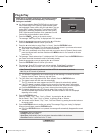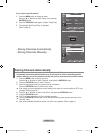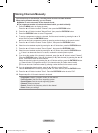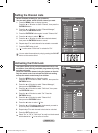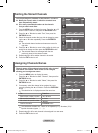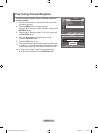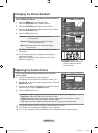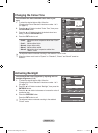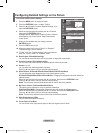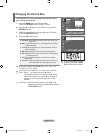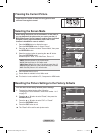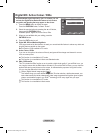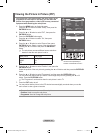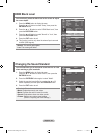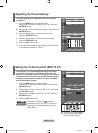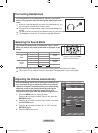English - 17
You can set detailed picture settings.
1.
Press the M
ENU button to display the menu.
2.
Press the E
NTER/OK button, to select "Picture".
3. Press the ▲ or ▼ button to select "Detailed Settings", then
press the ENTER/OK
button.
4
. Select the required option by pressing the ▲ or ▼ button,
then press the ENTER/OK
button.
A
vailable options: Black Adjust, Dynamic Contrast, Gamma,
White Balance, My Colour Control, Edge Enhancement,
Colour Space.
5.
When you are satisfied with your setting, press the
E
NTER/OK button.
6.
Press the EX
IT button to exit.
When the picture mode is set to "Movie" or "Standard",
"Detailed Settings" can be selected.
If "DNIe" is Off, the "Detailed Settings" cannot be selected
when the "Picture" mode is in "Standard" mode.
Black
Adjust: Off/Low/Medium/High
You can directly select the black level on the screen to adjust the screen depth.
Dynamic
Contrast: Off/Low/Medium/High
You can adjust the screen contrast so that the optimal contrast is provided.
Gamma:
-3 ~ +3
You can adjust the middle brightness of pictures.
Press the ◄ or ► button until you reach the optimal setting.
White Balance: R-Offset/G-Offset/B-Offset/R-Gain/G-Gain/B-Gain/Reset
Y
ou can adjust the colour temperature for more natural picture colours.
R-Offset/G-Offset/B-Offset/R-Gain/G-Gain/B-Gain: Changing the adjustment value will refresh the
adjusted screen.
Select the required option by pressing the ▲ or ▼ button, then press the ENTER/OK button.
Press the ◄ or ► button until you reach the optimal setting.
Reset: The previously adjusted white balance will be reset to the factory defaults.
My Colour Control: Pink/Green/Blue/White/Reset
This
setting can be adjusted to suit your personal preferences.
Pink/Green/Blue/White: Changing the adjustment value will refresh the adjusted screen.
Select the required option by pressing the ▲ or ▼ button, then press the ENTER/OK button.
Press the ◄ or ► button until you reach the optimal setting.
Reset: The previously adjusted colours will be reset to the factory defaults.
E
dge Enhancement: Off/On
You can emphasize object boundaries.
Colour
Space: Auto/Wide
You can set the colour reproduction space for the input signal to Auto or Wide.
Conguring Detailed Settings on the Picture
Detailed Settings
Black Adjust : Off
Dynamic Contrast
: Off
Gamma : 0
White Balance
My Colour Control
Edge Enhancement
: Off
Colour Space
: Auto
Move Enter Return
TV
Picture
Mode : Movie
Contrast 80
Brightness
45
Sharpness
10
Colour
53
T
int G 50 R 50
Colour Tone : Warm2
Detailed Settings
Backlight
: 5
Size
: Auto Wide
Screen Mode
: 16 : 9
More
Move Enter Return
TV
BN68-01169L-00Eng-0731.indd 17 2007-08-17 �� 3:38:32