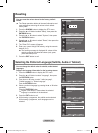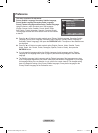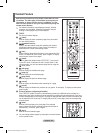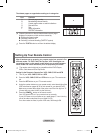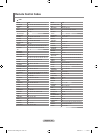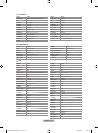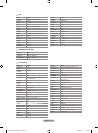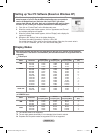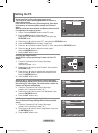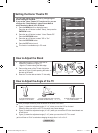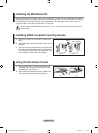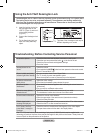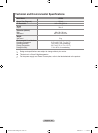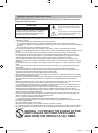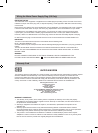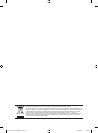English - 52
Setting the PC
Coarse and Fine Tuning of the Image (Image Lock):
The purpose of picture quality adjustment is to remove or
reduce picture noise.
If the noise is not removed by Fine-tuning alone, then adjust
the frequency as best as possible (coarse) and Fine-tune
again.
After the noise has been reduced, re-adjust the picture so that
it is aligned on the center of screen.
1. Preset:
Press the SOURCE button to select PC mode.
2. Press
the MENU button to display the menu.
Press the ▲ or ▼ button to select "Setup", then press the
ENTER/OK button.
3. Press the ▲ or ▼ button to select "PC", then press the ENTER/OK
button.
4
. Press the ENTER/OK button to select "Image Lock".
5
. Press the
▲ or ▼ button to select "Coarse" or "Fine", then press the ENTER/OK button.
6. Press the
◄
or
►
button to adjust the screen quality.
Press the ENTER/OK button.
7. Press the EXIT button to exit.
Changing the Image Position:
Adjust the PC’s screen positioning if it does not fit the TV
screen.
1. Follow
the "Coarse and Fine Tuning of the Image
(Image Lock)"
instructions number 1 to 3.
2. Press
the ▲ or ▼ button to select "Position", then press the
ENTER/OK button.
3. Press the ▲ or ▼ button to adjusting the Vertical-Position.
Press
the
◄
or
►
button to adjust the Horizontal-Position.
Press the ENTER/OK button.
4. Press the EXIT button to exit.
Adjusting the PC Screen Automatically (Auto Adjustment):
Auto adjustment allows the PC screen of set to self-adjust to
the incoming PC video signal. The values of fine, coarse and
position are adjusted automatically.
1. Follow
the "Coarse and Fine Tuning of the Image
(Image Lock)" instructions number 1 to 3.
2. Press
the ▲ or ▼ button to select "Auto Adjustment", then
press the ENTER/OK button.
3. Press the EXIT
button to exit.
Initializing the Image Settings (Image Reset):
You can replace all image settings with the factory default
values.
1. Follow the "Coarse and Fine Tuning of the Image
(Image Lock)" instructions number 1 to 3.
2. Press
the ▲ or ▼ button to select "Image Reset", then press
the ENTER/OK button.
3. Press the EXIT
button to exit.
TV
Position
Move Enter Return
TV
PC
Image
Lock
Position
Auto Adjustment
Image Reset
Move Enter Return
TV
PC
Image
Lock
Position
Auto Adjustment
Image Reset
Move Enter Return
TV
Image Lock
Coarse 50
Fine 54
Move Enter Return
BN68-01169L-00Eng-0731.indd 52 2007-08-17 �� 3:39:02