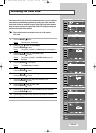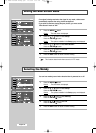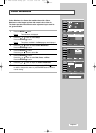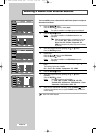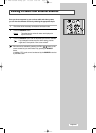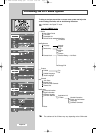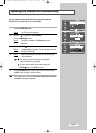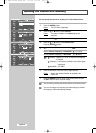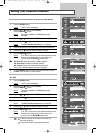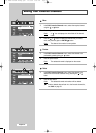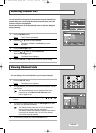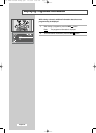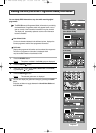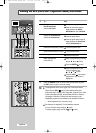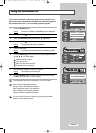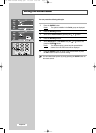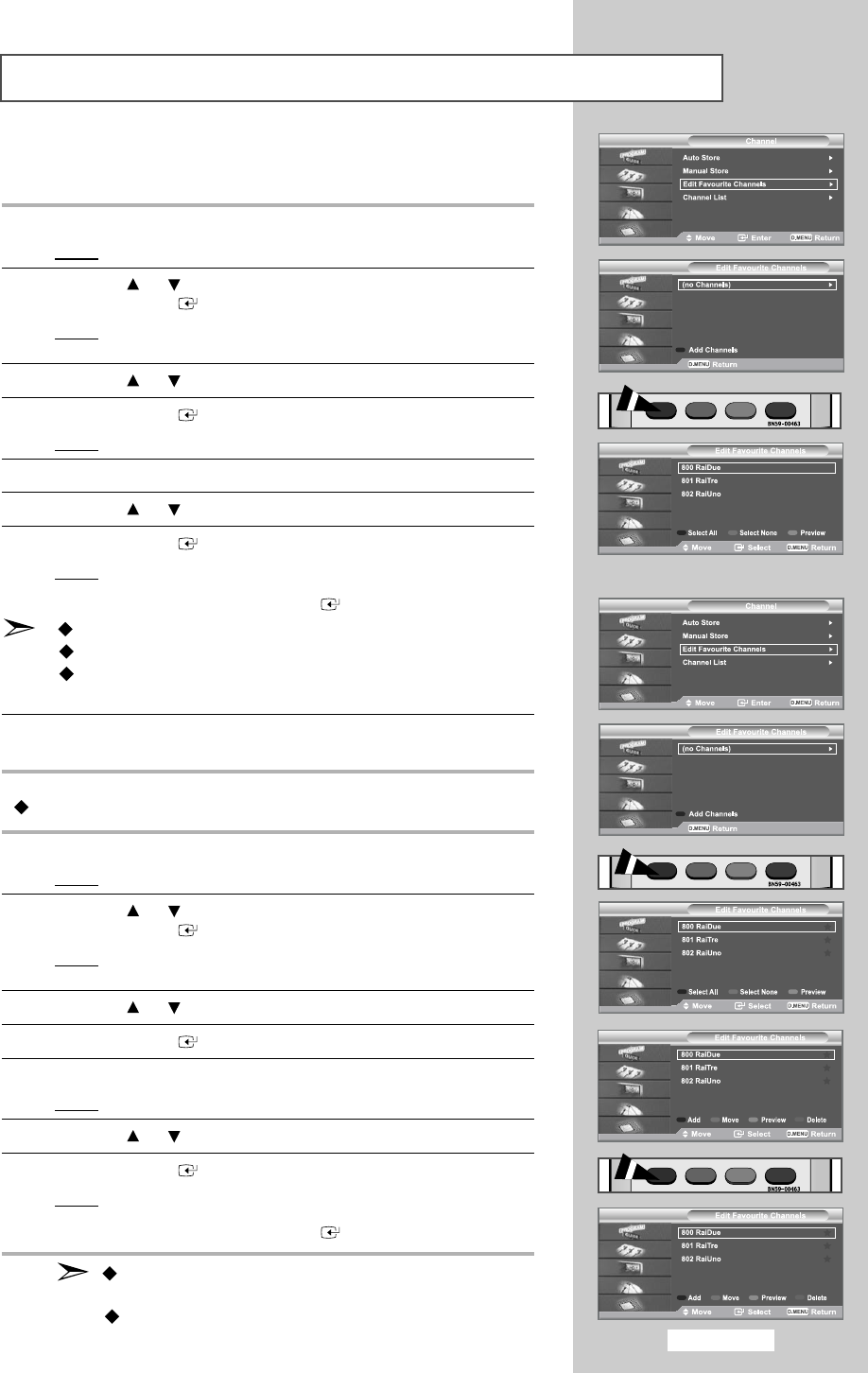
English-53
You can edit your favourite channels using the four colour buttons.
1 Press the D.MENU button.
Result
: The DTV menu is displayed.
2 Press the or button to select Channel.
Press the ENTER button.
Result
: The options available in the Channel group are
displayed.
3 Press the or button to select Edit Favourite Channels.
4 Press the ENTER button.
Result
: The Edit Favourite Channels menu is displayed.
5 Press the Red button to add channels to the favourite channel list.
6 Press the or button to select the required channel.
7 Press the ENTER button.
Result
:A“
★
” icon is shown next to the selected channel and the
channel will be added to the favourite channel list.
To undo, press the ENTER button again.
Select All- Select all channels currently displayed.
Select None- Deselect all selected channels.
Preview- Displays (a) currently selected channel(s).
The Favorite Channels settings have been completed.
8 Press the D.MENU button to return to the previous menu or press
the EXIT button to return to normal viewing.
Add
1 Press the D.MENU button.
Result
: The DTV menu is displayed.
2 Press the or button to select Channel.
Press the ENTER button.
Result: The options available in the Channel group are
displayed.
3 Press the or button to select Edit Favourite Channels.
4 Press the ENTER button.
5 Press the red button in the Edit Favourite Channels menu.
Result
: The Edit Favourite Channels menu is displayed.
6 Press the or button to select the required channel.
7 Press the ENTER button.
Result:A“
★
” icon is shown next to the selected channel and the
channel will be added to the favourite channel list.
To undo, press the ENTER button again.
To add all channels to the favourite channel list,
press the red button.
To remove all channels, press the green button.
Editing Your Favourite Channels
01 BN68-00966A-00Eng.qxd 10/4/05 3:08 PM Page 53