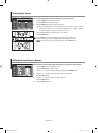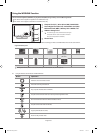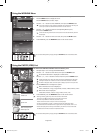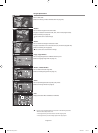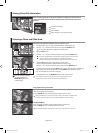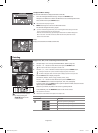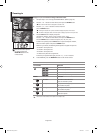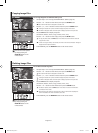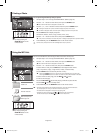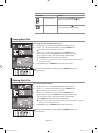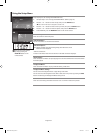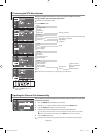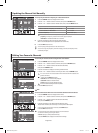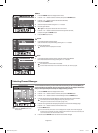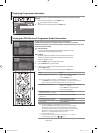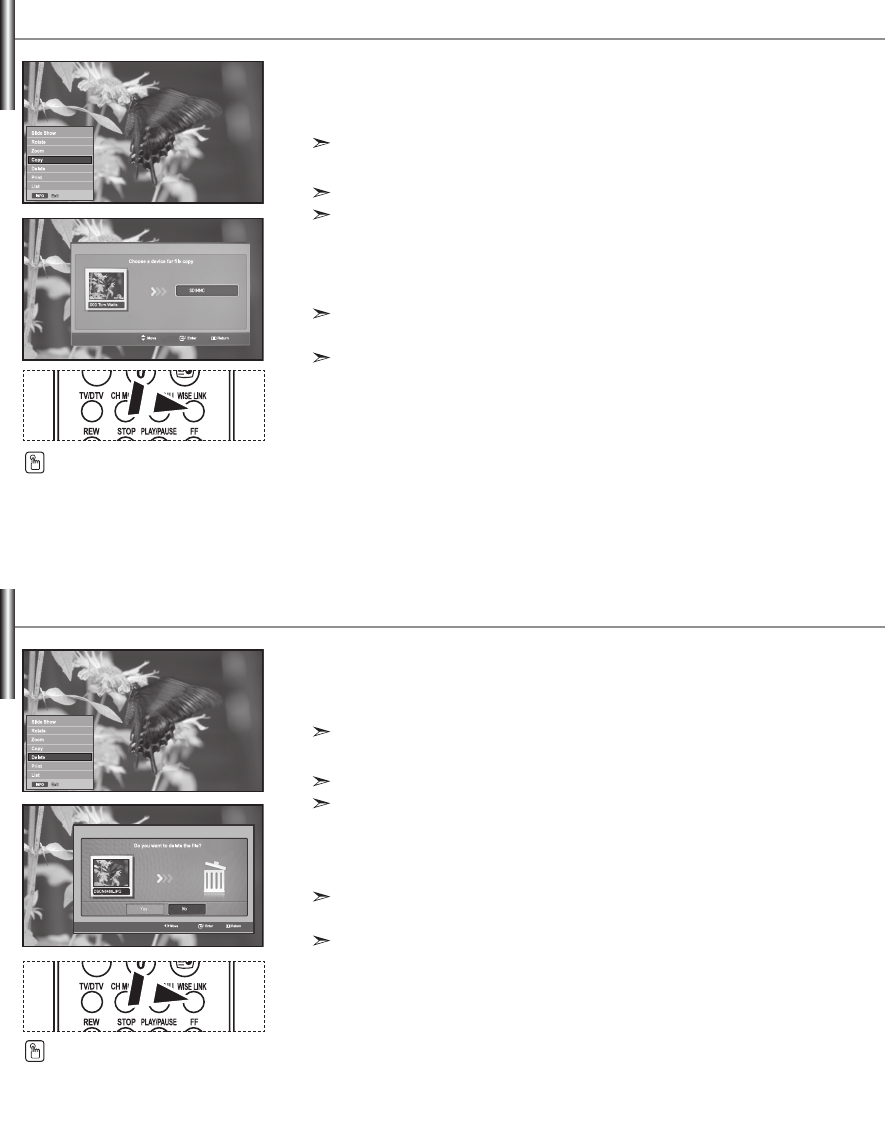
English-31
You can copy image files to a different memory card.
1. Complete Steps 1 to 4 of "Using the WISELINK Menu". (Refer to page 26)
2. Press the or button to select “Photo”, then press the ENTER button.
The saved file information is displayed as a folder or file.
3. Press the ,, and buttons to select a file, then press the ENTER button.
Pressing the button over a photo thumbnail displays the photo in full screen.
The Menu is displayed. Select the View option to display a photo in the aspect ratio.
4. Press the INFO button to display the option
("Slide Show", "Rotate", "Zoom", "Copy", "Delete", "Print", "List").
Press the or button to select “Copy”, then press the ENTER button.
To copy all photos, select the INFO button in the Photo List screen and then select the
"Copy All Files" menu.
If there is no target memory card inserted, the “There is no device connected.” message is
displayed and no operation follows.
5. To exit WISELINK, press the WISELINK button on the remote control.
Copying Image Files
You can delete selected image files.
1. Complete Steps 1 to 4 of "Using the WISELINK Menu". (Refer to page 26)
2. Press the or button to select “Photo”, then press the ENTER button.
The saved file information is displayed as a folder or file.
3. Press the ,, and buttons to select a file, then press the ENTER button.
Pressing the button over a photo thumbnail displays the photo in full screen.
The Menu is displayed. Select the View option to display a photo in the aspect ratio.
4. Press the INFO button to display the option
("Slide Show", "Rotate", "Zoom", "Copy", "Delete", "Print", "List").
Press the or button to select “Delete”, then press the ENTER button.
To delete all photos, select the INFO button in the Photo List screen and then select
the "Delete All Files" menu.
When selecting the “Delete” or “Delete All Files” menu, an OSD screen is displayed to
confirm the deletion. To cancel the deletion, select “No.”
5. To exit WISELINK, press the WISELINK button on the remote control.
Deleting Image Files
You can select these options
by simply pressing the
WISELINK button on the
remote control.
You can select these options
by simply pressing the
WISELINK button on the
remote control.
BN68-01007U-01Eng.indd 31BN68-01007U-01Eng.indd 31 2006-09-07 11:14:202006-09-07 11:14:20