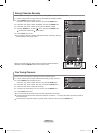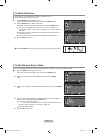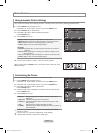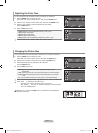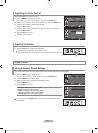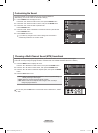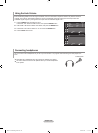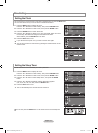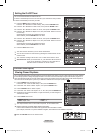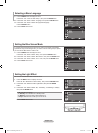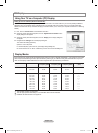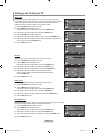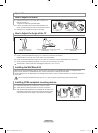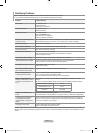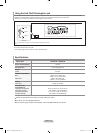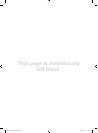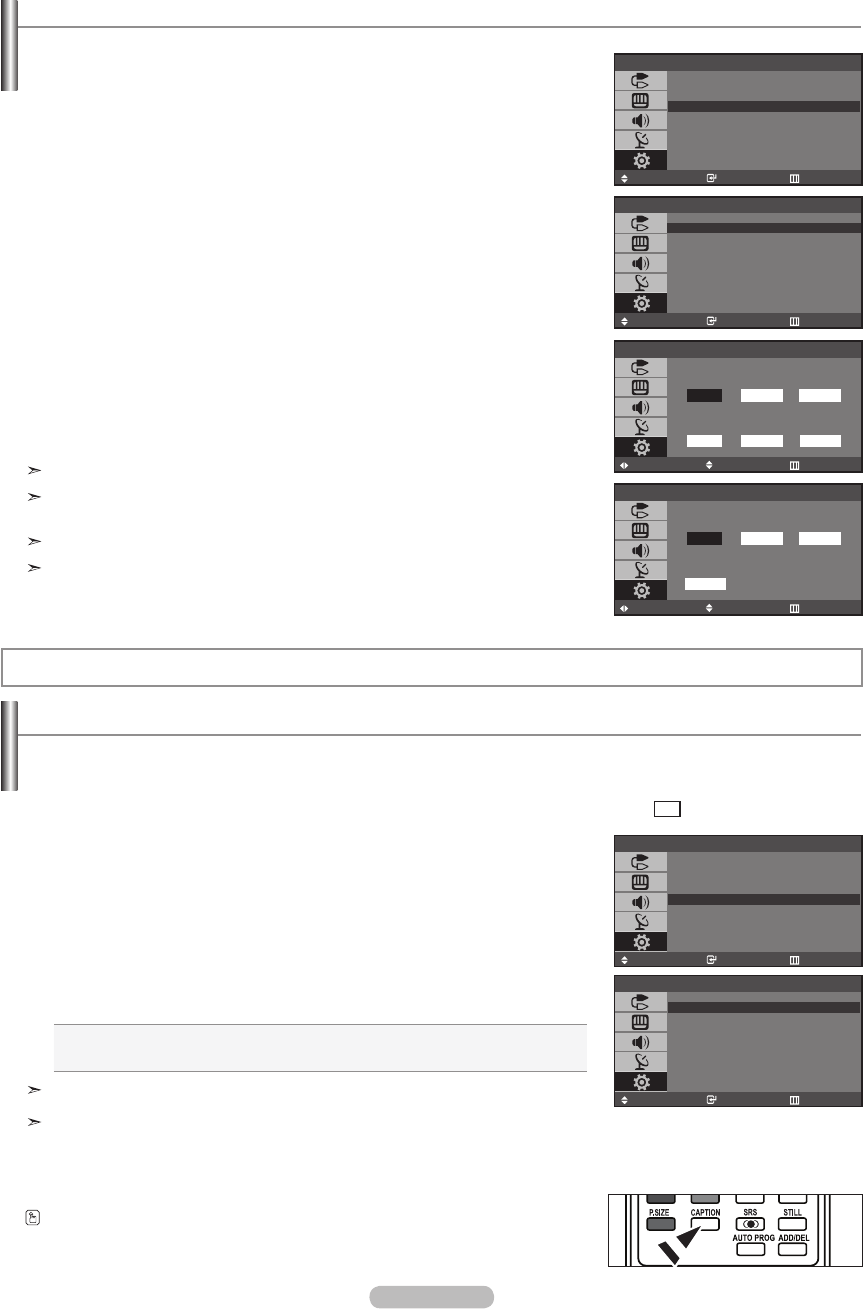
English - 22
Setting the On/Off Timer
You can set the On/Off timers so that the set will:
♦Switchonautomaticallyandtunetothechannelofyourchoiceatthetimeyouselect.
♦Switchoffautomaticallyatthetimeyouselect.
1. Press the MENU button to display the menu.
Press the
▲or▼
buttons to select "Setup", then press the ENTER button.
2. Press the
▲or▼
buttons to select "Time", then press the ENTER button.
3. Press the
▲or▼
button to select “On Timer”, then press the ENTER button.
4. Press the
▲or▼
button to adjust “Hour”, then press the
►
button to move to
the next step.
Set other items using the same method as above.
When finished, press the ENTER button to return.
5. Press the
▲or▼
button to select “Off Timer”, then press the ENTER button.
6. Press the
▲or▼
button to adjust “Hour”, then press the
►
button to move to
the next step.
Set other items using the same method as above.
When finished, press the ENTER button to return.
7. Press the EXIT button to exit.
The clock must be set before you can set the On/Off timer.
You can also set the hour and minute by pressing the number buttons on the
remote control.
The “Activation” setting must be set to “On” in order for the timers to work.
Auto Power Off: When you set the timer on, your television will be turned off
if you do not operate any controls for 3 hours after the TV
has been turned on with the “On Timer” function.
Setup
Move Enter Return
Plug & Play
Language : English
Time
Caption
Blue Screen : Off
PC
Light Effect : Off
Time
Move Enter Return
Clock Set 12 : 00
Sleep Timer : Off
On Timer -- : -- am Off
Off Timer -- : -- am Off
On Timer
Move Adjust Return
12
Hour
Minute am/pm
00 am
Air 3
Channel
Volume
10 Off
Activation
Off Timer
Move Adjust Return
12
Hour
Minute am/pm
00 am
Off
Activation
Function Description
Viewing Closed Captions
Your TV decodes and displays the closed captions that are broadcast with certain TV shows. These captions are usually subtitles
for the hearing impaired or foreign-language translations. All VCRs record the closed caption signal from television programs, so
home-recorded video tapes also provide closed captions. Most pre-recorded commercial video tapes provide closed captions as
well. Check for the closed caption symbol in your television schedule and on the tape’s packaging:
1. Press the MENU button to display the menu.
Pressthe▲or▼buttontoselect“Setup”,thenpresstheENTER button.
2. Pressthe▲or▼buttontoselect“Caption”,thenpresstheENTER button.
3. Press the ENTER button to select “Caption”.
4. Pressthe▲or▼buttontosetcaption“On”or“Off”,thenpresstheENTER button.
5. Depending on the particular broadcast, it might be necessary to make changes to
“Channel” and “Field”.
6. Press the EXIT button to exit.
• Caption: Off / On
• Mode: Caption / Text
• Channe: 1 / 2
• Field: 1 / 2
The Caption feature does not work with Component, PC and HDMI mode.
Different channels and fields display different information:
Field 2 carries additional information that supplements the information in Field 1.
(For example, Channel 1 may have subtitles in English, while Channel 2 has subtitles in Spanish).
Press the CAPTION button on the remote control.
Setup
Move Enter Return
Plug & Play
Language : English
Time
Caption
Blue Screen : Off
PC
Light Effect : Off
Caption
Move Enter Return
Caption : On
Mode : Caption
Channel : 1
Field : 1
CC
BN68-01184D-00Eng-0806.indd 22 2007-08-06 �� 3:31:45