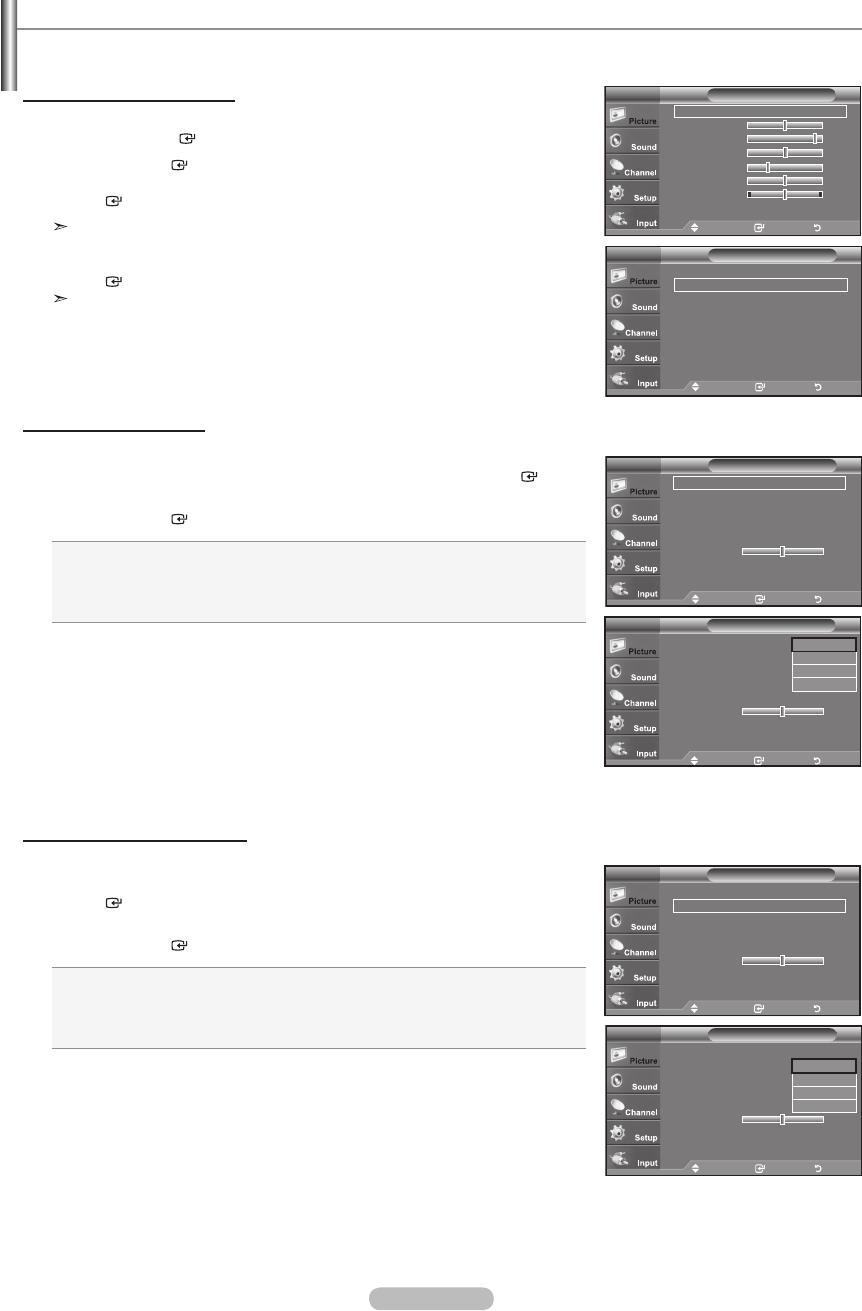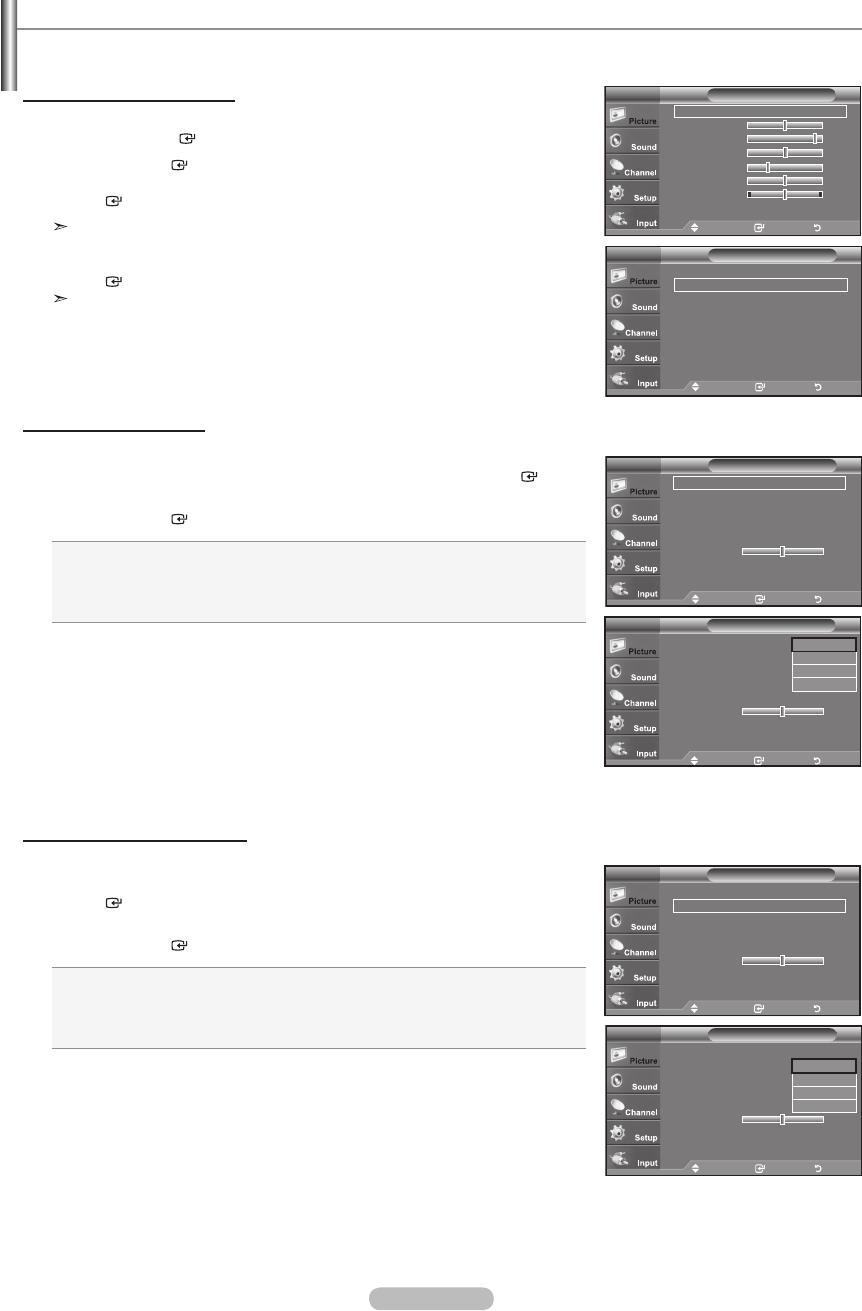
English - 20
Samsung's new TVs allow you to make even more precise picture settings than previous models. See below to adjust detailed
picture settings.
Activating Detailed Settings
1. Press the MENU button to display the menu.
Press the ENTER b
utton to select “Picture”.
2. Press the
ENTER
button to select “Mode”
Press the ▲ or ▼ button to select "Standard" or "Movie", then press the
ENTER
button.
"Detailed Settings" is available in "Standard" or "Movie" mode.
3. Press the ▲ or ▼ button to select “Detailed Settings”, then press the
ENTER
button.
In PC mode, you can only make changes to “Dynamic Contrast”, “Gamma” and
“White Balance” from among the “Detailed Settings” items.
Setting the Black adjust
You can select the black level on the screen to adjust the screen depth.
4. Press the ▲ or ▼ button to select “Black adjust”, then press the
ENTER
button.
5. Press the ▲ or ▼ button to select “Off”, “Low”, “Medium” or “High”.
Press the ENTER
button.
Off: Turns off the black adjustment function.
Low: Sets the black color depth to low.
Medium: Sets the black color depth to medium.
High: Sets the black color depth to high.
Setting the Dynamic Contrast
You can adjust the screen contrast so that the optimal contrast is provided.
6. Press the ▲ or ▼ button to select “Dynamic Contrast”, then press the
ENTER
button.
7. Press the ▲ or ▼ button to select “Off”, “Low”, “Medium” or “High”.
Press the ENTER
button.
Off: Turns off the dynamic contrast adjustment function.
Low: Sets the dynamic contrast to low.
Medium: Sets the dynamic contrast to medium.
High: Sets the dynamic contrast to high.
Adjusting the Detailed Settings
Move Enter Return
Black Adjust : Off ►
Dynamic Contrast : Off ►
Gamma : 0 ►
Color Space ►
White Balance ►
Flesh Tone 0
Edge Enhancement : Off ►
Detailed SettingsTV
Move Enter Return
Mode : Movie ►
Backlight 5
Contrast 95
Brightness 50
Sharpness 20
Color 50
Tint G 50 R 50
▼ More
PictureTV
Move Enter Return
Black Adjust : Off
Dynamic Contrast : Off
Gamma : 0
Color Space
White Balance
Flesh Tone 0
Edge Enhancement : Off
Detailed SettingsTV
Move Enter Return
Black Adjust : Off ►
Dynamic Contrast : Off ►
Gamma : 0 ►
Color Space ►
White Balance ►
Flesh Tone 0
Edge Enhancement : Off ►
Detailed SettingsTV
Move Enter Return
Black Adjust : Off
Dynamic Contrast : Off
Gamma : 0
Color Space
White Balance
Flesh Tone 0
Edge Enhancement : Off
Detailed SettingsTV
Move Enter Return
▲ More
Detailed Settings ►
Picture Options ►
Reset : OK ►
PictureTV
Off
Low
Medium
High
Off
Low
Medium
High
TV
BN68-01393L-00Eng.indd 20 2008-05-13 ¿ÀÈÄ 4:52:57