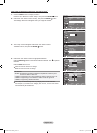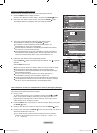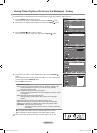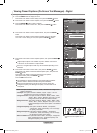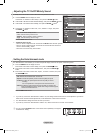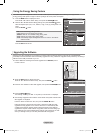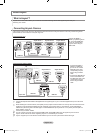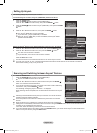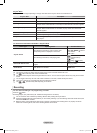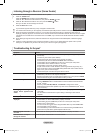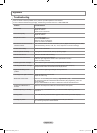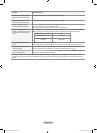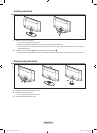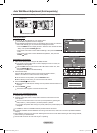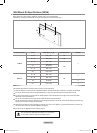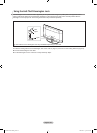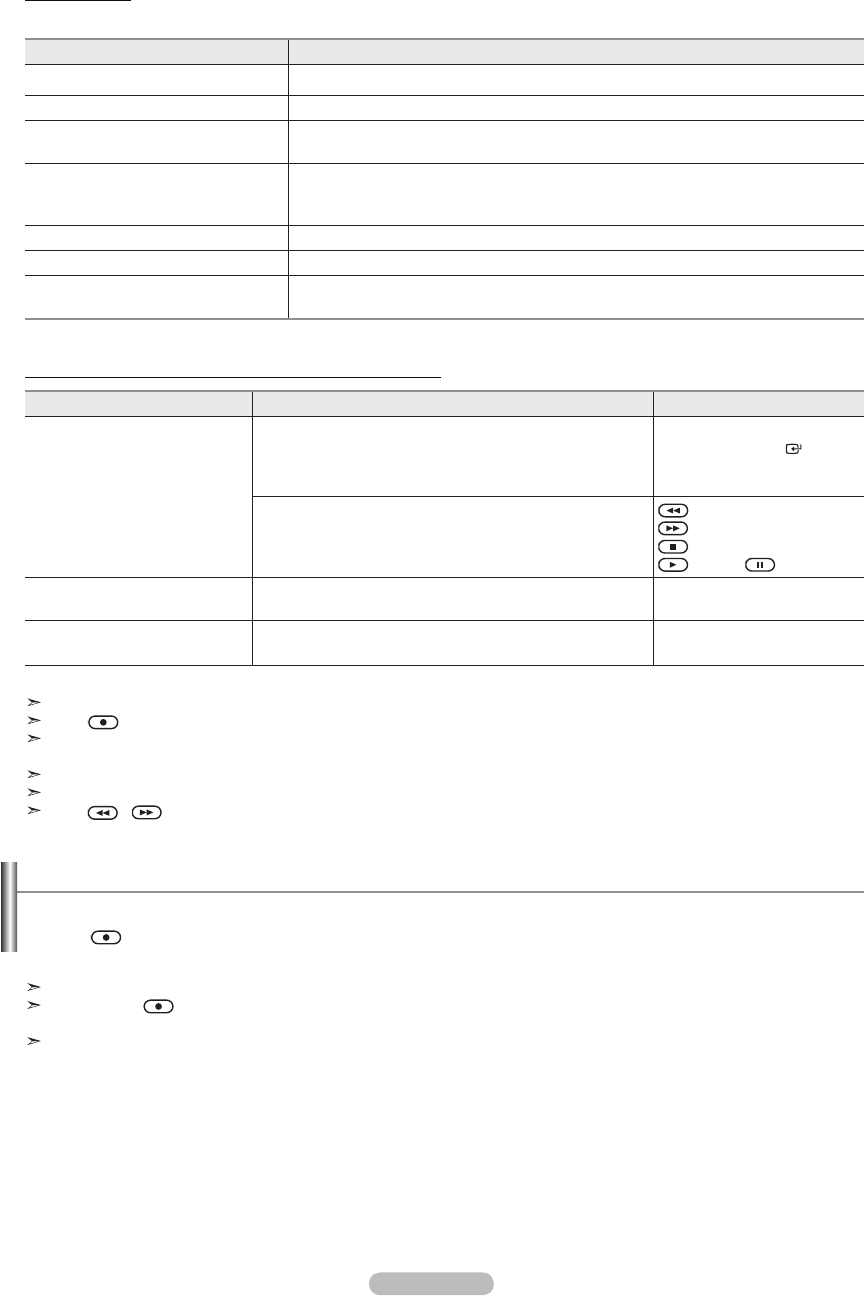
English - 57
Anynet
+
Menu
The Anynet
+
menu changes depending on the type and status of the Anynet
+
devices connected to the TV.
Anynet
+
Menu Description
View TV Switches from Anynet
+
to TV broadcast mode.
Record Starts a recording. (This menu works only for a device supporting recording.)
(Device_Name) Menu Shows the menu of the connected device.
Example: When a DVD Recorder is connected, the DVD Recorder’s title menu appears.
(Device_Name) Operation Shows the play control menu of the connected device.
Example: When a DVD Recorder is connected, the play control menu of the DVD
Recorder appears.
Connect (Device_Name) Your TV connects to the corresponding device.
Receiver Sound is output through the receiver (home theater).
Setup You can set the Anynet
+
(HDMI-CEC), auto turn off, and searching connections for
using Anynet
+
.
TV Remote Control Buttons Available in Anynet
+
Mode
Device Type Operating Status Available Buttons
Anynet
+
Device
After switching to the device, when the menu of the
corresponding device is displayed on the screen.
Numeric buttons
▲/▼/◄/►/
ENTER
buttons
Color buttons
EXIT button
After switching to the device, while playing a file
(Backward search)
(Forward search)
(Stop)
(Play) / (Pause)
Device with built-in Tuner
After switching to the device, when you are watching a TV
program
CH </> button
Audio Device When Receiver is activated
VOL +/- button
MUTE button
The Anynet
+
function only works when the active source on the TV remote control is set to TV.
The button works only while in the recordable state.
You cannot control Anynet
+
devices using the buttons on the TV. You can control Anynet
+
devices only using the TV remote
control.
The TV remote control may not work under certain conditions. In this case, reselect the Anynet
+
device.
The Anynet
+
functions do not operate with other manufacturers’ products.
The , operations may differ depending on the device.
Recording
You can make a recording of a TV program using a recorder.
Press the button.
Recording begins. (Only when the Anynet
+
enabled recording device is connected.)
You can record the source streams by selecting "Record" after pressing the Anynet
+
button.
Pressing the button will record whatever you are currently watching. If you are watching video from another device, the
video from the device is recorded.
Before recording, check whether the antenna jack is properly connected to the recording device. To properly connect an
antenna to a recording device, refer to the recording devices users manual.
BN68-01393L-00Eng.indd 57 2008-05-13 ¿ÀÈÄ 4:53:33