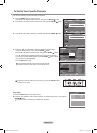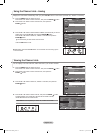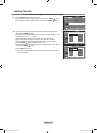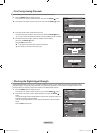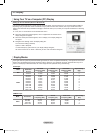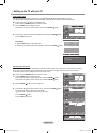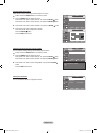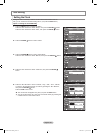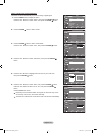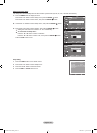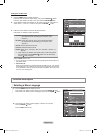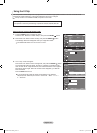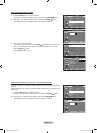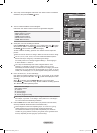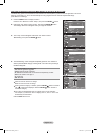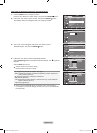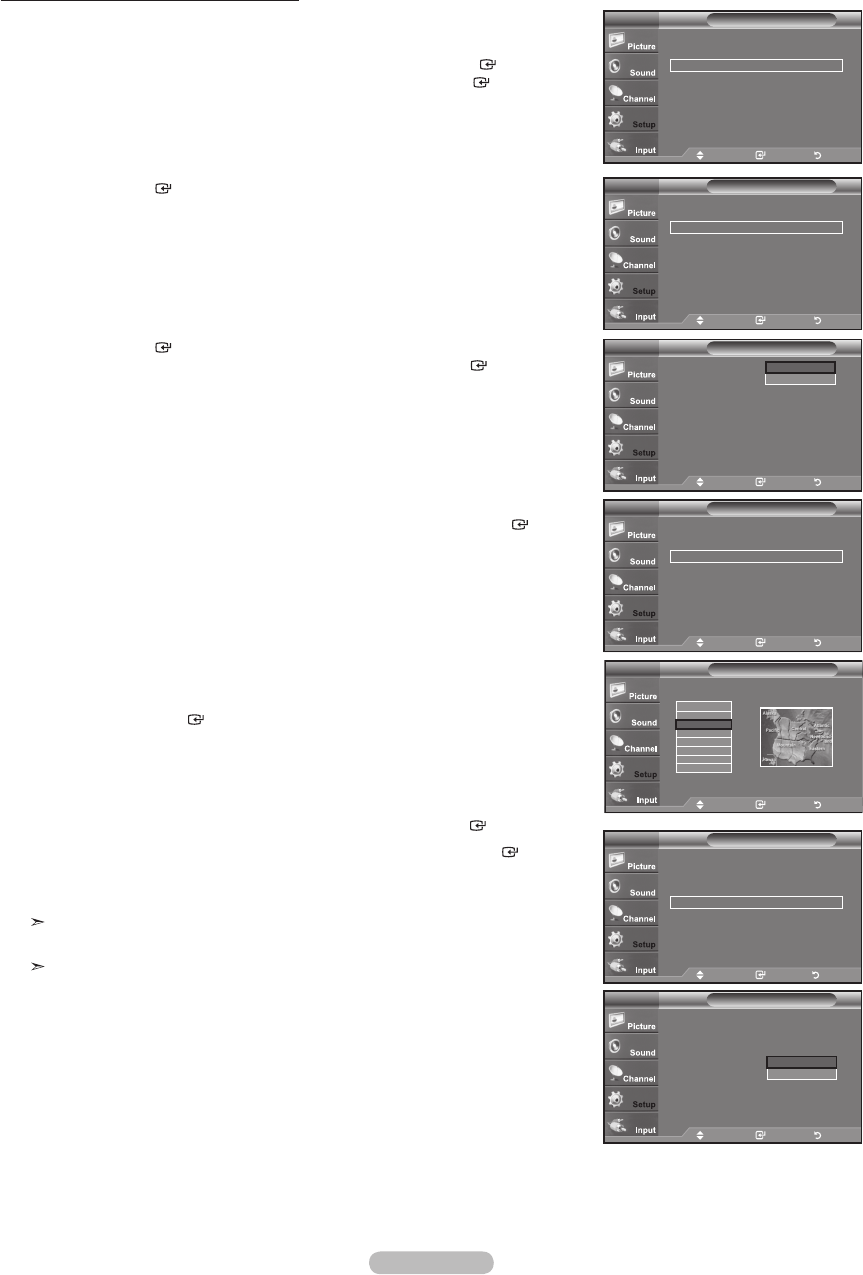
English - 41
Option 2: Setting the Clock Automatically
The Clock can be set automatically if you are receiving a digital signal.
1. Press the MENU button to display the menu.
Press the
▲ or ▼
button to select "Setup", then press the ENTER
button.
Press the
▲ or ▼
button to select "Time", then press the ENTER
button.
2. Press the
ENTER
button to select "Clock".
3. Press the
ENTER
button to select “Clock Mode”.
Press the
▲ or ▼
button to select “Auto”, then press the ENTER
button.
4. Press the
▲ or ▼
button to select “Time Zone”, then press the ENTER
button.
5. Press the ▲ or ▼ button to highlight the time zone for your local area,
then press the ENTER
button.
6. Press the
▲ or ▼
button to select “DST”, then press the ENTER
button.
Press the
▲ or ▼
button to select “Off” or “On”, then press the ENTER
button.
Press the EXIT button to exit.
Depending on the broadcast station and signal, the auto time may not be
set correctly. If this occurs, set the time manually.
The Antenna or cable must be connected in order to set the time automatically.
Time
Clock ►
Sleep Timer : Off ►
Timer 1 : Inactivated ►
Timer 2 : Inactivated ►
Timer 3 : Inactivated ►
TV
Move Enter Return
- - / - - / - - - - / - - : - - - -
Clock
Clock Mode : Manual ►
Clock Set ►
Time Zone
DST
: Off
TV
Move Enter Return
Auto
Manual
Clock
Clock Mode : Auto ►
Clock Set ►
Time Zone ►
DST
: Off ►
TV
Move Enter Return
Select the time zone in which you live.
Time Zone
Clock
Clock Mode : Auto ►
Clock Set ►
Time Zone ►
DST : Off ►
TV
Move Enter Return
Clock
Clock Mode : Auto
Clock Set
Time Zone
DST : Off ►
TV
Move Enter Return
Off
On
Setup
Plug & Play ►
Language : English ►
Time ►
V-Chip ►
Caption ►
External Settings ►
Entertainment : Off ►
▼ more
TV
Move Enter Return
Newfoundland
Atlantic
Eastern
Central
Mountain
Pacific
Alaska
Hawaii
Move Enter Return
BN68-01393L-00Eng.indd 41 2008-05-13 ¿ÀÈÄ 4:53:18