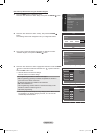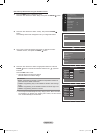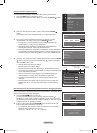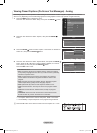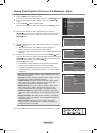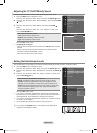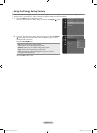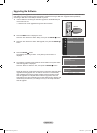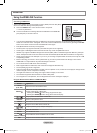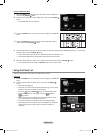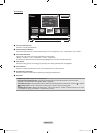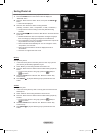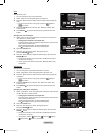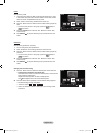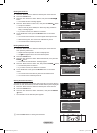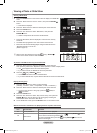English - 63
WISELINK
Using the WISELINK Function
Connecting a USB Device
This function enables you to view and listen to photo (JPEG) and audio les (MP3)
saved on a USB Mass Storage Class
(MSC) device.
1. Press the POWER button on the remote control or front panel.
The TV is powered on.
2. Connect a USB device containing JPEG and/or MP3 les to the WISELINK
jack (USB jack) on the side of the TV.
If you enter the WISELINK mode with no USB device connected the message “No external storage device found.
Check the connection status.” will appear. In this case, insert the USB device, exit the screen by pressing the W.LINK
button on the remote control and enter the WISELINK screen again.
MTP (Media Transfer Protocol) is not supported.
The le system only supports FAT16/32 (The NTFS le system is not supported).
Certain types of USB Digital camera and audio devices may not be compatible with this TV.
Wiselink only supports USB Mass Storage Class devices (MSC). MSC is a Mass Storage Class Bulk-Only Transport
device. Examples of MSC are Thumb drives and Flash Card Readers (Both USB HDD and HUB are not supported.)
Please connect directly to the USB port of your TV. If you are using a separate cable connection, there may be a USB
Compatibility problem.
Before connecting your device to the TV, please back up your les to prevent them from damage or loss of data.
SAMSUNG is not responsible for any data le damage or data loss.
Do not disconnect the USB device while it is loading.
MSC supports MP3 and JPEG les, while a PTP device supports JPEG les only.
The sequential jpeg format is supported.
Photo and audio les must be named in English, French or Spanish. If not, the les can not be played. Change the le
names to English, French or Spanish if necessary.
The higher the resolution of the image, the longer it takes to display on the screen.
The maximum supported JPEG resolution is 15360 x 8640 pixels.
For unsupported or corrupted les, the “Not Supported File Format” message is displayed.
Using the Remote Control Button in WISELINK Menu
Button Operations
Wheel
(▲/▼/◄/►)
Move the cursor and select an item.
ENTER
Select the currently selected item.
During a Slide Show or Music Play:
- Pressing the ENTER button during play pauses the play.
- Pressing the ENTER button during pause resumes the play.
/
Play or pause the Slide Show or Music le.
RETURN Return to the previous menu.
TOOLS Run various functions from the Photo and Music menus.
Stop the current slide show or Music le.
/
Jump to previous group / Jump to next group.
INFO Show le information.
W.LINK Exit WISELINK mode.
CH /
PRE.CH / FAV.CH
Stop WISELINK mode and Returns to TV mode.
EXIT Stop the current function and return to the WISELINK main menu.
➣
➣
➣
➣
➣
➣
➣
➣
➣
➣
➣
➣
➣
➣
➣
HDMI IN4
HDMI IN4
TV Side Panel
USB Drive
BN68-01599A-Eng.indb 63 2008-03-21 ¿ÀÈÄ 1:32:29