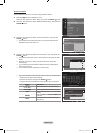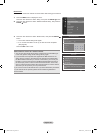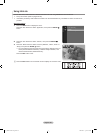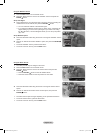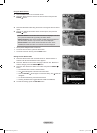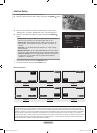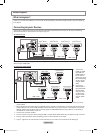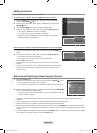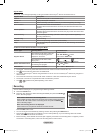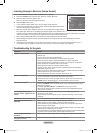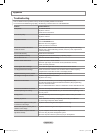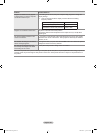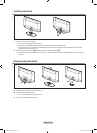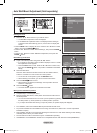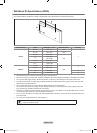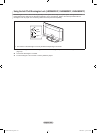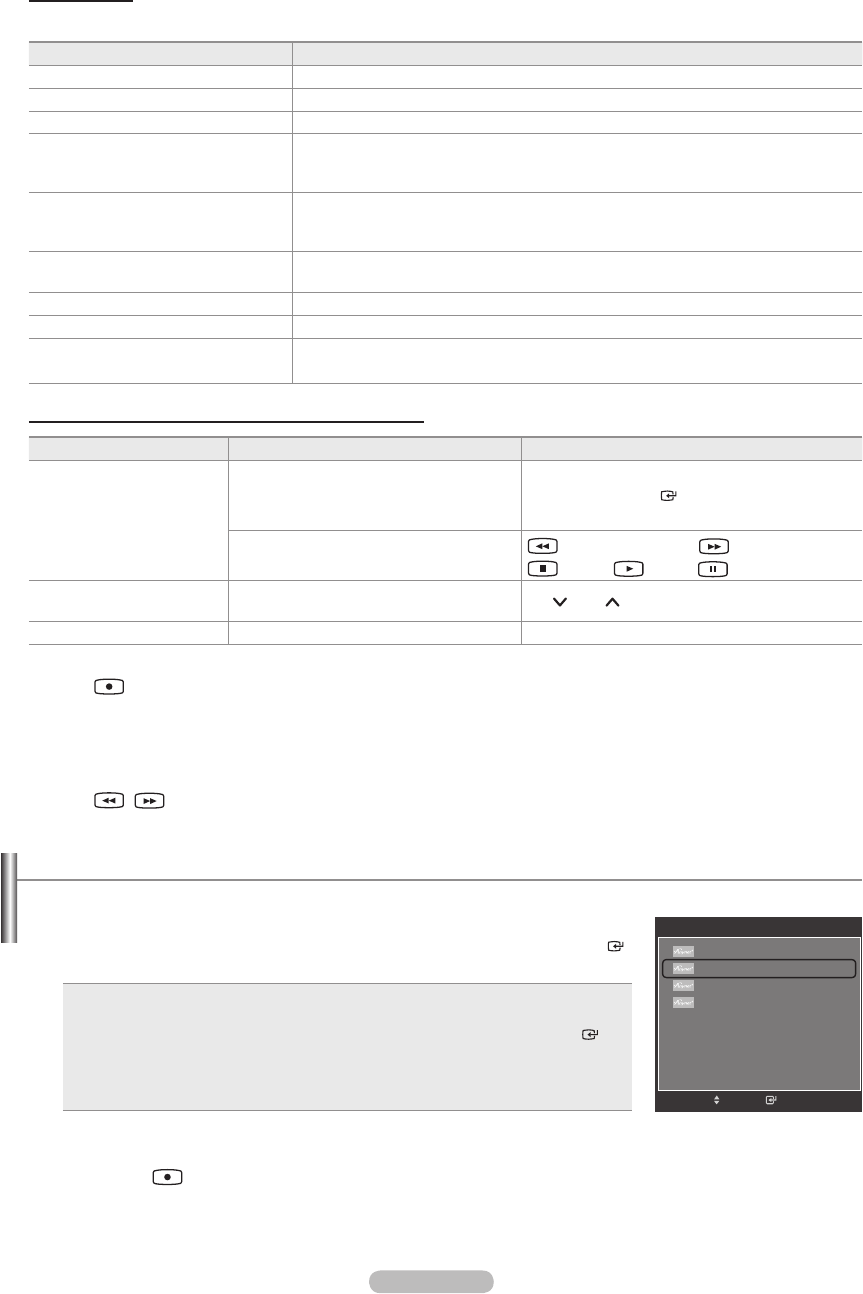
English - 96
Anynet
+
Menu
The Anynet
+
menu changes depending on the type and status of the Anynet
+
devices connected to the TV.
Anynet
+
Menu Description
View TV Switches from Anynet
+
to TV broadcast mode.
Device List Displays the Anynet
+
device list.
Record Starts a recording. (This menu works only for a device supporting recording.)
Menu on Device Shows the menu of the connected device.
Example: When a DVD Recorder is connected, the DVD Recorder’s title menu
appears.
Device Operation Shows the play control menu of the connected device.
Example: When a DVD Recorder is connected, the play control menu of the DVD
Recorder appears.
Timer Recording Allows reserving a recording. (This menu works only for a device supporting
recording reservations.)
Stop Recording Stops recording.
Receiver Sound is output through the receiver (home theater).
Setup You can set the Anynet
+
(HDMI-CEC), auto turn off, and searching connections for
using Anynet
+
.
TV Remote Control Buttons Available in Anynet
+
Mode
Device Type Operating Status Available Buttons
Anynet
+
Device
After switching to the device, when the
menu of the corresponding device is
displayed on the screen.
Numeric buttons
▲/▼/◄/►/ENTER buttons
Color buttons / EXIT button
After switching to the device, while
playing a le
(Backward search) / (Forward search)
(Stop) / (Play) / (Pause)
Device with built-in Tuner
After switching to the device, when you
are watching a TV program
CH / CH button
Audio Device When Receiver is activated VOL – / VOL + / MUTE button
The Anynet
+
function only works when the active source on the TV remote control is set to TV.
The button works only while in the recordable state.
You cannot control Anynet
+
devices using the buttons on the TV. You can control Anynet
+
devices only using the TV
remote control.
The TV remote control may not work under certain conditions. In this case, reselect the Anynet
+
device.
The Anynet
+
functions do not operate with other manufacturers’ products.
The , operations may differ depending on the device.
➣
➣
➣
➣
➣
➣
Recording
You can make a recording of a TV program using a Samsung recorder.
1. Press the TOOLS button.
2. Press the ▲ or ▼ button to select Recording Immediately and press the ENTER
button. Recording begins.
When there is more than one recording device
When multiple recording devices are connected, the recording devices are listed.
Press the ▲ or ▼ button to select a recording device and press the ENTER
button. Recording begins.
When the recording device is not displayed
Select “Device List” and press the red button to search devices.
Press the EXIT button to exit.
You can record the source streams by selecting “Record” after pressing the TOOLS button.
Pressing the button will record whatever you are currently watching. If you are watching video from another
device, the video from the device is recorded.
Before recording, check whether the antenna jack is properly connected to the recording device. To properly connect
an antenna to a recording device, refer to the recording device’s users manual.
➣
➣
➣
TOOLS
Device List
Record
Timer Recording
Receiver : Off
Multi-Track Sound : Stereo
Picture Mode : Standard
Sound Mode : Custom
Sleep Timer : Off
▼
e
Exit
Enter
Move
BN68-01599A-Eng.indb 96 2008-03-21 ¿ÀÈÄ 1:32:48