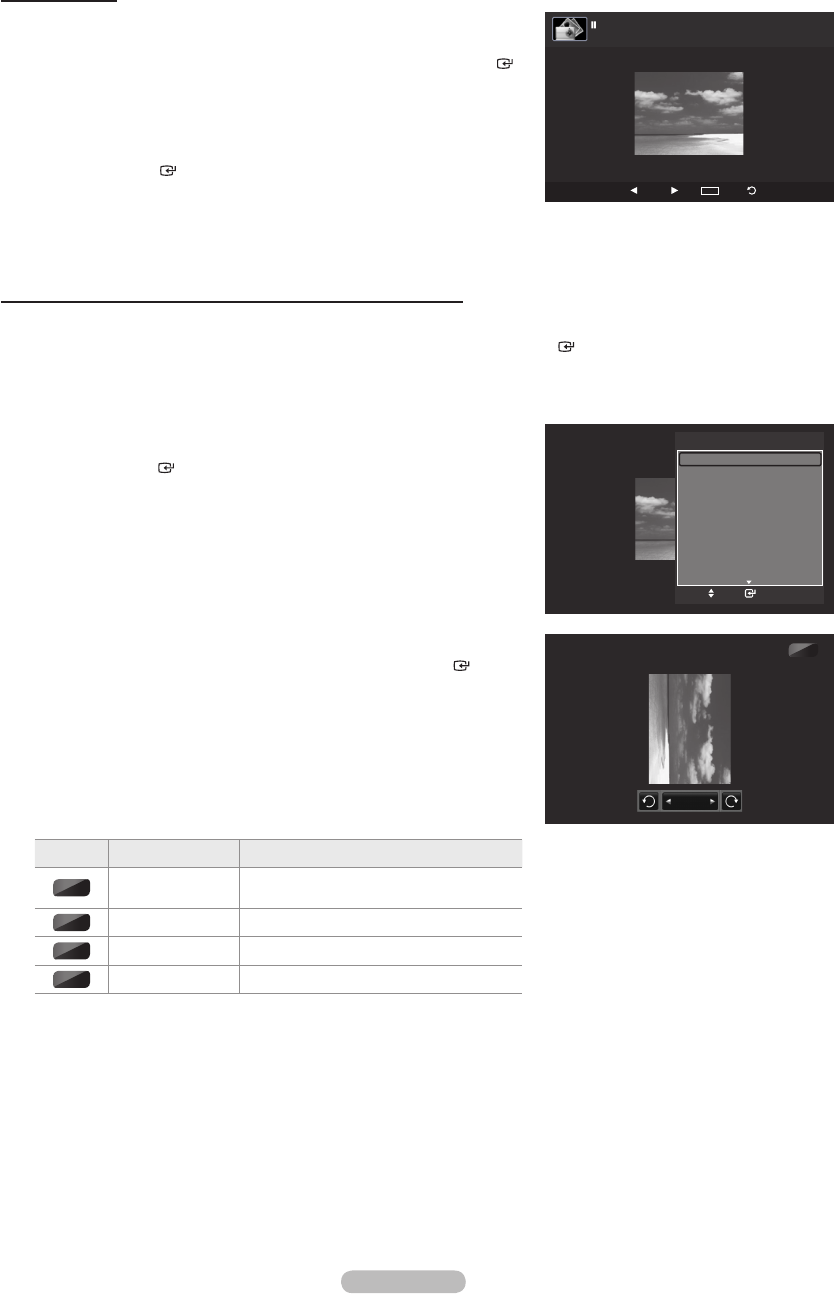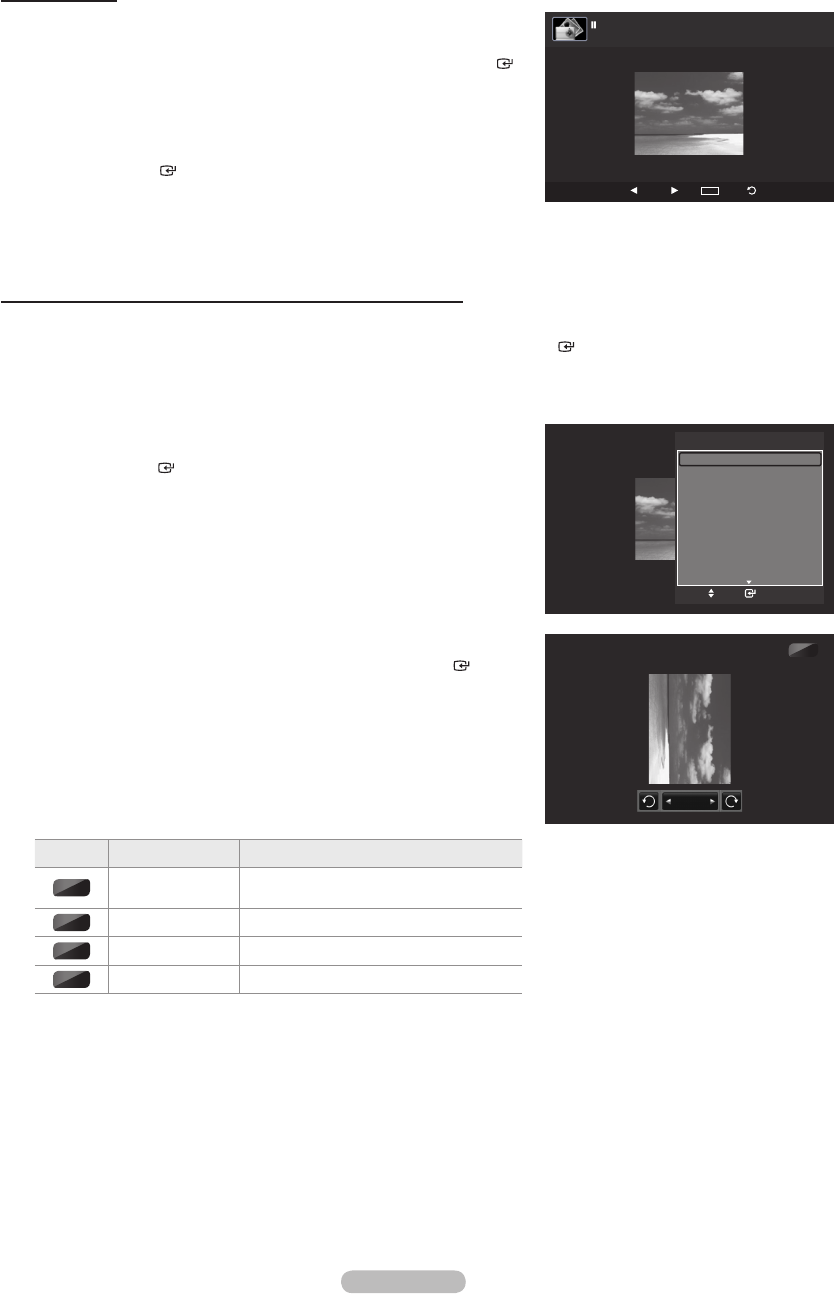
Viewing a photo
1. Press the W.LINK button on the remote control to display the “WISELINK”
menu.
2. Press the ◄ or ► button to move to “Photo”, then press the ENTER
button.
Photo les are displayed.
3. Press the ◄ or ► button to select the desired photo in the Photo list.
Then Press the Yellow button to select only one le.
4. Press the ENTER button over a photo icon.
The currently selected photo is displayed in full screen.
Using the option menu during a slide show (or Viewing a Photo)
1. During a slide show(or viewing a photo), Press the TOOLS button to set the option.
2. Press the ▲ or ▼ button to select the desired option. Then press the ENTER button.
Start Slide Show (or Stop Slide Show)
You can start or stop a Slide Show.
Press the ▲ or ▼ button to select “Start Slide Show” (or “Stop Slide Show”),
then press the ENTER button.
Rotate
You can rotate images in full screen mode.
Press the ▲ or ▼ button to select “Rotate”, then press the ENTER button.
Press the ◄ or ► button repeatedly to rotate the photo by the desired amount.
Whenever you press the ◄ button, it rotates by 270˚, 180˚, 90˚, and 0˚.
Whenever you press the ► button, it rotates by 90˚, 180˚, 270˚, and 0˚.
If you have select “Zoom”, the “Rotate” deactivated.
The rotated le is not saved.
The Rotating function information icon is displayed at the top right of the
screen
Icon Current OSD Function
0˚
Rotating (0°)
This rotates a photo to its original
position
90˚
Rotating (90°) This rotates a photo by 90 degrees
180˚
Rotating (180°) This rotates a photo by 180 degrees
270˚
Rotating (270°) This rotates a photo by 270 degrees
➣
➣
➣
➣
➣
➣
➣
SUM
E
Slide Show
Previous
Next
TOOLS
Option
Return
20/22 image_1.jpg 440x440 2.0KB 2008/1/1
TOOLS
Stop Slide Show
Rotate
Zoom
Slide Show Speed : Normal
Background Music : Off
Background Music Setting
Picture Mode : Standard
Sound Mode : Custom
Information
Enter
Move
e
Exit
90˚
Rotate
BN68-01599A-Eng.indb 71 2008-03-21 ¿ÀÈÄ 1:32:36