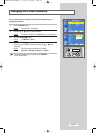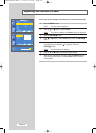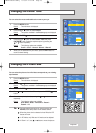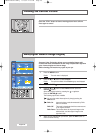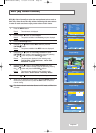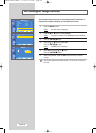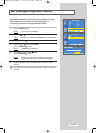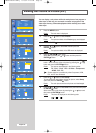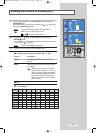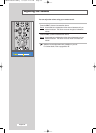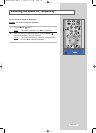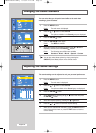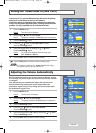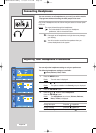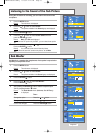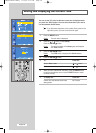T V
Picture
Mode : Dynamic
Custom
Colour Tone : Normal
Size : Auto Wide
DNle : DNle On
PIP
MCC
More
Move
Enter
Return
T V
Picture
Mode : Dynamic
Custom
Colour Tone : Normal
Size : Auto Wide
DNle : DNle On
PIP
MCC
More
Move
Enter
Return
T V
Picture
Mode : Dynamic
Custom
Colour Tone : Normal
Size : Auto Wide
DNle : DNle On
English-31
9 Press the or button to select
Position
and then press the
ENTER
button.
Select the position of sub picture by pressing the or button and
then press the
ENTER
button.
Result
: You can move the sub picture counterclockwise.
When the size of sub picture is set to
or , this feature does not work.
10 Press the or button to select
Prog.
and then press the
ENTER
button.
You can select the channel that you want to view through sub picture
by pressing the or button.
Result
: The memorized
Prog.
is displayed.
11 To return to normal viewing, press the
EXIT
button.
Remote-control functions while "PIP" is "On":
Features Description
PIP ON Used to operate ON/OFF function of PIP
directly.
SWAP Used to interchange the main picture and the
sub picture.
When the main picture is in the Video
mode and the sub picture is in the set
mode, you might not hear the sound of
main picture when pressing the SWAP
button after changing the sub picture
channel. At this time, reselect the main
picture channel.
/ Used to select the channel of sub picture.
PIP Settings
Viewing the Picture In Picture (PIP)
Sub
TV
Ext.1 Ext.2 AV3
S-Video
COMP
HDMI
Main
TV
Ext.1
Ext.2
AV3
S-Video
COMP
HDMI
DVI
PC
O
O
O
O
O
O
O
O
O
O
O
O
O
O
O
O
O
O
O
O
O
O
O
O
O
O
O
O
O
O
O
O
O
O
O
O
O
O
O
O
O
O
O
O
O
O
O
O
O
O
X
X
X
X
O
O
O
O
O
X
X
X
X
DVI
O
O
O
O
O
X
X
X
X
O
O
O
O
O
X
X
X
X
PC
BN68-00653C-00Eng 4/13/04 4:47 PM Page 31