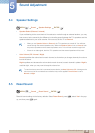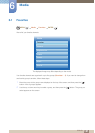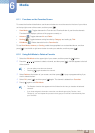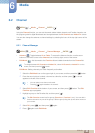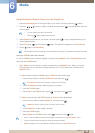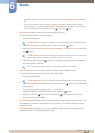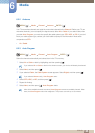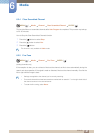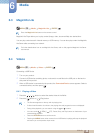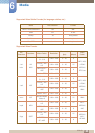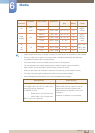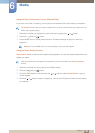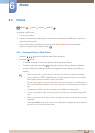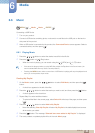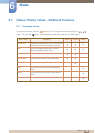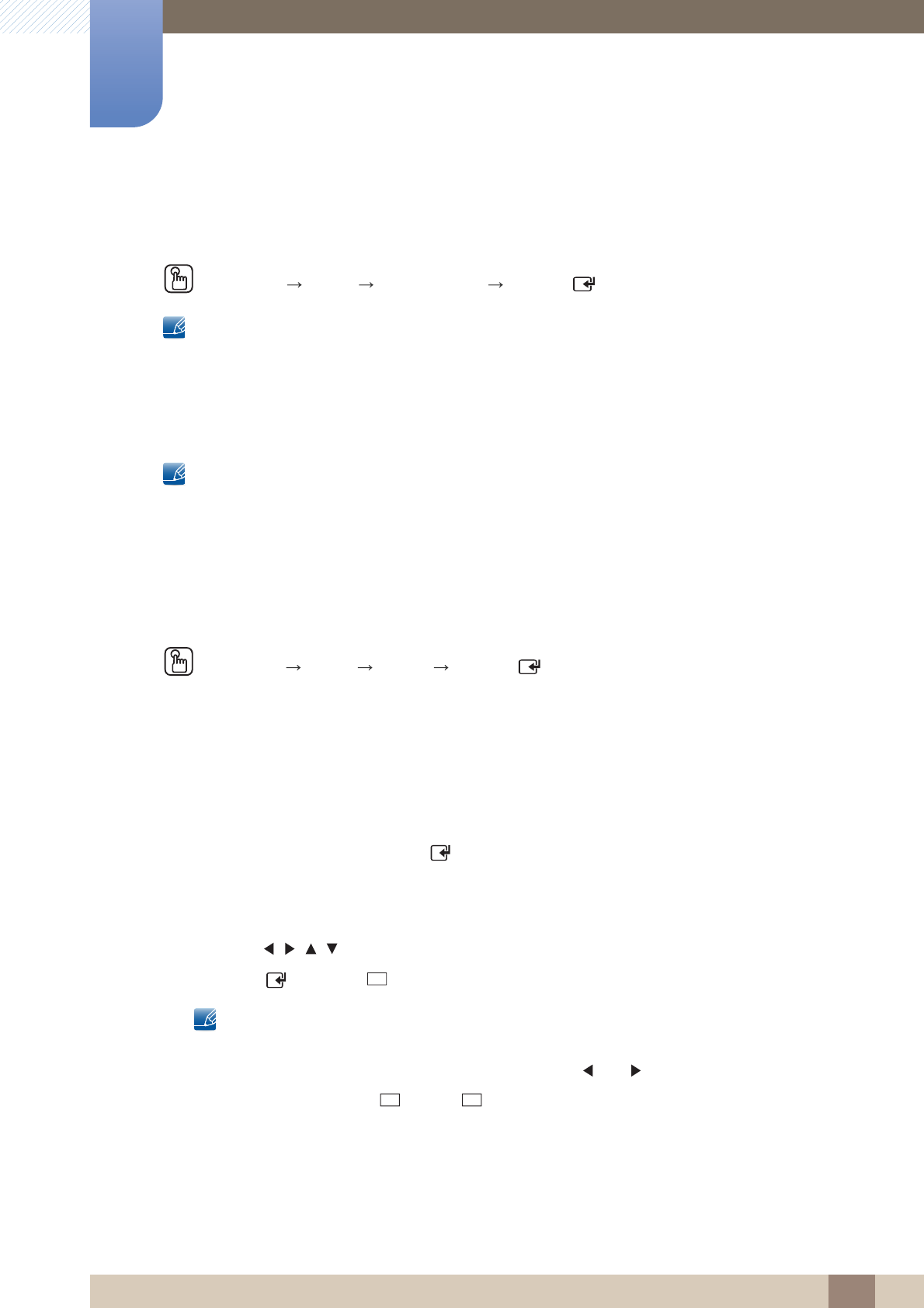
128
Media
6
6 Media
6.3 MagicInfo Lite
MENU [] Media MagicInfo Lite ENTER
[ ]
Press the MagicInfo Lite button on the remote control.
MagicInfo Lite Player allows you to play content (image, video, document files) at a desired time.
You can play content saved in internal memory or USB memory. You can also play content via MagicInfo
Lite Server after connecting to a network.
For further details about how to use MagicInfo Lite Server, refer to 182 page the MagicInfo Lite Server
user manual.
6.4 Videos
MENU
[] Media Videos ENTER
[ ]
Connecting a USB Device
1 Turn on your product.
2 Connect a USB device containing photo, music and/or movie files to the USB port on the back or
side panel of the product.
3 When a USB device is connected to the product, the Connected Device screen appears. Select a
connected device, and then press [ ].
6.4.1 Playing a Video
1 Press the /// button to select the desired video in the file list.
2 Press the [ ] button or [ ] (Play) button.
z The file name appears on the top with its playing time.
z If video time information is unknown, the playing time and progress bar are not displayed.
z During video playback, you can search using the and buttons.
z You can use the [ ] (REW), [ ] (FF), Pause, Stop, and Play buttons on the bottom of your
remote during playback.
z Press the RETURN button to exit the movie
z Pressing the MENU button when content from a USB device is playing will stop the playback
and return you to the previous input mode.
m
m