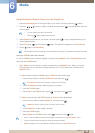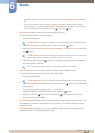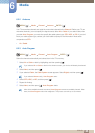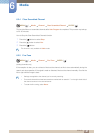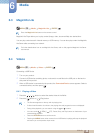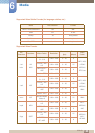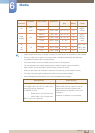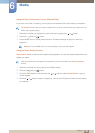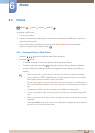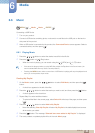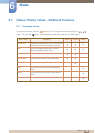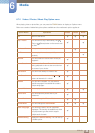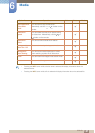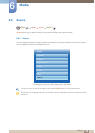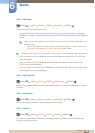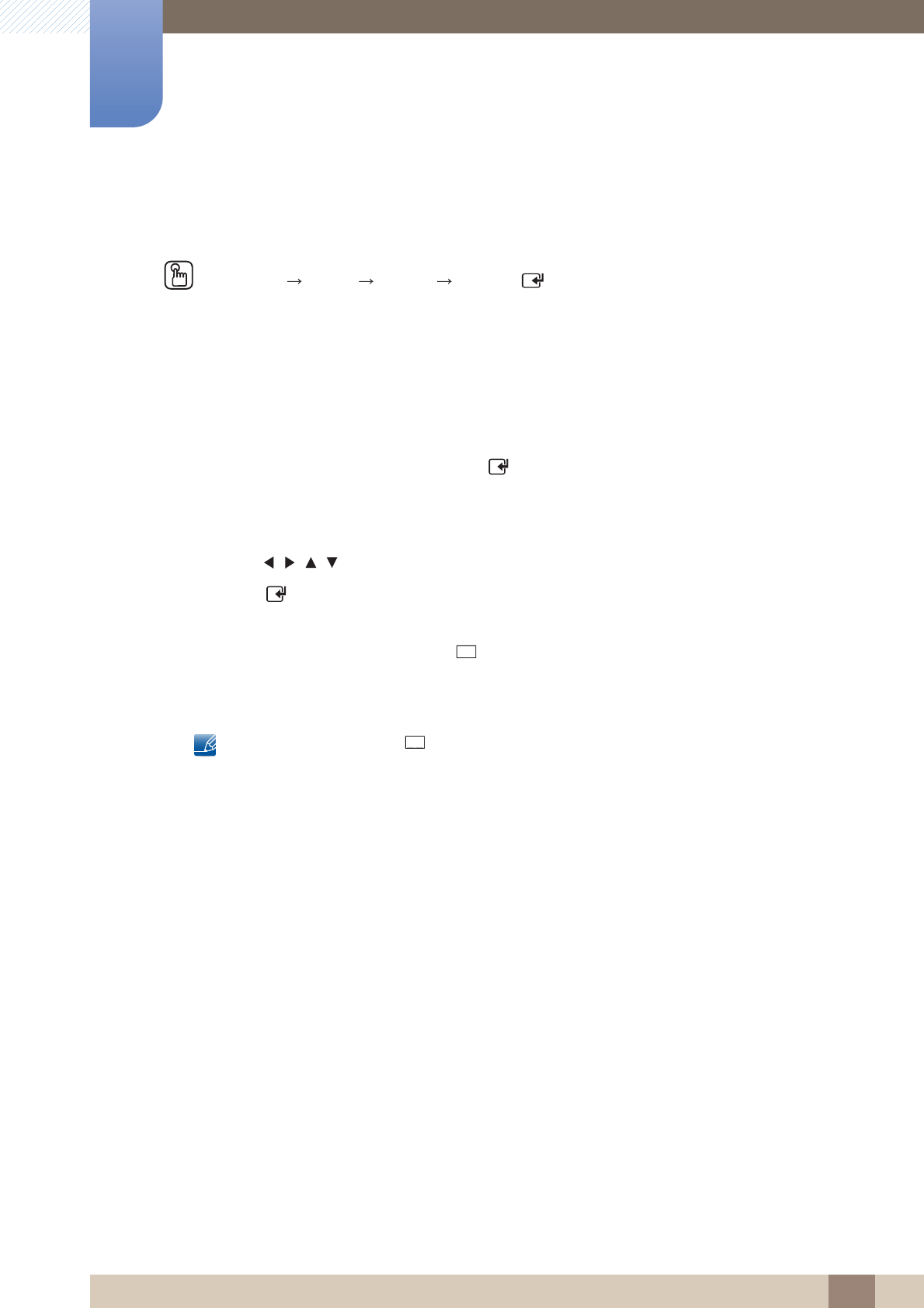
132
Media
6
6 Media
6.5 Photos
MENU [] Media Photos ENTER
[ ]
Connecting a USB Device
1 Turn on your product.
2 Connect a USB device containing photo, music and/or movie files to the USB port on the back or
side panel of the product.
3 When a USB device is connected to the product, the Connected Device screen appears.
Select a connected device, and then press [ ].
6.5.1 Viewing a Photo (or Slide Show)
1 Press the /// button to select the desired file in the file list.
2 Press the [ ] button.
z To view files manually, one at a time, press the left or right arrow buttons.
z To start the slide show, press the [ ] (Play) button when the file you selected is displayed.
z During the slide show, all files in the file list are displayed in order, starting from the file you
selected
z When you press the [ ] (Play) button in the file list, the slide show will start immediately.
z During a slide show, press the TOOLS button to access additional functions such as Slide
Show Speed, Background Music, Zoom, and Rotate.
z You can add background music to a slide show if you have music files on your USB device or
PC by setting Background Music to On in the Tools menu, and then selecting music files to
play.
z The Background Music cannot be changed until the BGM has finished loading.
z You can use the Pause, Stop, and Play buttons on the bottom of your remote during a slide
show.
z When you press the Stop or Return button, the slide show stops and the main photo screen
re-appears.
z Pressing the MENU button when content from a USB device is playing will stop the playback
and return you to the previous input mode.
m