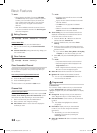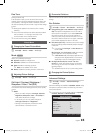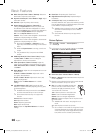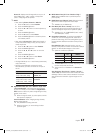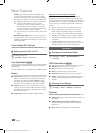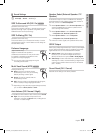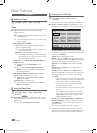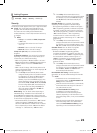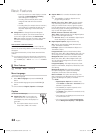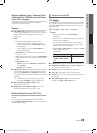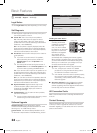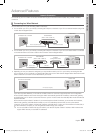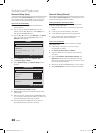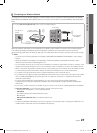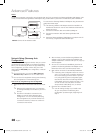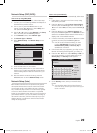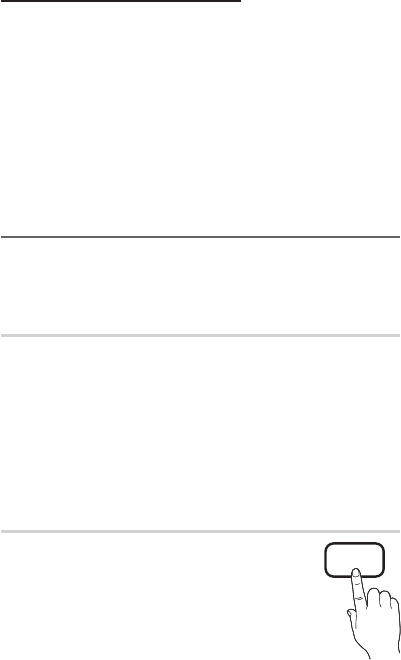
22
English
Basic Features
x
Even if you set the on-screen display to another
language, the Downloadable U.S. Rating
menu will appear in English only.
x
The rating will automatically block certain
categories that deal with more sensitive
material.
x
The rating titles (For example: Humor Level..etc)
and TV ratings (For example: DH, MH, H..etc)
may differ depending on the broadcasting
station.
■ Change PIN: The Change PIN screen will appear.
Choose any 4 digits for your PIN and enter them. As
soon as the 4 digits are entered, the Confirm New
PIN screen appears. Re-enter the same 4 digits. When
the Confirm screen disappears, your PIN has been
memorized.
How to watch a restricted channel
If the TV is tuned to a restricted channel, the V-Chip will
block it. The screen will go blank and the following message
will appear:
This channel is blocked by V-Chip. Please enter the PIN to
unblock.
✎
If you forget the PIN, press the remote-control buttons
in the following sequence, which resets the pin to “0-0-
0-0:” POWER (off) → MUTE → 8 → 2 → 4 → POWER
(on)
¦ Other Features
O
MENU
m
→ Setup → ENTER
E
Menu Language
Set the menu language.
1. Select Menu Language and press the ENTER
E
button.
2. Choose desired language and press the ENTER
E
button.
✎
Choose between English, Español and Français.
Caption
(On-Screen Text Messages)
■ Caption (Off / On): You can switch the
caption function on or off. If captions are
not available, they will not be displayed on
the screen.
✎
The Caption feature doesn’t work in
Component, HDMI or PC modes.
■ Caption Mode: You can select the desired caption
mode.
✎
The availability of captions depends on the
program being broadcast.
Default / CC1~CC4 / Text1~Text4: (analog channels
only) The Analog Caption function operates in either
analog TV channel mode or when a signal is supplied
from an external device to the TV. (Depending on the
broadcasting signal, the Analog Caption function may or
may not work with digital channels.)
Default / Service1~Service6 / CC1~CC4 /
Text1~Text4: (digital channels only) The Digital Captions
function works with digital channels.
✎
Service1~6 may not be available in digital caption
mode depending on the broadcast.
■ Digital Caption Options: (digital channels only)
Size: Options include Default, Small, Standard and
Large. The default is Standard.
Font Style: Options include Default and Styles 0 to 7.
The default is Style 0.
Foreground Color: Options include Default, White,
Black, Red, Green, Blue, Yellow, Magenta and Cyan. You
can change the color of the letter. The default is White.
Background Color: Options include Default, White,
Black, Red, Green, Blue, Yellow, Magenta and Cyan.
You can change the background color of the caption.
The default is Black.
Foreground Opacity: This adjusts the opacity of text.
Options include Default, Transparent, Translucent, Solid
and Flashing.
Background Opacity: This adjusts the opacity of
the caption background. Options include Default,
Transparent, Translucent, Solid and Flashing.
Return to Default: This option sets each Size, Font
Style, Foreground Color, Background Color, Foreground
Opacity and Background Opacity to its default.
✎
NOTE
x
Digital Caption Options are available only
when Default and Service1 ~ Service6 can be
selected in Caption Mode.
x
The availability of captions depends on the
program being broadcasted.
x
The Default setting follows the standards set by
the broadcaster.
x
The Foreground and Background cannot be set
to have the same color.
x
You cannot set both the Foreground Opacity
and the Background Opacity to Transparent.
CC
[PC6500_Canada]BN68-02581B-03L02.indb 22 2010-06-24 오후 4:44:56