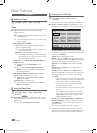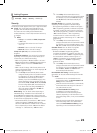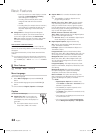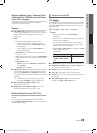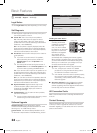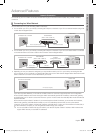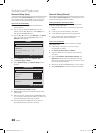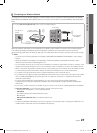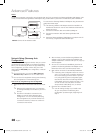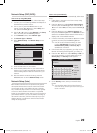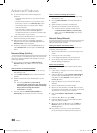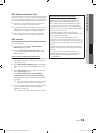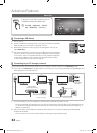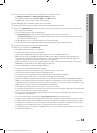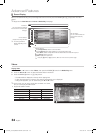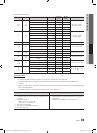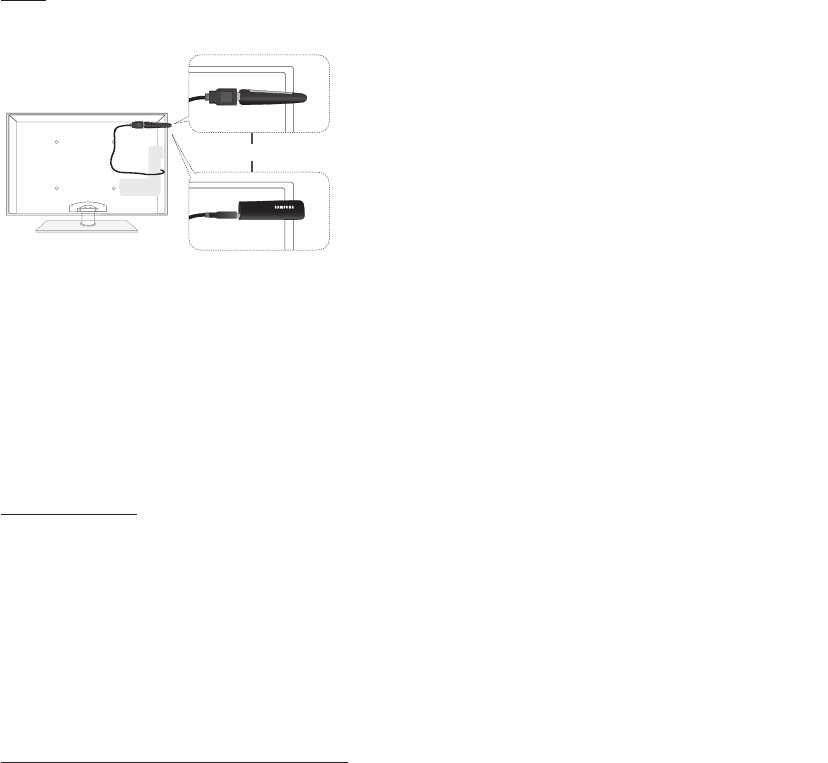
28
English
Advanced Features
Network Setup (Samsung Auto
Configuration)
The Samsung Auto Configuration function lets you connect
your Samsung TV automatically to non-Samsung wireless
APs. If your non-Samsung AP does not support Samsung
Auto Configuraton, you must connect using one of the
other methods: PBC (WPS), auto configuration, or manual
configuration.
✎
To use this function, you must set SWL (Samsung
Wireless Link) to Off in the TV’s on-screen menu.
✎
You can check for equipment that supports Samsung
Auto Configuration on www.samsung.com.
How to set up using Samsung Auto Configuration
1. Place the AP and TV next to each other and turn them
on.
✎
Because AP booting times vary, you may have
to wait approximately two minutes for your AP to
boot up.
✎
Ensure the LAN cable is connected to the
WAN port of the AP during Samsung Auto
Configuration. If it is not connected, Samsung
Auto Configuration only confirms that the TV is
connected to the AP, but does not confirm it is
connected to the Internet.
2. After 2 minutes, connect the Samsung Wireless LAN
Adapter to the TV. When the Samsung Wireless LAN
Adapter establishes a connection with your TV, a pop-up
window appears.
3. As soon as a connection is established, place the AP
parallel to the Samsung Wireless LAN Adapter and not
farther than than 9 and 7/8s inches (25cm) from it.
4. Wait until the connection is automatically established.
✎
If Samsung Auto Configuration does not connect
your TV to your AP, a pop-up window appears on
the screen notifying you of the failure. If you want
to try using Samsung Auto Configuration again,
reset the AP, disconnect the Samsung Wireless
LAN Adapter and then try again from Step 1. You
can also choose one of the other connection
setup methods: PBC (WPS), auto, or manual.
5. Place the AP in a desired location.
✎
If the AP settings change or you install a new
AP, you must perform the Samsung Auto
Configuration procedure again, beginning from
Step 1.
Notice
The picture may appear corrupted for some channels when the TV is connected to the Samsung Wireless LAN Adapter. If this
occurs, connect the Samsung Wireless LAN Adapter using a USB cable in a place that is not affected by radio interference.
To reconnect the Samsung Wireless LAN Adapter using the extension
cable, follow these steps:
✎
The Samsung Wireless LAN Adapter should be installed in an
interference-free area in order to avoid interference between the
adapter and tuner.
1. Connect the extension cable to the USB 1 (HDD) port.
2. Connect the extension cable and Samsung Wireless LAN
Adapter.
3. Attach the Samsung Wireless LAN Adapter to the back of the TV
near the top, using double-sided adhesive tape.
Method: Connect via an extension cable
or
[PC6500_Canada]BN68-02581B-03L02.indb 28 2010-06-24 오후 4:45:00