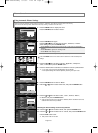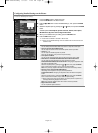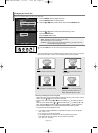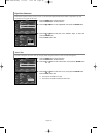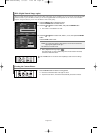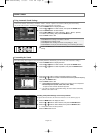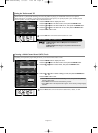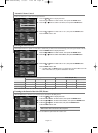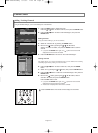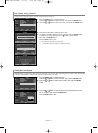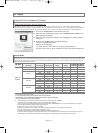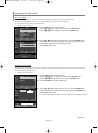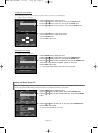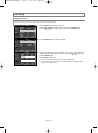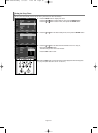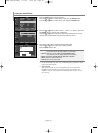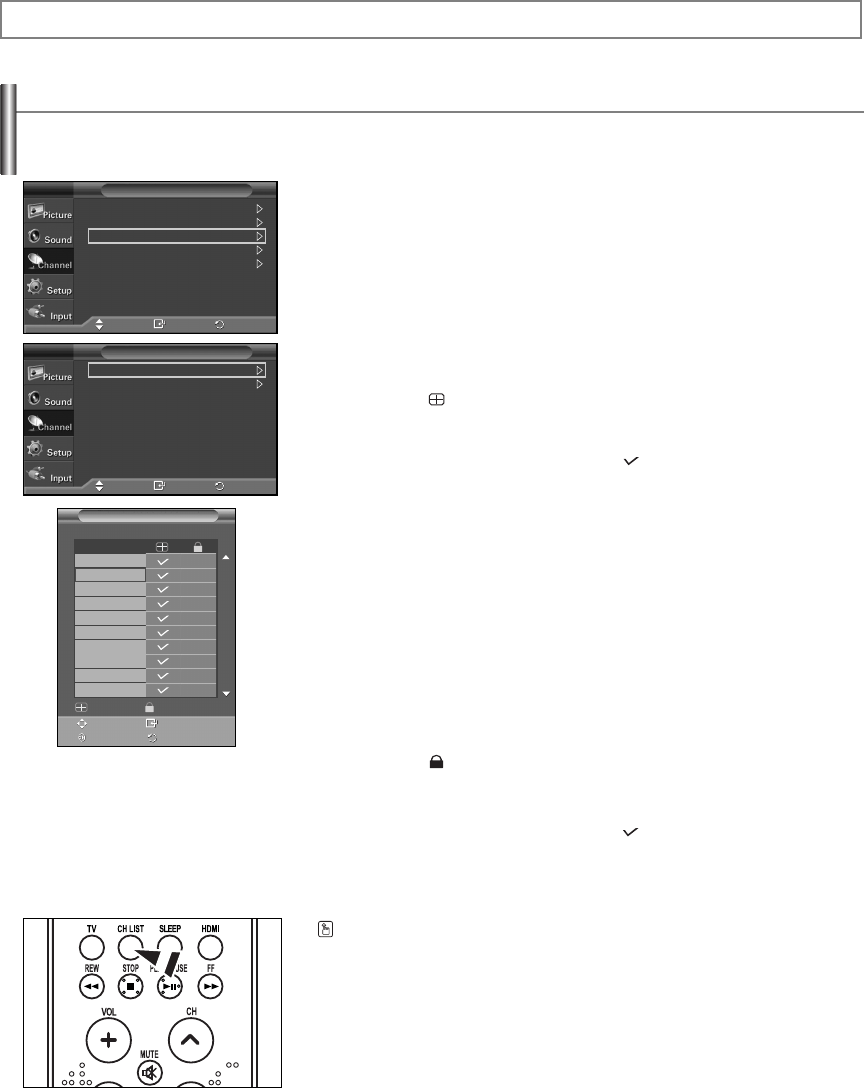
English-33
On.
Adding / Locking Channels
1. Press the MENU button to display the menu.
Press the
……
or
††
button to select “Channel”, then press the ENTER button.
2. Press the
……
or
††
button to select “Channel Manager”, then press the
ENTER button.
Adding channels
Using the Channel Manager, you can add channels.
3. Select the “Channel List” by pressing the ENTER button.
4. Move to the ( ) field by pressing the
……
/
††
/ œ / √ buttons,
select a channel to be added, and press the ENTER button to add the
channel.
➢
If you press the ENTER button again, the ( ) symbol next to the channel
disappears and the channel is not added.
5. Press the RETURN button to return on the “Channel Manager”.
Locking channels
This feature allows you to prevent unauthorized users, such as children, from watching
unsuitable programmes by muting out video and audio.
6. Press the
……
or
††
button to select “Child Lock”, then press the ENTER
button.
7. Select “On” by pressing the
……
or
††
buttons, then press the ENTER button.
8. Press the
……
or
††
buttons to select the “Channel Manager”, then press the
ENTER button.
9. Move to the ( ) field by pressing the
……
/
††
/ œ / √ buttons, select a
channel to be locked, and press the ENTER button.
Press the EXIT button to exit.
➢
If you press the ENTER button again, the ( ) symbol next to the channel
disappears and the channel lock is canceled.
➢
A blue screen is displayed when Child Lock is activated.
Using the Channel Manager, you can conveniently lock or add channels.
Channel Control
Air/Cable : Air
Auto Program
Channel Manager
Fine Tune
Color System : Auto
Channel
TV
Move Enter
Channel List
Child Lock : Off
Channel Manager
TV
Move Enter
Move Enter
Page Return
Add Lock
Channel List
Air 3 1 / 7
Ch.
Air 2
Air 3
Air 4
Air 5
Air 6
Air 7
Air 8
Air 9
Air 10
Air 11
Press the CH LIST button on the remote control to display a list of channels.
Return
Return
I
BN68-01183X-00Eng 5/11/07 11:15 AM Page 33