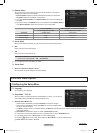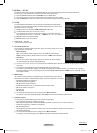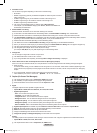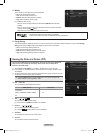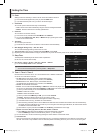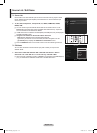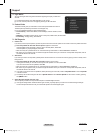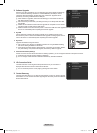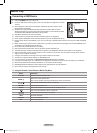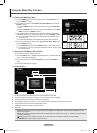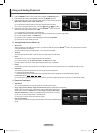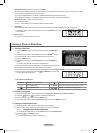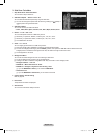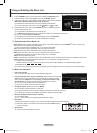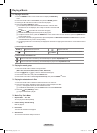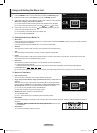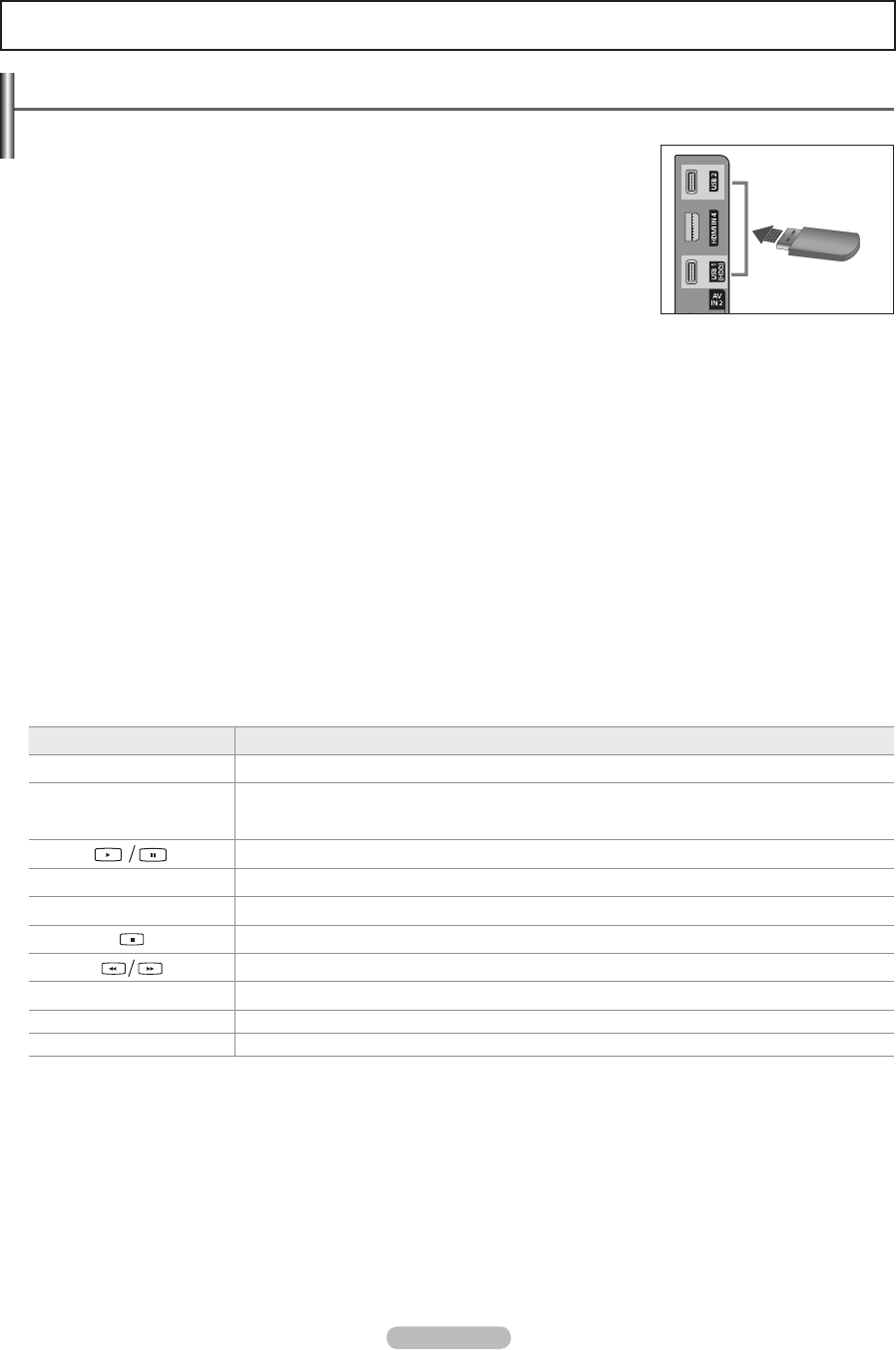
English - 38
Connecting a USB Device
1. Press the POWER button to turn the TV on.
2. Connect a USB device containing photo, music and movie les to the USB jack on the side
of the TV.
USB 1(HDD) jack is also used as the HDD jack. HDD (Hard disk drive) is device which
stores digitally encoded data.
Media Play only supports USB Mass Storage Class devices (MSC). MSC is a Mass
Storage Class Bulk-Only Transport device. Examples of MSC are Thumb drives and Flash
Card Readers (Both USB HDD and HUB are not supported.)
MTP (Media Transfer Protocol) is not supported.
The le system only supports FAT16/32 (The NTFS le system is not supported).
Certain types of USB Digital camera and audio devices may not be compatible with this TV.
Please connect directly to the USB port of your TV. If you are using a separate cable connection, there may be a USB compatibility
problem.
Before connecting your device to the TV, please back up your les to prevent them from damage or loss of data. SAMSUNG is not
responsible for any data le damage or data loss.
Do not disconnect the USB device while it is loading.
MSC supports MP3 and JPEG les, while a PTP device supports JPEG les only.
The sequential JPEG, Progressive JPEG format is supported. (The JPEG2000, JPEG XR format system is not supported).
Photo and audio les must be named in English, French or Spanish. If not, the les can not be played. Change the le names to
English, French or Spanish if necessary.
The higher the resolution of the image, the longer it takes to display on the screen.
The maximum supported JPEG resolution is 15360X8640 pixels.
For unsupported or corrupted les, the Not Supported File Format message is displayed.
If sort key is set to Basic View, up to 1000 les can be displayed in each folder. The other sort key can display up to 10000 les.
MP3 les with DRM that have been downloaded from a non-free site cannot be played.
DRM(Digital Rights Management) prevents illegal uses of digital media for copyright protection.
When moving to a photo, loading may take a few seconds.
Using the Remote Control Button in Media Play Menu
Button Operations
▲/▼/◄/►
Move the cursor and select an item.
ENTER
E
Select the currently selected item.
Play or pause the files while playing the Slide Sow, Music, or Movie files.
Play or pause the Slide Show, Music, or Movie file.
RETURN Return to the previous menu.
TOOLS Run various functions from the Photo, Music and Movie menus.
Stop the current Slide Show, Music or Movie file.
Jump to previous group/Jump to next group.
INFO Show file information.
MEDIA.P Enter or Exit Media Play mode.
Exit Exit Media Play mode.
N
N
N
N
N
N
N
N
N
N
N
N
N
N
N
N
N
N
❑
Media Play
TV Side Panel
USB Drive
BN68-02269A_Eng.indb 38 2009-03-31 오후 5:10:12