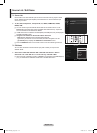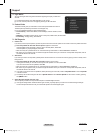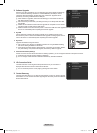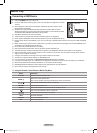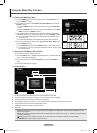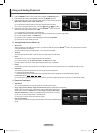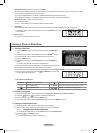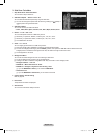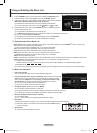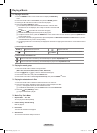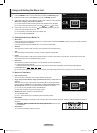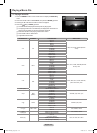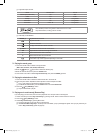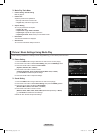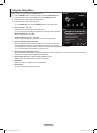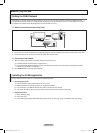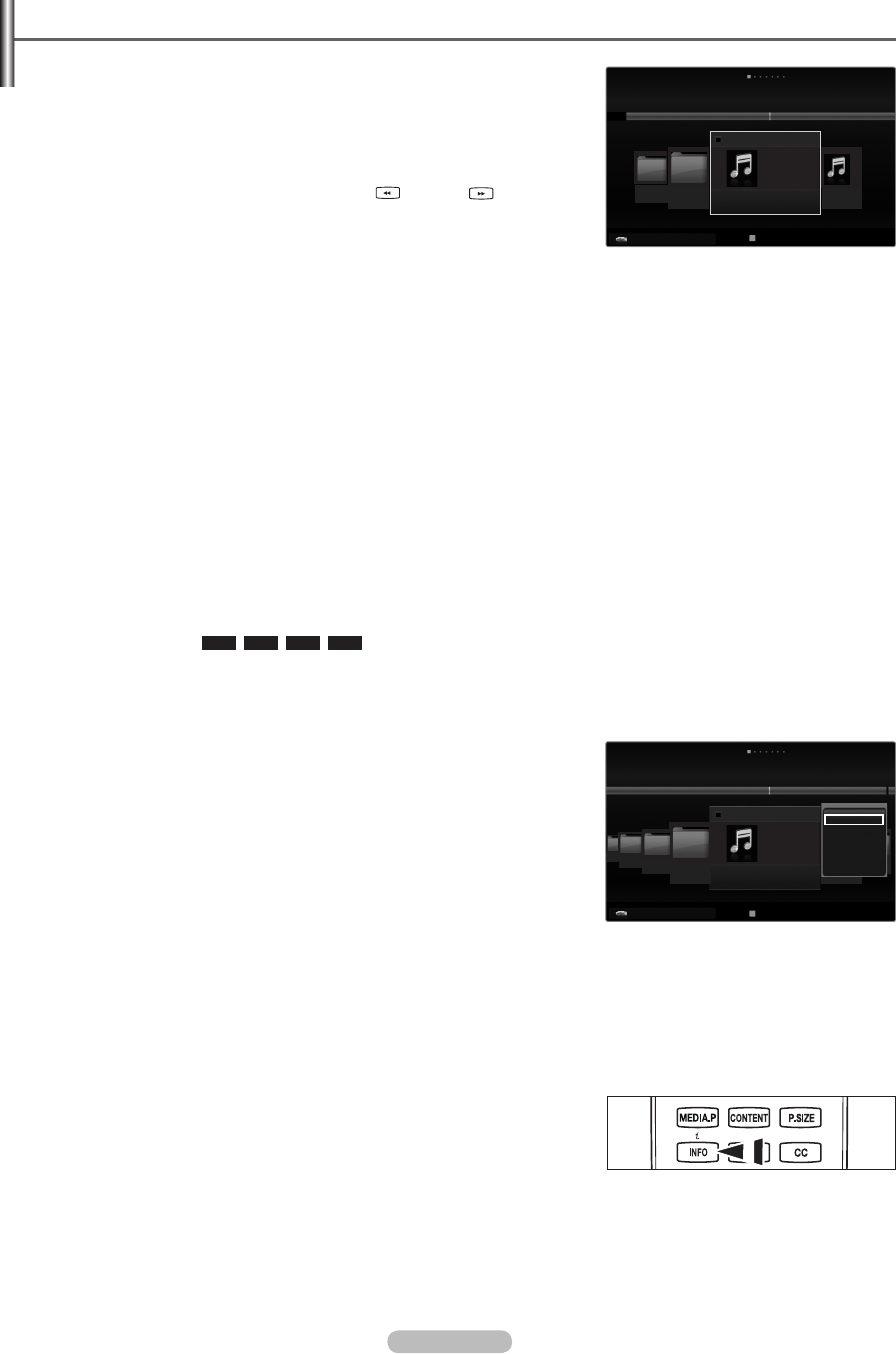
English - 43
Using and Sorting the Music List
You can sort music files in the Music List by a particular standard.
1. Press the MEDIA.P button on the remote control to display the Media Play menu.
2. Press the ◄ or ► button to select Music, then press the ENTER
E
button
3. Press the ▲ button twice, then press the ◄ or ► button to select a sorting standard.
(Basic View, Title, Artist, Mood, Genre, Folder, Preference)
Music les are sorted according to the newly selected sorting standard.
To move to the previous/next group, press the (REW) or (FF) button.
4. Press the ▼ button twice, then press the ENTER
E
button to start playing music in
the order selected by the user.
The information of the music les is automatically set.
The Mood information extracted from a music le may differ from the expectations of the user.
You can change the Mood and Preference.
Music les for which information cannot be displayed are set to Unclassied.
If there is no title information for a music le, the lename is displayed.
Sorting Standard for the Music List
Basic View: Shows the folders of the USB memory device. If you select a folder and press the ENTER
E
button, only the music
les contained in the selected folder are displayed.
When sorted according to the Basic View, you cannot set Favorite les.
Title: Sorts the Music titles in alphabetical order, and shows the music le.
Artist: Sorts the Music titles in alphabetical order, and shows the music le.
Mood: Sorts music les by the mood. You can change the music mood information.
Mood options: Energetic, Rhythmical, Sad, Exciting, Calm, Unclassied.
Genre: Sorts music les by the genre.
Folder:
Sorts music les by the folder. The music le in the Root folder is shown rst and the others are shown in alphabetical order by name.
Preference: Sorts music les by preference (Favorites). You can change the music les preferences.
Changing the Favorites Settings
Select the desired music le in the Music list, then press the Green button repeatedly until the desired setting appears.
Favorites options:
★ ★ ★
,
★ ★ ★
,
★ ★ ★
,
★ ★ ★
The stars are for grouping purposes only. For example, the 3 star setting does not have any priority over the one star setting.
Music List Tools Menu
Play Current Group
You can only play music les in the currently selected sorting group.
Copy / Copy Current Group / Copy the selected file (When multiple files are selected)
Select the music to copy. (Alternatively, select multiple les by pressing the Yellow
button.) Press the TOOLS button to select Copy (or Copy Current Group / Copy
the selected file). The les on the USB device are saved to the TV memory.
You can only copy the les saved on the USB device.
When the TV memory is full, les cannot be copied.
Change Group Info (When the Sort key is Mood)
You can change the mood information of music les.
The group information of the current le is updated and the le is moved to the new group.
To change the information of multiple les, select les by pressing the yellow button.
Deselect All (When multiple files are selected)
You can deselect all les.
The
c
mark indicating the corresponding le is selected is hidden.
Information
The music le information including the name, the size, the date modied and the path is displayed.
Alternatively, select a music le from the music list and press the INFO button to
view the information.
Safe Remove
You can remove the device safely from the TV.
N
N
N
N
N
N
N
❑
•
N
•
•
•
N
•
•
•
N
N
N
❑
N
N
N
N
N
O
T
Tools R Upper Folder
Select
Title
Preference
Basic View
Artist
Folder
1
1
▶
▶
../ folder name/
Sky
When I Dream
3/4
Carol kidd
Mr A-Z
2009
Pop
NPKI
Heavenusermanual
▶
NPKI
Play Current Group
Copy
Copy Current Group
Information
Safe Remove
Music
USB
Device
Select
T
Tools R Upper Folder
Title
Preference
Basic View
Artist
Folder
1
When I Dream
3/4
Carol kidd
Mr A-Z
2009
Pop
Heaven
usermanual
NPKI
▶
1
▶
▶
▶
▶
../ folder name/
Music
USB
Device
Select
T
Tools R Upper Folder
BN68-02269A_Eng.indb 43 2009-03-31 오후 5:10:20