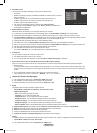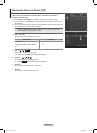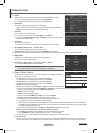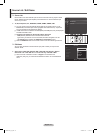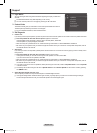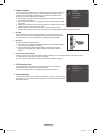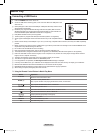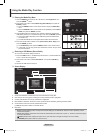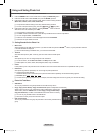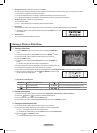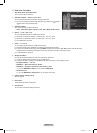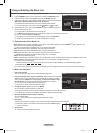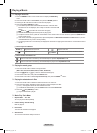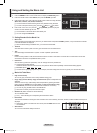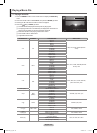English - 41
Using the Media Play Function
This function enables you to view and listen to photo, music and movie files saved on a USB Mass Storage Class (MSC) device.
Entering the Media Play Menu
❑
1. Press the MENU button. Press the ▲ or ▼ button to select Application, then
press the ENTER
E
button.
2. Press the ▲ or ▼ button to select Media Play (USB & DLNA), then press the
ENTER
E
button.
Press the
O MEDIA.P button on the remote control to display the Media Play
menu.
Press the
O SOURCE button on the remote control repeatedly to select USB or
DLNA, then press the ENTER
E
button.
3. Press the Red button, then press the ▲ or ▼ button to select the corresponding
USB Memory Device (i.e. if connected through a hub). Press the ENTER
E
button.
This function differs depending on the USB Memory Device/ DLNA device
N
connected to TV.
The selected USB device name appears at the bottom left of the screen.
N
4. Press the ◄ or ► button to select an icon (Photo, Music, Movie, Setup), then
press the ENTER
E
button.
To exit
N
Media Play mode, press the MEDIA.P button on the remote control.
In this mode, you can enjoy movie clips contained on a Game, but you cannot
N
play the Game itself.
Removing a USB Memory Device Safely
❑
You can remove the device safely from the TV.
1. Press the TOOLS button in the Media Play le list screen, or while a Slide Show,
music, or movie le is being played.
2. Press the ▲ or ▼ button to select Safe Remove , then press the ENTER
E
button.
3. Remove the USB device from the TV.
Screen Display
❑
1. Current Sort Standard: This eld shows the current standard for sorting les.
2. View Groups: The sorting group including the currently selected photo is highlighted.
3 Currently selected le: The currently selected le is highlighted.
4. Item Selection Information: Shows the number of photos that are selected by pressing the Yellow button.
5. Current Device: Shows the currently selected device name.
Red
N (Device) button: Selects a connected device.
6. Help Items
Green • (Favorites Setting) button: Changes the Favorites Setting for the selected le. Press this button repeatedly until the
desired value appears.
Yellow • (Select) button: Selects le from the le list. Selected les are marked with a symbol c. Press the yellow button again
to cancel a le selection.
•
TOOLS
(Tools) button: Displays the option menus. (The Tools menu changes according to the current status.)
R • RETURN (Return) button: Return to previous menu.
VOL CH
VOL CH
Media Play
Photo Music Setup
PHOTO
USB : USB
148.48MB/149.00MB
Movie
R
Return
USB
Device
Timeline
Preference
Basic View
Color
Folder
IMG_0335.JPG
4/6
IMG_0349.
JPG
▶
▶
Folder 2
1
Folder 1
1
Slide Show
Copy
Play Current Group
Copy Current Group
Information
Safe Remove
../ folder name/
Photo
USB
Device
Select
T
Tools R Upper Folder
Color
Basic
View
Timeline
Folder
Preference
Mar.01.2009
IMG_0343
.JPG
▶
▶
IMG_03496
.JPG
IMG_03496
.JPG
Mar Apr Jun
Nov
IMG_0335.JPG
1/67
▶
▶
2009
◀
IMG_03496
.JPG
3
1
2
1File(s) Selected
4
5
6
Photo
USB
Device
Favorites Setting
Select
T
Tools R Return
c
BN68-850_Eng.indb 41 2009-06-18 �� 3:55:35