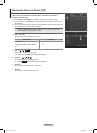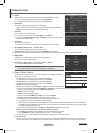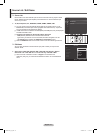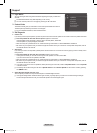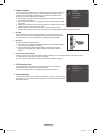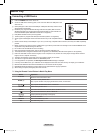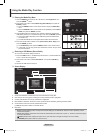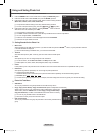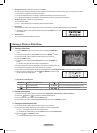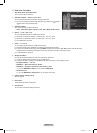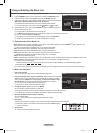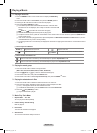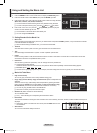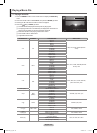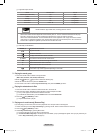English - 42
Using and Sorting Photo List
You can sort photos in the Photo List by a particular standard.
1. Press the MEDIA.P button on the remote control to display the Media Play menu.
2. Press the ◄ or ► button to select Photo, then press the ENTER
E
button.
3. Press the ▲ button twice, then press the ◄ or ► button to select a sorting standard.
(Basic View, Timeline, Color, Folder, Preference)
The photos are sorted according to the newly selected sorting standard.
N
To move to the previous/next group, press the N (REW) or (FF) button.
4. Press the ▼ button twice, then press the
(Play)/ENTER
E
button to start the
Slide Show in the order selected by the user.
The information of a photo le is automatically set.
N
The N Color information extracted from a photo le may be different from the user’s expectations.
You can change the
N Color, and Preference.
Photos for which information cannot be displayed are set as
N Unclassied.
PTP does not support folder sort mode.
N
Sorting Standard for the Photo List
❑
Basic View
Shows the folders on the USB memory device. If you select a folder and press the ENTER
E
button, only the photo les contained
in the selected folder are displayed.
When sorted according to the Basic View, you cannot set Favorite les.
N
Timeline
Sorts and shows photos by date. It sorts by year and month from the earliest photo.
Color
Sorts photos by color. You can change the photo color information.
To use this function, set the
N Use Color View in the Setup menus to On.
Color
N options: Red, Yellow, Green, Blue, Magenta, Black, Gray, Unclassied.
Folder
It sorts photos by folder. The photo le in the root folder is shown rst and the others are shown in alphabetical order by name.
Preference
Sorts photos by preference (Favorites). You can change the photo preferences.
Changing the Favorites Settings.
N
Select the desired photo in the Photo list, then press the Green button repeatedly until the desired setting appears.
Favorites
N options:
★ ★ ★
,
★ ★ ★
,
★ ★ ★
,
★ ★ ★
The stars are for grouping purposes only. For example, the 3 star setting does not have any priority over the one star setting.
N
Photo List Tools Menu
❑
Slide Show
You can play a Slide Show using the photo les on the USB memory device.
Copy / Copy Current Group / Copy the selected file (When multiple files are selected)
Select a photo you want to copy. (Alternatively, select multiple les by pressing the
Yellow button.) Press the TOOLS button to select Copy (or Copy Current Group /
Copy the selected file). The les on the USB device are saved to the TV memory.
You can only copy the les saved on the USB device.
N
When the TV memory is full, les cannot be copied. N
Play Current Group
You can play a Slide Show using only the photo les in the currently selected sorting
group.
Color
Basic View
Timeline
Folder
Preference
Mar.01.2009
IMG_0343
.JPG
▶
▶
IMG_03496
.JPG
IMG_03496
.JPG
Mar Apr Jun
Nov
IMG_0335.JPG
1/67
▶
▶
2009
◀
IMG_03496
.JPG
Photo
USB
Device
Favorites Setting
Select
T
Tools R Return
Folder
Timeline
Color
Preference
Basic View
IMG_0335.JPG
4/6
IMG_0349
.JPG
▶
▶
Folder 2
1
Folder 1
1
Slide Show
Copy
Play Current Group
Change Group Info
Copy Current Group
Information
▼
Photo
USB
Device
Favorites Setting
Select
T
Tools R Return
BN68-850_Eng.indb 42 2009-06-18 �� 3:55:40